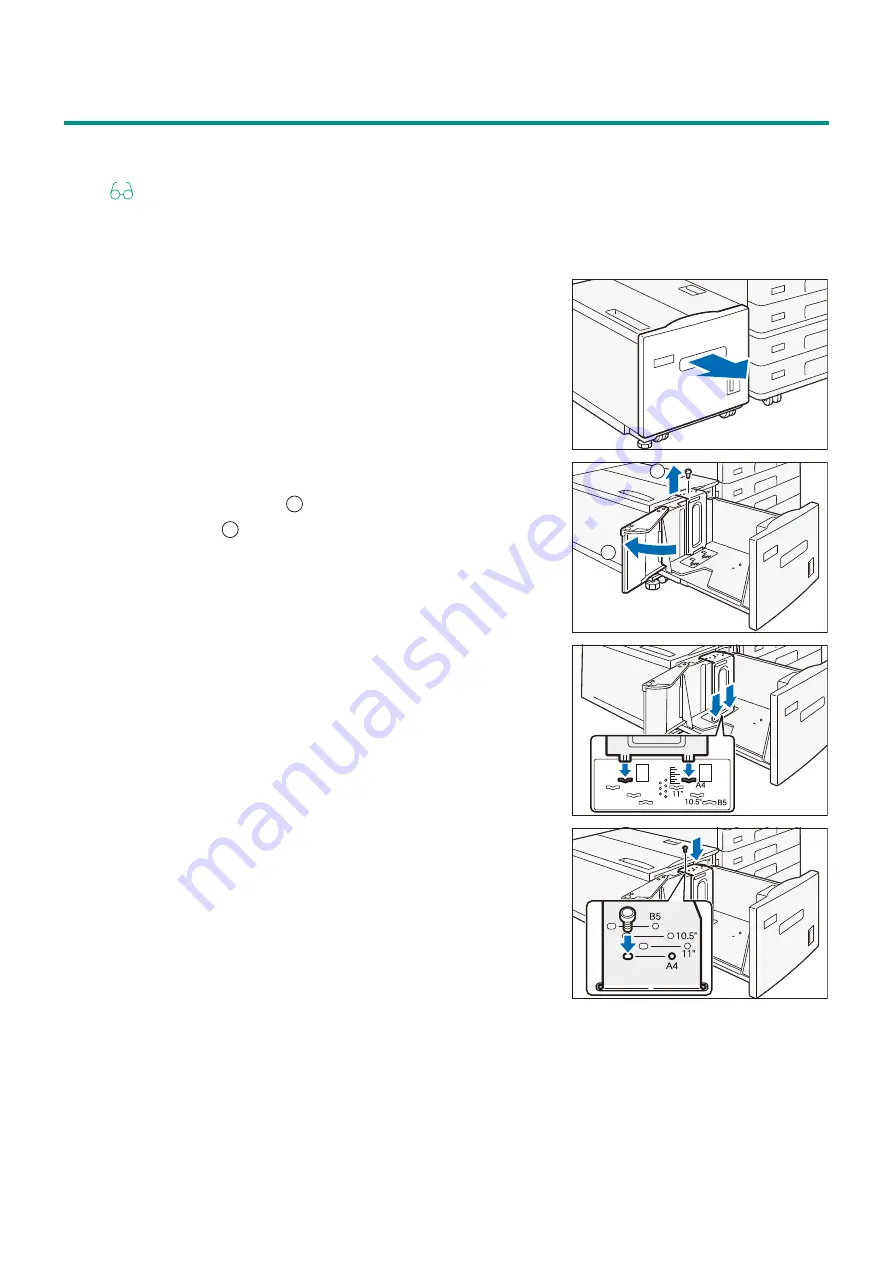
4
Reference Guide Optional Units
2.2
Paper and Other Media
After loading paper, configure the Paper Tray 6 settings on the Home screen.
Refer
For details, refer to “Setup” in
Reference Guide - Operations
.
The top face of loaded paper is the surface printed on.
1.
Pull out the Paper Tray 6 until it stops.
2.
When paper is already loaded in the tray, take out the paper.
3.
If changing the Paper Size, adjust the guide position.
1)
Open the end guide (
), remove the screw for the guide
in the back (
), and remove the guide from the Paper
Tray 6.
2)
Insert the protrusions under the guide into the Paper Size
holes.
3)
Insert the Paper Tray 6 protrusions into the Paper Size
holes on top of the guide and tighten the screw.
1
2
1
2



















