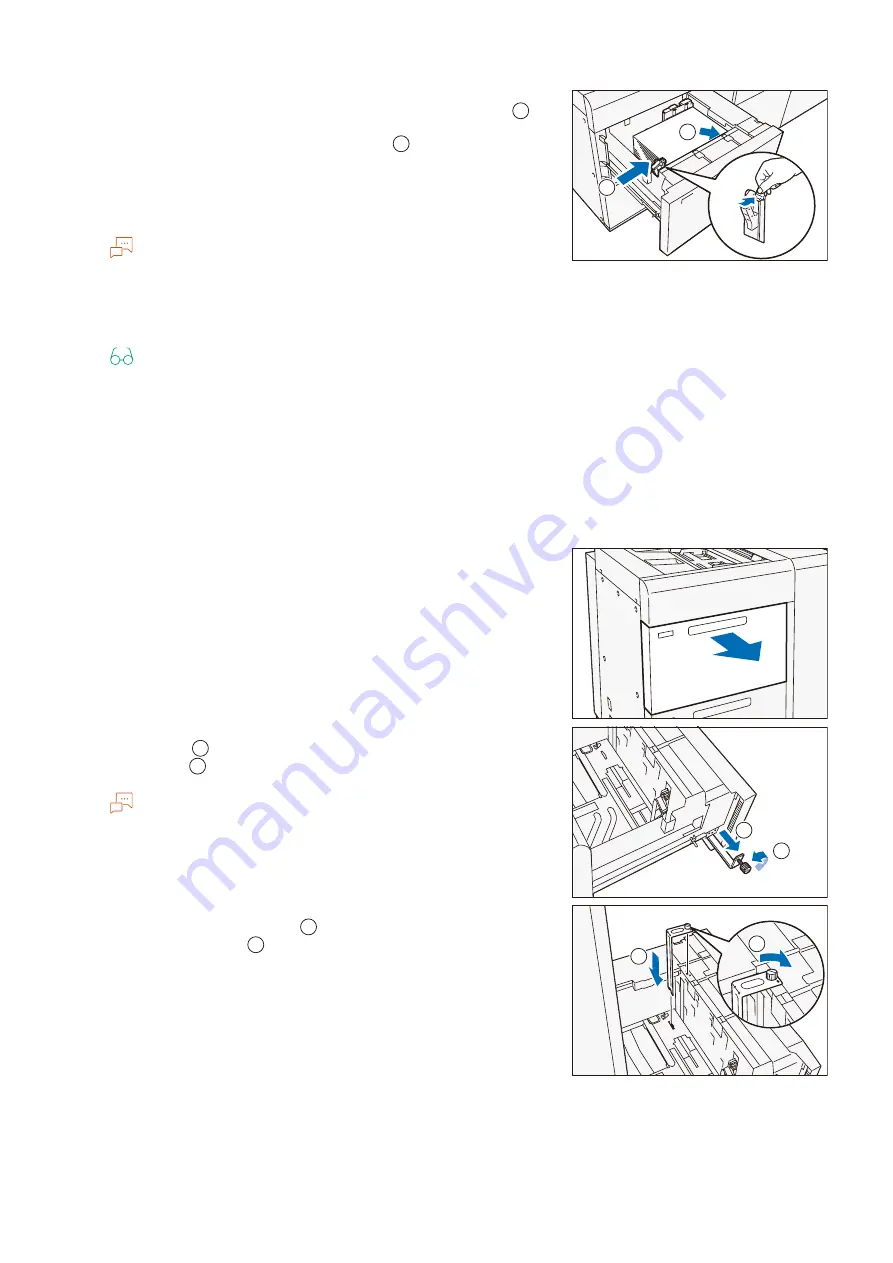
13
3 High Capacity Feeder B1-S/C3-DS
5.
Face the print surface up and load remaining paper with
edges aligned according to the direction of the arrow (
).
6.
Align the side guide to the paper size (
).
To widen, pinch the clip with fingers and move the guide.
To narrow down, pinch the clip with fingers and move the guide
by pushing it.
Note
Confirm that the handle of the paper feeding accuracy is at the
home position. When images are skewed (print position is
displaced) even though paper is correctly loaded, change the
paper feeding accuracy.
Refer
“Changing Paper Feeding Accuracy” (p.16)
7.
Push in the Paper Tray.
Postcards and other media
Use the postcard inserter supplied with the Paper Tray to set paper with the width of 100 to 182
mm.
1.
Pull out the Paper Tray until it stops.
2.
When paper is already loaded in the tray, take out the paper.
3.
When using the guide supplied with the Paper Tray, loosen
the screw [
] at the left side of the Paper Tray and remove
the guide [
].
Note
The postcard inserter of C3-DS is placed in the upper paper
tray.
The postcard inserter of B1-S is placed in the lower paper tray.
4.
Insert the guide into the cut at the right side on the bottom
and the front screw hole (
) and tighten the screw of the
guide to secure it (
).
1
2
1
2
2
1
1
2
1
2
1
2














































