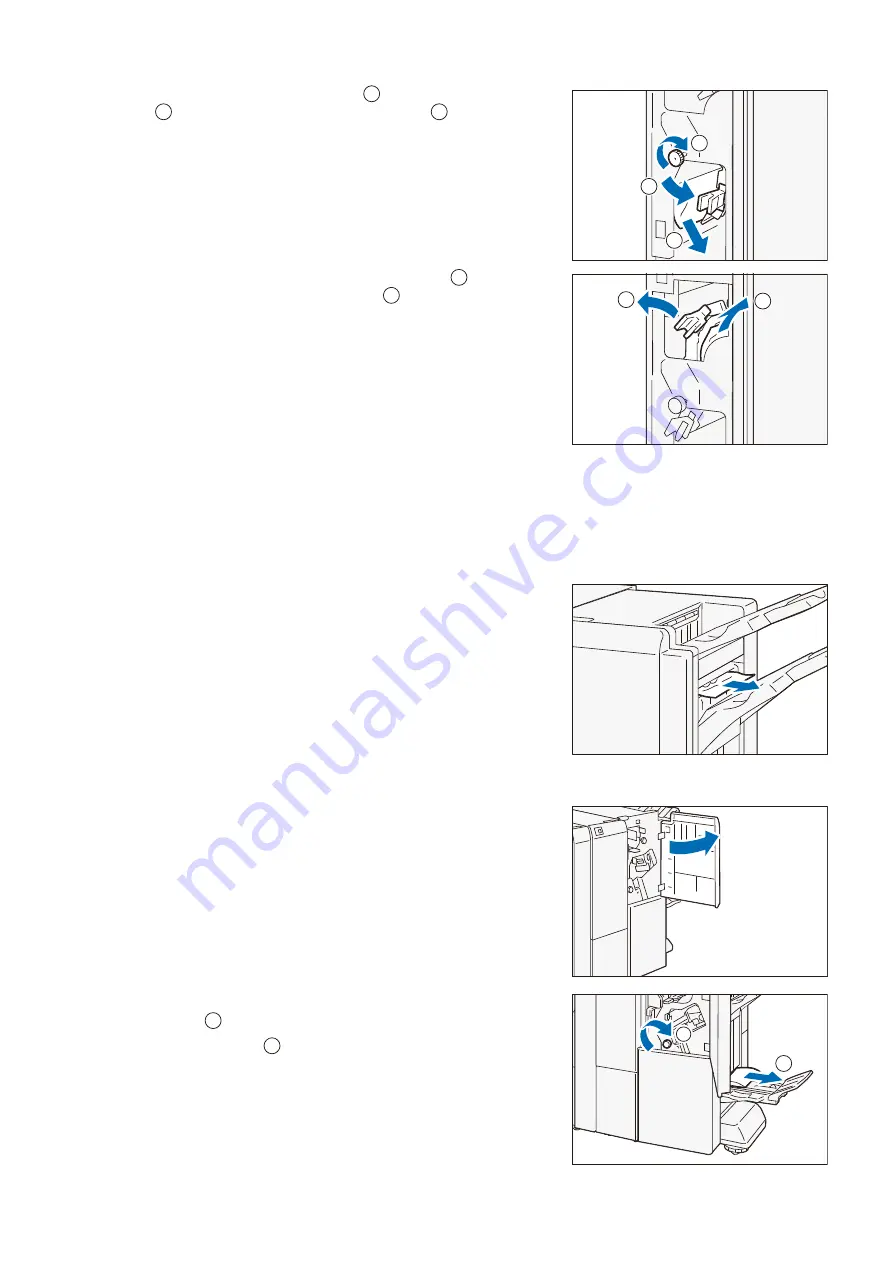
37
4 Finisher C
2.
Open the handle [1c] to the right (
), turn the knob to the
right (
), and remove the jammed paper (
).
3.
When it is difficult to remove the paper, open (
) the handle
[1a] and remove the jammed paper (
).
4.
Return the handle [1a].
5.
Close the cover.
Exit
Finisher Tray
1)
Remove the paper that is jammed in the Exit.
Booklet Tray
1)
Open the Cover.
2)
Remove the jammed paper in the Booklet Tray to the right
direction.
3)
If it is difficult to remove the paper, turn the knob [4a] to
the right (
), and remove the paper output in the exit of
the Booklet Tray (
).
4)
Close the cover.
1
2
3
1
2
3
2
1
1
2
2
1
1
2
















































