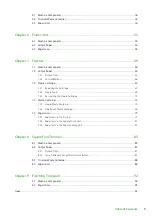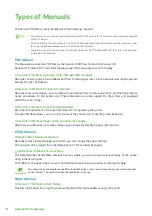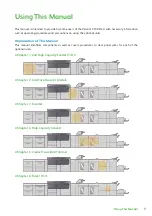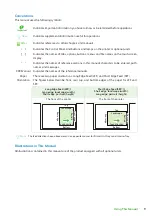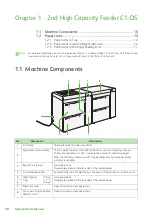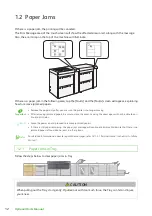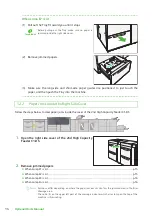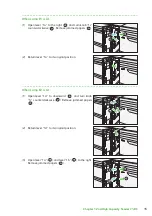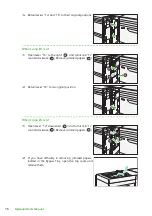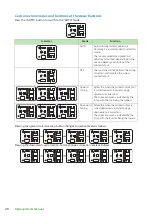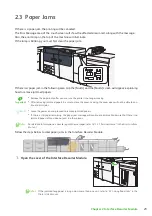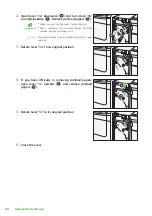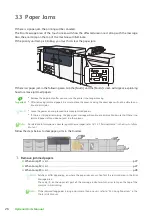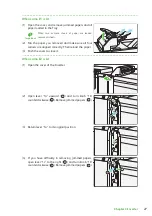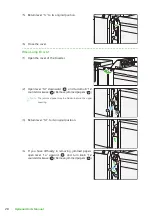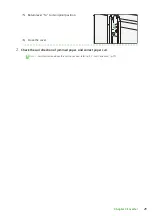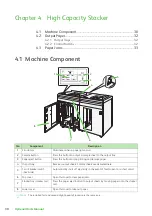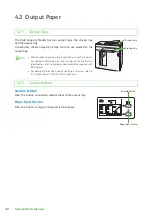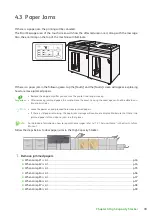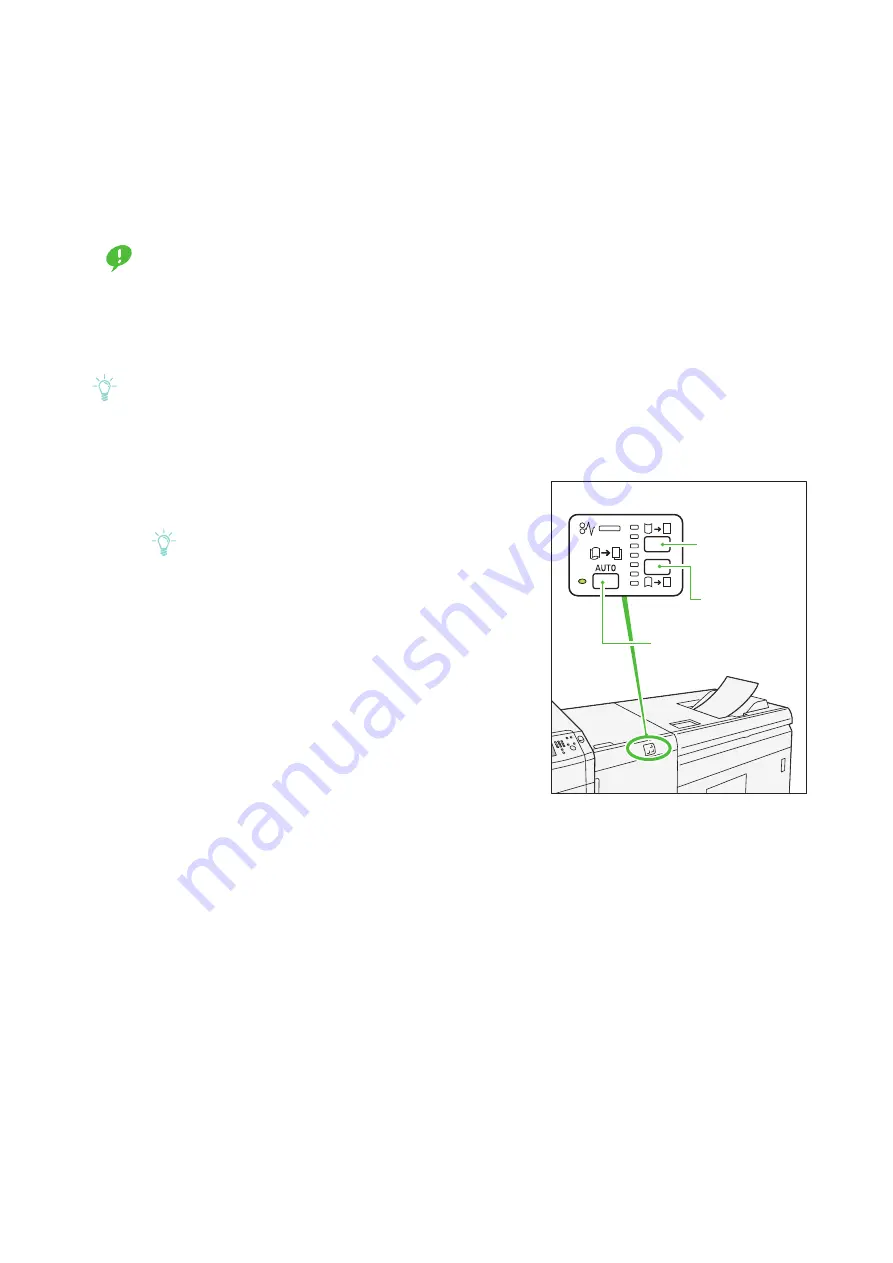
19
Chapter 2 Interface Decurler Module
2.2
Curl Correction
By pressing decurl buttons, you can correct the paper curl caused by heat and pressure.
As far as the printer is powered on, the decurl buttons function regardless of whether the printer is running
or idle.
Important
This curl correction function is intended to be used during printing. Fine adjustment according to the char-
acteristics of each paper can be made by using Stock Library.
For detailed information on how to regard the Stock Library, refer to "Stock Library" in the
Stock Library
Manager Manual
.
Since paper curl can easily cause stapling problems, make sure you always check the curl direction of out-
put paper to properly correct paper curl.
Note
If you correct curl while the printer is running, the new mode is applied to the sheet delivered immediately
after the button is pressed.
1.
Check the curl direction of output paper.
2.
Make sure a decurl button lamp is lit and press the
button.
Note
When feeding paper in "AUTO" mode, the lamps illu-
minate briefly to indicate the direction and level of
correction as paper curl is corrected. Use these lamps
as a guide when correcting paper curl manually.
Upward curl
correction button
<AUTO> button
Downward
curl correction button