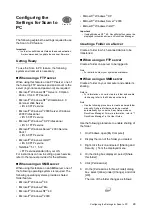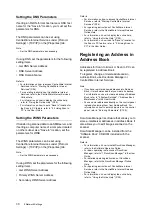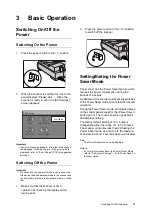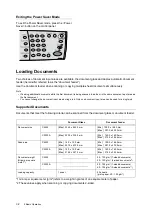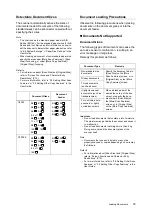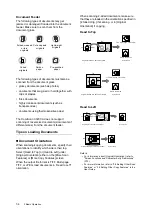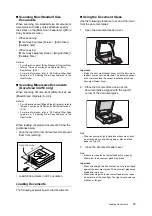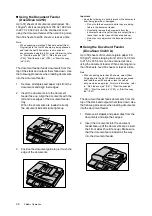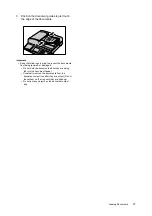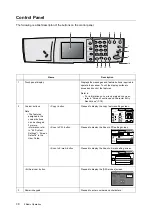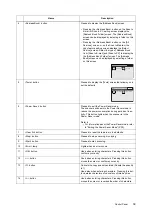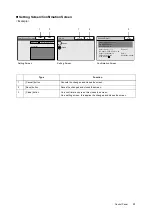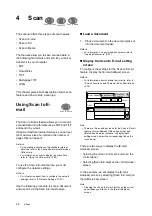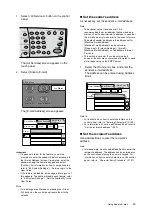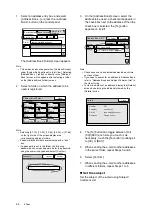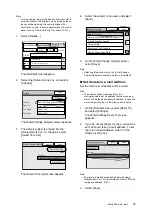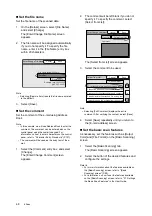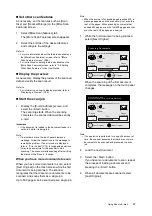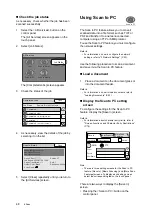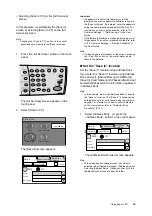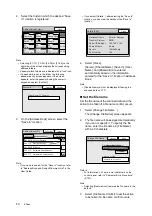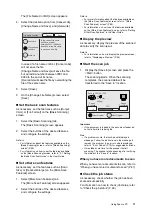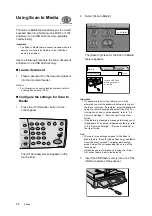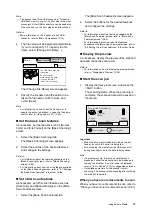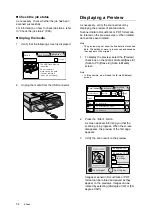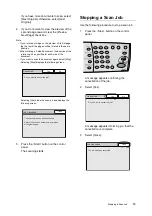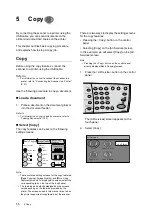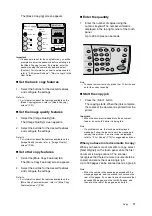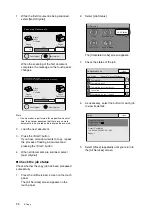Using Scan to E-mail
43
IE
IE
1.
Select <All Services> button on the control
panel.
The [All Services] screen appears on the
touch panel.
2.
Select [Scan to E-mail].
The [E-mail Address] screen appears.
Important
• If a password is set for the feature, you will be
prompted to enter the password before entering into
the [E-mail Address] screen. If prompted, enter the
password using the numeric keypad and select
[Confirm]. For information on how to set passwords,
refer to "6.4 System Settings" > “ Service Login” in the
User Guide.
• If the feature is disabled, a message informing you of
this appears. To enable or disable each feature, refer
to "6.4 System Settings" > “Service Availability” in the
User Guide.
Note
• If old settings are still present, pressing the <Clear
All> button on the control panel resets them to the
defaults.
Set the sender's address
As necessary, set the sender's e-mail address.
Note
• The scanner cannot receive e-mail. It is
recommended to set an address that can receive e-
mail, such as the administrator’s address, in case that
the e-mail server returns e-mail in the event of errors.
• The default sender's address is the address set for
[Machine E-mail Address].
• [Machine E-mail Address] can be set under
[Properties] > [Protocol Settings] > [E-mail] >
[Machine E-mail Address] on CentreWare Internet
Services.
• This setting is optional. If you leave this blank,
however, an error may occur when attempted to send
e-mail depending on the SMTP server.
1.
Select the [From] entry box, and enter the
sender's e-mail address.
The address can be entered using Address
Book.
Refer to
• For instructions on how to enter characters on the
control panel, refer to "Entering Characters" (P.100).
• For information on how to use Address Book, refer to
"Set the recipient's address" (P.43).
Set the recipient's address
Use Address Book to enter the recipient's
address.
Note
• In this example, we will use Address Book to enter the
recipient's address. The address can be entered also
on the control panel using the numeric keypad. For
information on how to enter characters on the control
panel, refer to "Character Entry Procedure" (P.101).
All Services
Copy
Scan to PC
Scan to Media
Scan to E-mail
Job Status
E-mail Address Basic Scanning More Scan
Features
1/9
From
To
Address Book...
Details...
Clear
Preview
E-mail Address Basic Scanning
More Scan
Features
1/9
From
Address Book...
Details...
Clear
Preview