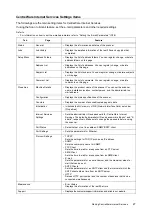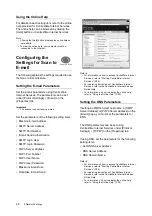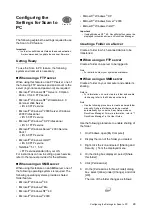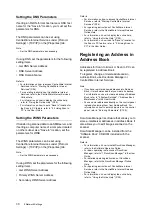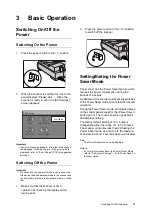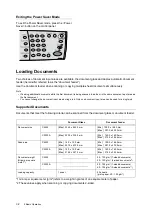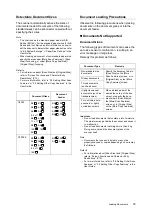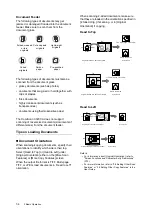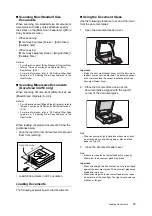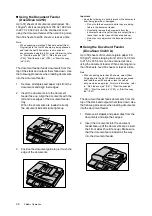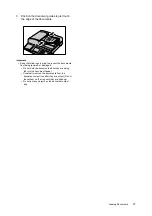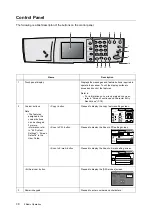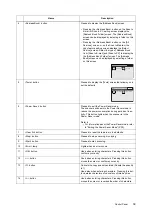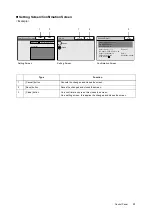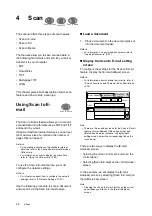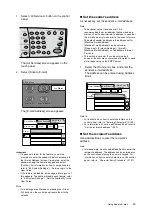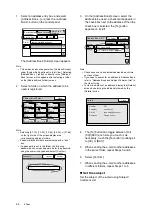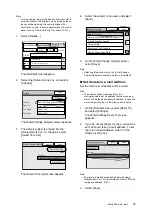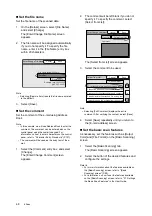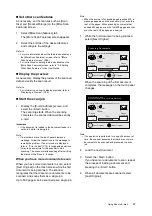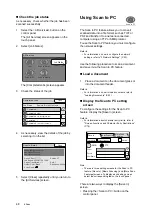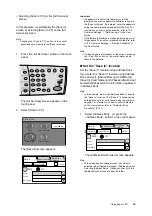34
3 Basic Operation
Document Feeder
The following types of documents may get
jammed or damaged if loaded into the document
feeder. Make sure to scan them from the
document glass.
The following types of documents must also be
scanned from the document glass:
• glossy documents (such as photos)
• documents that are glued or held together with
clips or staples
• thick documents
• highly translucent documents (such as
transparencies)
• documents using thermosensitive paper
The DocuScan C3200 A does not support
scanning of mixed-size documents (documents of
different sizes) from the document feeder.
Tips on Loading Documents
Document Orientation
When scanning/copying documents, specify their
orientations to identify which side is their top.
Select [Head to Top] or [Head to Left] under
[Original Orientation] either on the [More Scan
Features] or [More Copy Features] screen.
When the output file format is TIFF, Multi-page
TIFF, or JPEG, load documents in "Head to Left"
orientation.
When scanning 2-sided documents, make sure
that they are loaded in the orientation specified in
[2 Sided Orig.] if scanning, or in [Original
Orientation] if copying.
Head to Top
Head to Left
Refer to
• For information about [Original Orientation], refer to
"Screen Functions and Character Entry Restrictions"
(P.79).
• For more information, refer to “2.8 Setting Other Scan
Features” or “3.6 Setting Other Copy Features” in the
User Guide.
Folded, creased
or torn
originals
Cut and paste
originals
Lightweight
originals
Curled
originals
Carbon
paper
Pre-punched
paper
Top
Top
Bottom
Left
Right
Original placed on document glass
Scan result
PDF, DocuWorks
TIFF, Multi-page TIFF, JPEG
Top
Original loaded into document feeder
Scan result
PDF, DocuWorks
TIFF, Multi-page TIFF, JPEG
Top
Top
Bottom
Left
Right
Original placed on document glass
Scan result
Top
Original loaded into document feeder
Scan result