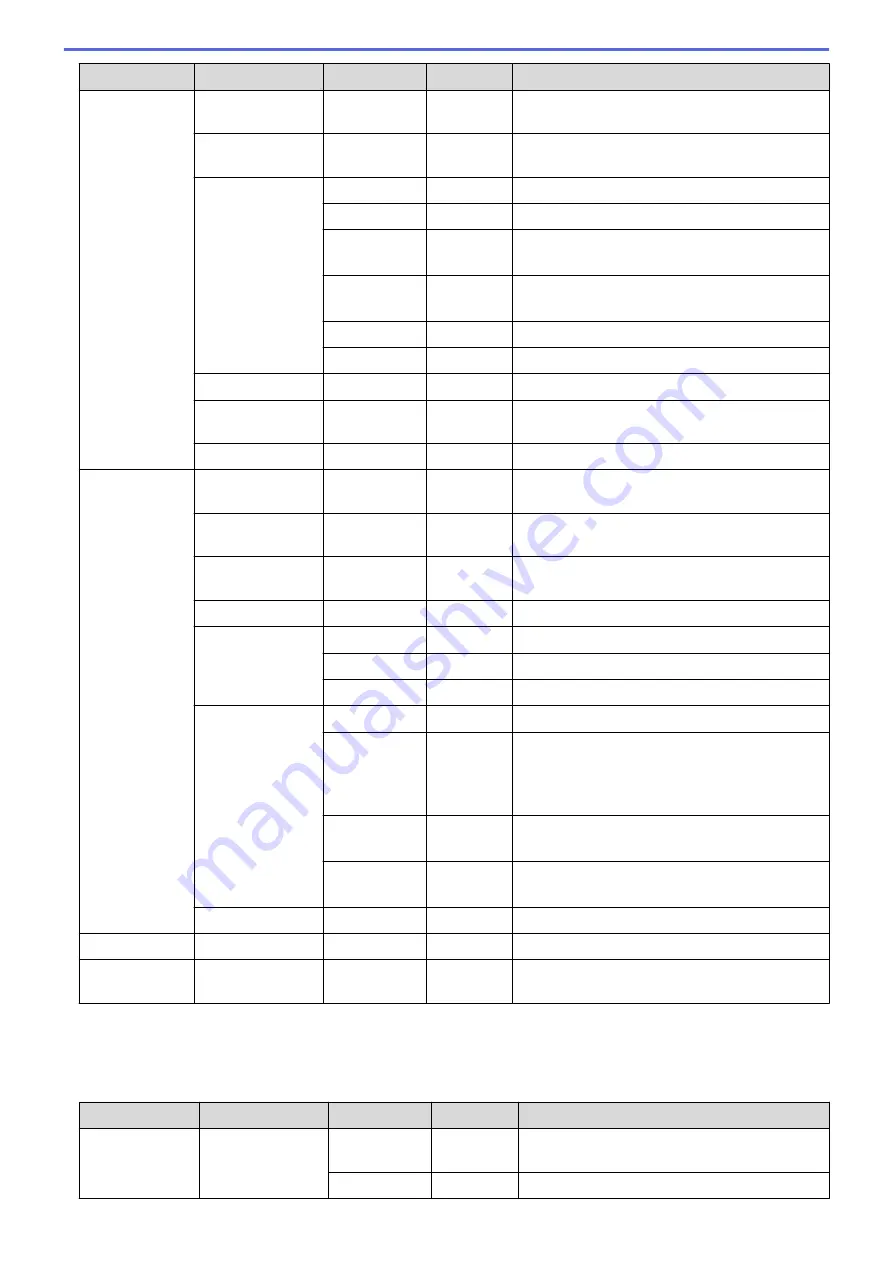
Level 1
Level 2
Level 3
Level 4
Descriptions
WLAN
WPS
-
-
Configure your wireless network settings using
the one-button push method.
WPS w/PIN Code
-
-
Configure the wireless network settings using
WPS with a PIN code.
WLAN Status
Status
-
Display the wireless Ethernet link status.
Signal
-
Display the signal condition.
Channel
-
Display the channel in use when
Status
is
Active
.
Speed
-
Display the connection speed when
Status
is
Active
.
SSID
-
Display SSID.
Comm. Mode
-
Display the current Communication mode.
MAC Address
-
-
Display the MAC address of the machine.
Set to Default
-
-
Restore wireless network settings of your
machine to the factory settings.
WLAN Enable
-
-
Turn the wireless interface on or off.
Wi-Fi Direct Push Button
-
-
Configure your Wi-Fi Direct network settings
using the one-button push method quickly.
PIN Code
-
-
Configure your Wi-Fi Direct network settings
using WPS with a PIN code quickly.
Manual
-
-
Configure your Wi-Fi Direct network settings
manually.
Group Owner
-
-
Set your machine as the Group Owner.
Device Info.
Device Name
-
View your machine's device name.
SSID
-
Display the Group Owner's SSID.
IP Address
-
Display your machine's IP Address.
Status Info.
Status
-
Display the Wi-Fi Direct network status.
Signal
-
Display the current Wi-Fi Direct network signal
strength.
When your machine acts as Group Owner, the
LCD always displays
Strong
.
Channel
-
Display the channel in use when the
Status
is
G/O Active
or
Client Active
.
Speed
-
Display the connection speed when the
Status
is
G/O Active
or
Client Active
.
I/F Enable
-
-
Enable or disable the Wi-Fi Direct connection.
NFC
-
-
-
Turn the NFC function on or off.
Network
Reset
-
-
-
Restore all network settings of your machine to
the factory settings.
1
On connection to the network, if the machine's ‘Boot Method’ is ‘Auto’ the machine will attempt to set the IP address and Subnet Mask
from a boot server such as DHCP. If a boot server cannot be found, an APIPA IP address will be allocated, such as 169. 254. [001-254].
[000-255]. If the ‘Boot Method’ of the machine is set to ‘Static’ you must manually enter an IP address from the machine's control panel.
For wired network models
Level 1
Level 2
Level 3
Level 4
Descriptions
Wired LAN
TCP/IP
Boot Method
-
Choose the IP method that best suits your
needs.
IP Address
-
Enter the IP address.
226
Содержание DocuPrint P235 d
Страница 1: ...DocuPrint P235 db DocuPrint P235 d DocuPrint P275 dw Online User s Guide ...
Страница 18: ...Home Paper Handling Paper Handling Load Paper Paper Settings Unprintable Area Using Special Paper 14 ...
Страница 26: ...Related Information Load and Print Paper in the Manual Feed Slot 22 ...
Страница 37: ...Related Information Print from Your Computer Windows Print Settings Windows 33 ...
Страница 53: ... Printing Problems 49 ...
Страница 88: ...Home Security Security Lock the Machine Settings Network Security Features 84 ...
Страница 143: ...Home Mobile AirPrint AirPrint AirPrint Overview Before Using AirPrint Print Using AirPrint 139 ...
Страница 156: ...Home iPrint Scan for Mac iPrint Scan for Mac iPrint Scan Overview 152 ...
Страница 162: ... Clean the Corona Wire 158 ...
Страница 166: ... Replace Supplies Replace the Drum Unit Clean the Corona Wire 162 ...
Страница 172: ...6 Close the front cover Related Information Paper Jams 168 ...
Страница 199: ...Home Routine Maintenance Routine Maintenance Replace Supplies Clean the Machine Check the Remaining Part Life 195 ...
Страница 238: ...Home Appendix Appendix Specifications How to Enter Text on Your Fuji Xerox Machine Supplies Contacting Fuji Xerox 234 ...
Страница 247: ...DocuPrint P235 db DocuPrint P235 d DocuPrint P275 dw Online User s Guide ME8155E2 1 Edition 1 December 2017 ...
















































