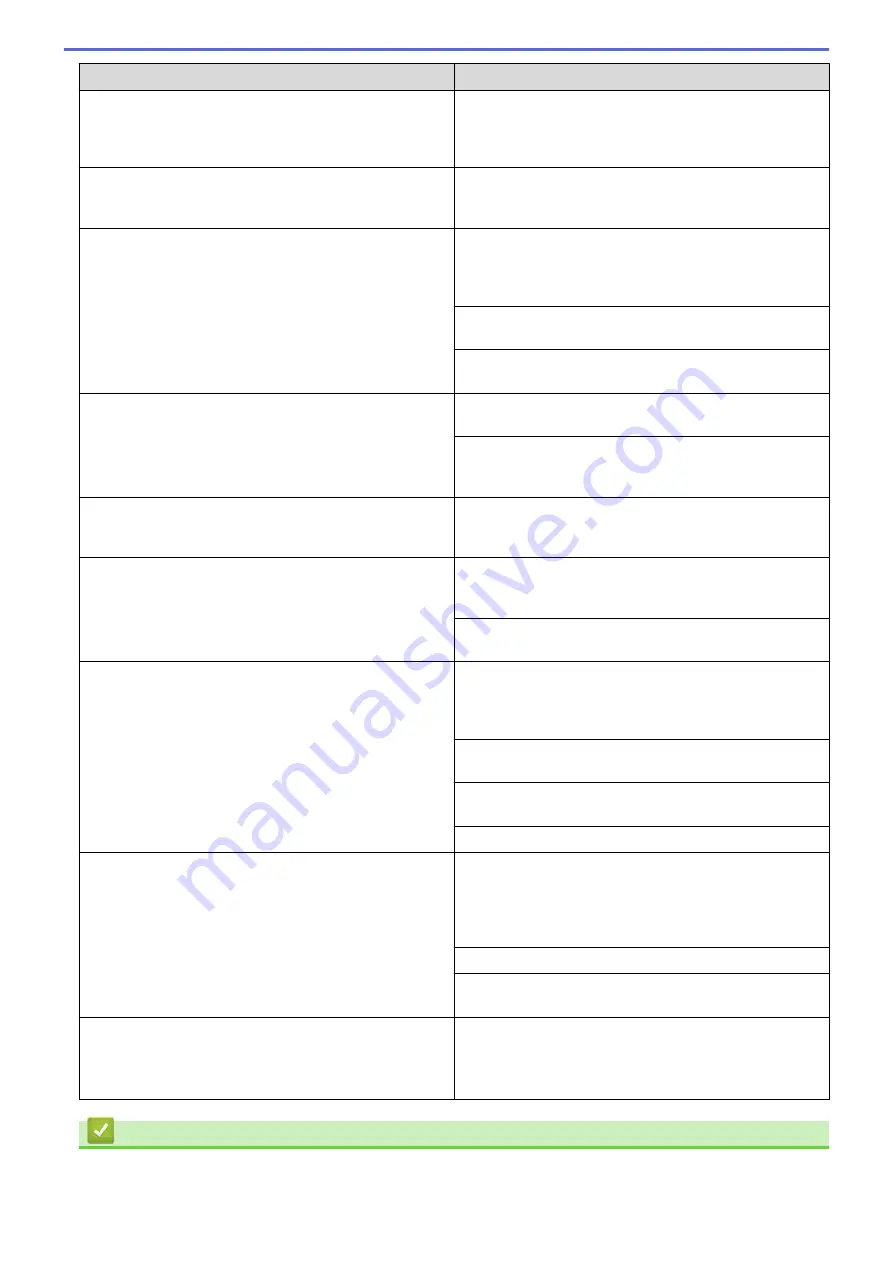
Difficulties
Suggestions
The machine is not printing or has stopped printing.
Cancel the print job and clear it from the machine's
memory. The printout may be incomplete. Send the print
data again.
See
Related Information
:
Cancel a Print Job.
The headers or footers appear when the document
displays on the screen but they do not show up when it is
printed.
There is an unprintable area on the top and bottom of the
page. Adjust the top and bottom margins in your
document to allow for this.
The machine prints unexpectedly or it prints garbage.
Cancel the print job and clear it from the machine's
memory. The printout may be incomplete. Send the print
data again.
See
Related Information
:
Cancel a Print Job.
Check the settings in your application to make sure they
are set up to work with your machine.
Confirm that the Fuji Xerox printer driver is selected in
your application's Print window.
The machine prints the first couple of pages correctly,
then some pages have missing text.
Check the settings in your application to make sure they
are set up to work with your machine.
Your machine is not receiving all of the data sent from the
computer. Make sure you connected the interface cable
correctly.
The machine does not print on both sides of the paper
even though the printer driver setting is 2-sided and the
machine supports automatic 2-sided printing.
Check the paper size setting in the printer driver. You
must select A4 paper that is 60 to 105 g/m
2
.
Print speed is too slow.
Try changing the printer driver setting. The highest
resolution needs longer data processing, sending and
printing time.
If you have enabled the Quiet Mode, disable the Quiet
Mode on the printer driver or the machine's menu setting.
The machine does not feed paper.
If there is paper in the paper tray, make sure it is straight.
If the paper is curled, straighten it. Sometimes it is helpful
to remove the paper, turn the stack over and place it back
in the paper tray.
Reduce the amount of paper in the paper tray, and then
try again.
Make sure
Manual
is not selected for
Paper Source
in
the printer driver.
Clean the paper pick-up rollers.
The machine does not feed paper from the Manual feed
slot.
Use both hands to push one sheet of paper firmly into the
manual feed slot until the top edge of the paper presses
against the paper feed rollers. Continue pressing the
paper against the rollers until the machine grabs the
paper and pulls it in further.
Put only one sheet of paper in the manual feed slot.
Make sure
Manual
is selected as
Paper Source
in the
printer driver.
The machine does not feed envelopes.
Load one envelope at a time in the manual feed slot. Your
application must be set to print the envelope size you are
using. This is usually done in the Page Setup or
Document Setup menu of your application.
Related Information
•
172
Содержание DocuPrint P235 d
Страница 1: ...DocuPrint P235 db DocuPrint P235 d DocuPrint P275 dw Online User s Guide ...
Страница 18: ...Home Paper Handling Paper Handling Load Paper Paper Settings Unprintable Area Using Special Paper 14 ...
Страница 26: ...Related Information Load and Print Paper in the Manual Feed Slot 22 ...
Страница 37: ...Related Information Print from Your Computer Windows Print Settings Windows 33 ...
Страница 53: ... Printing Problems 49 ...
Страница 88: ...Home Security Security Lock the Machine Settings Network Security Features 84 ...
Страница 143: ...Home Mobile AirPrint AirPrint AirPrint Overview Before Using AirPrint Print Using AirPrint 139 ...
Страница 156: ...Home iPrint Scan for Mac iPrint Scan for Mac iPrint Scan Overview 152 ...
Страница 162: ... Clean the Corona Wire 158 ...
Страница 166: ... Replace Supplies Replace the Drum Unit Clean the Corona Wire 162 ...
Страница 172: ...6 Close the front cover Related Information Paper Jams 168 ...
Страница 199: ...Home Routine Maintenance Routine Maintenance Replace Supplies Clean the Machine Check the Remaining Part Life 195 ...
Страница 238: ...Home Appendix Appendix Specifications How to Enter Text on Your Fuji Xerox Machine Supplies Contacting Fuji Xerox 234 ...
Страница 247: ...DocuPrint P235 db DocuPrint P235 d DocuPrint P275 dw Online User s Guide ME8155E2 1 Edition 1 December 2017 ...
















































