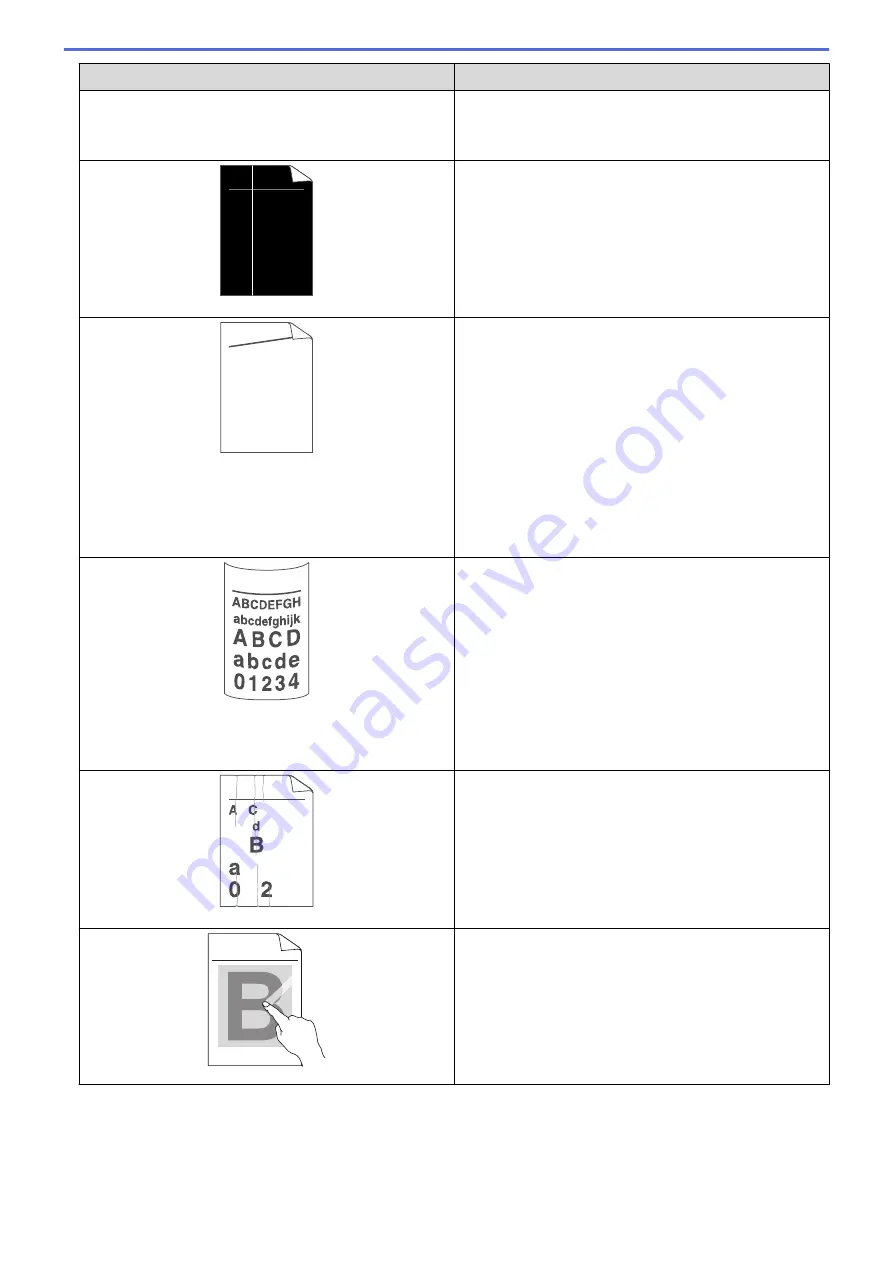
Examples of poor print quality
Recommendation
Black lines down the page
Printed pages have toner stains down the page
Replace the drum unit with a new drum unit.
•
The fusing unit may be contaminated.
Contact Fuji Xerox customer service.
ABCDEFGH
abcdefghijk
A B C D
a b c d e
0 1 2 3 4
White lines down the page
•
Make sure foreign material such as a torn piece of
paper, sticky notes or dust is not inside the machine
and around the toner cartridge and drum unit.
•
The toner cartridge may be damaged.
Replace the toner cartridge with a new toner cartridge.
•
The drum unit may be damaged.
Replace the drum unit with a new drum unit.
ABCDE
FGH
abcdef
ghijk
A B C D
a b c d e
0 1 2 3 4
Image skewed
•
Make sure the paper or other print media is loaded
correctly in the paper tray and the guides are not too
tight or too loose against the paper stack.
•
Set the paper guides correctly.
•
The paper tray may be too full.
•
Check the paper type and quality.
•
Check for loose objects such as torn paper inside the
machine.
•
If the problem only occurs during automatic 2-sided
printing, check for torn paper in the 2-sided tray. Verify
the 2-sided tray is inserted completely and the back
cover is closed completely.
Curled or wavy image
•
Check the paper type and quality. High temperatures
and high humidity will cause paper to curl.
•
If you do not use the machine often, the paper may
have been in the paper tray too long. Turn over the
stack of paper in the paper tray. Also, fan the paper
stack, and then rotate the paper 180° in the paper
tray.
•
Open the back cover (face up output tray) to let the
printed paper exit onto the face up output tray.
•
Choose
Reduce Paper Curl
mode in the printer driver
when you do not use our recommended print media.
B DEFGH
abc efghijk
A
C D
b c d e
1 3 4
Wrinkles or creases
•
Make sure paper is loaded correctly.
•
Check the paper type and quality.
•
Turn over the stack of paper in the tray or rotate the
paper 180° in the input tray.
ABCDEFGHIJKLMNOPQRSTUVWXYZ. 0123456789. abcdefghijklmnopqrstuvwxyz.
ABCDEFGHIJKLMNOPQRSTUVWXYZ. 0123456789. abcdefghijklmnopqrstuvwxyz.
ABCDEFGHIJKLMNOPQRSTUVWXYZ. 0123456789. abcdefghijklmnopqrstuvwxyz.
ABCDEFGHIJKLMNOPQRSTUVWXYZ. 0123456789. abcdefghijklmnopqrstuvwxyz.
Poor fixing
•
Make sure the two green levers inside the back cover
are in the up position. Pull up the two green levers
until they stop.
177
Содержание DocuPrint P235 d
Страница 1: ...DocuPrint P235 db DocuPrint P235 d DocuPrint P275 dw Online User s Guide ...
Страница 18: ...Home Paper Handling Paper Handling Load Paper Paper Settings Unprintable Area Using Special Paper 14 ...
Страница 26: ...Related Information Load and Print Paper in the Manual Feed Slot 22 ...
Страница 37: ...Related Information Print from Your Computer Windows Print Settings Windows 33 ...
Страница 53: ... Printing Problems 49 ...
Страница 88: ...Home Security Security Lock the Machine Settings Network Security Features 84 ...
Страница 143: ...Home Mobile AirPrint AirPrint AirPrint Overview Before Using AirPrint Print Using AirPrint 139 ...
Страница 156: ...Home iPrint Scan for Mac iPrint Scan for Mac iPrint Scan Overview 152 ...
Страница 162: ... Clean the Corona Wire 158 ...
Страница 166: ... Replace Supplies Replace the Drum Unit Clean the Corona Wire 162 ...
Страница 172: ...6 Close the front cover Related Information Paper Jams 168 ...
Страница 199: ...Home Routine Maintenance Routine Maintenance Replace Supplies Clean the Machine Check the Remaining Part Life 195 ...
Страница 238: ...Home Appendix Appendix Specifications How to Enter Text on Your Fuji Xerox Machine Supplies Contacting Fuji Xerox 234 ...
Страница 247: ...DocuPrint P235 db DocuPrint P235 d DocuPrint P275 dw Online User s Guide ME8155E2 1 Edition 1 December 2017 ...
















































