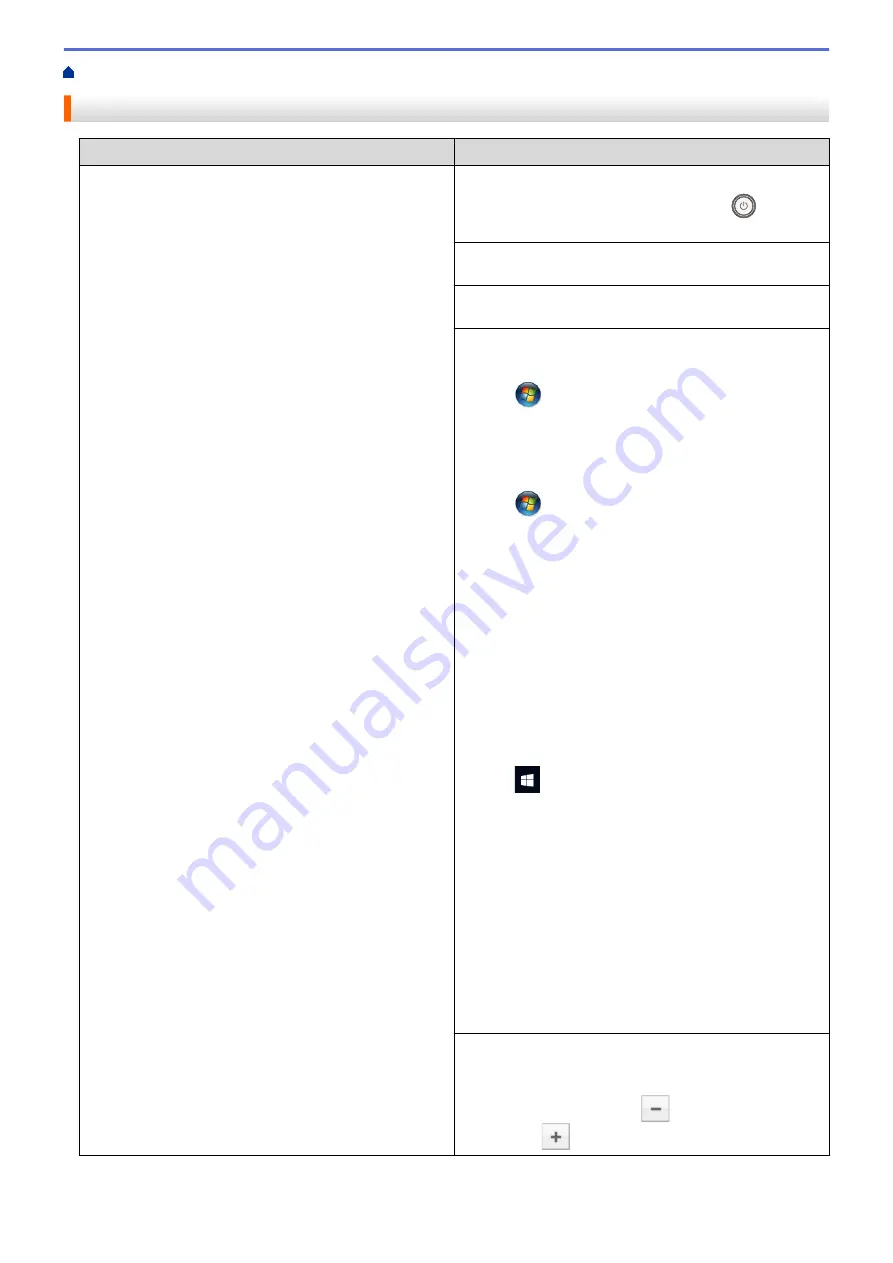
> Printing Problems
Printing Problems
Difficulties
Suggestions
No printout
Check the machine is not in Power Off mode.
If the machine is in Power Off mode, press
on the
control panel, and then send the print data again.
Check that the correct printer driver has been installed
and selected.
Check to see if the Status Monitor or the machine's
control panel displays an error status.
Check that the machine is online:
•
Windows
®
7 and Windows Server
®
2008 R2
Click
(Start)
>
Devices and Printers
. Right-click
FX DocuPrint XXXXX
and click
See what's printing
.
Click
Printer
in the menu bar. Make sure
Use Printer
Offline
is not selected.
•
Windows Server
®
2008
Click
(Start)
>
Control Panel
>
Hardware and
Sound
>
Printers
. Right-click
FX DocuPrint XXXXX
.
Make sure
Use Printer Online
is not listed. If it is
listed, click this option to set the driver Online.
•
Windows
®
8 and Windows Server
®
2012
Move your mouse to the lower right corner of your
desktop. When the menu bar appears, click
Settings
>
Control Panel
>
Hardware and Sound
>
View
devices and printers
. Right-click the
FX DocuPrint
XXXXX
. Click
See what's printing
. If printer driver
options appear, select your printer driver. Click
Printer
in the menu bar and make sure that
Use Printer
Offline
is not selected.
•
Windows
®
10 and Windows Server
®
2016
Click
>
Windows System
>
Control Panel
. In
the
Hardware and Sound
group, click
View devices
and printers
. Right-click the
FX DocuPrint XXXXX
.
Click
See what's printing
. If printer driver options
appear, select your printer driver. Click
Printer
in the
menu bar and make sure that
Use Printer Offline
is
not selected.
•
Windows Server
®
2012 R2
Click
Control Panel
on the
Start
screen. In the
Hardware
group, click
View devices and printers
.
Right-click the
FX DocuPrint XXXXX
. Click
See
what’s printing
. If printer driver options appear, select
your printer driver. Click
Printer
in the menu bar and
make sure
Use Printer Offline
is not selected.
•
Mac
Click the
System Preferences
menu, and then select
the
Printers & Scanners
option. When the machine is
offline, delete it using the
button, and then add it
using the
button.
171
Содержание DocuPrint P235 d
Страница 1: ...DocuPrint P235 db DocuPrint P235 d DocuPrint P275 dw Online User s Guide ...
Страница 18: ...Home Paper Handling Paper Handling Load Paper Paper Settings Unprintable Area Using Special Paper 14 ...
Страница 26: ...Related Information Load and Print Paper in the Manual Feed Slot 22 ...
Страница 37: ...Related Information Print from Your Computer Windows Print Settings Windows 33 ...
Страница 53: ... Printing Problems 49 ...
Страница 88: ...Home Security Security Lock the Machine Settings Network Security Features 84 ...
Страница 143: ...Home Mobile AirPrint AirPrint AirPrint Overview Before Using AirPrint Print Using AirPrint 139 ...
Страница 156: ...Home iPrint Scan for Mac iPrint Scan for Mac iPrint Scan Overview 152 ...
Страница 162: ... Clean the Corona Wire 158 ...
Страница 166: ... Replace Supplies Replace the Drum Unit Clean the Corona Wire 162 ...
Страница 172: ...6 Close the front cover Related Information Paper Jams 168 ...
Страница 199: ...Home Routine Maintenance Routine Maintenance Replace Supplies Clean the Machine Check the Remaining Part Life 195 ...
Страница 238: ...Home Appendix Appendix Specifications How to Enter Text on Your Fuji Xerox Machine Supplies Contacting Fuji Xerox 234 ...
Страница 247: ...DocuPrint P235 db DocuPrint P235 d DocuPrint P275 dw Online User s Guide ME8155E2 1 Edition 1 December 2017 ...






























