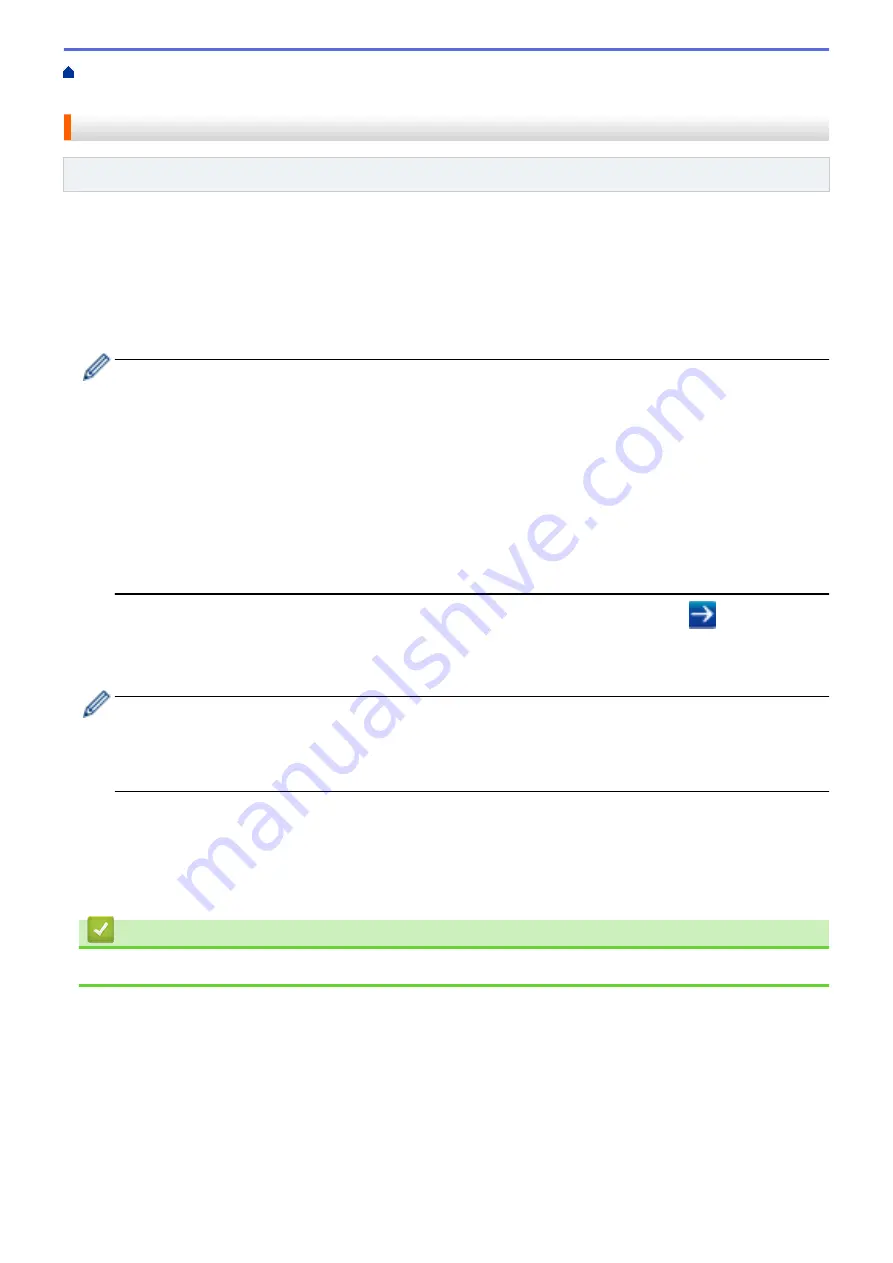
Manage Your Network Machine Securely Using SSL/
> Print Documents Securely Using SSL/TLS
Print Documents Securely Using SSL/TLS
Related Models
: DocuPrint P235 d/DocuPrint P275 dw
To print documents securely with IPP protocol, use the IPPS protocol.
1. Start your web browser.
2. Type "http://machine's IP address" in your browser's address bar (where "machine's IP address" is the
machine's IP address).
For example:
http://192.168.1.2
•
If you are using a Domain Name System or enable a NetBIOS name, you can type another name, such
as "SharedPrinter" instead of the IP address.
-
For example:
http://SharedPrinter
If you enable a NetBIOS name, you can also use the node name.
-
For example:
http://fxnxxxxxxxxxxxx
The NetBIOS name can be found in the Network Configuration Report.
•
For Mac, access Web Based Management by clicking the machine's icon on the
Status Monitor
screen.
3. No password is required by default. Type a password if you have set one, and then click
.
4. Click the
Network
tab.
5. Click
Protocol
. Make sure the
IPP
check box is selected.
If the
IPP
check box is not selected, select the
IPP
check box, and then click
Submit
.
Restart your machine to activate the configuration.
After the machine restarts, return to the machine's web page, click the
Network
tab, and then click
Protocol
.
6. Click
HTTP Server Settings
.
7. Select the
HTTPS(Port 443)
check box in the
IPP
, and then click
Submit
.
8. Restart your machine to activate the configuration.
Communication using IPPS cannot prevent unauthorised access to the print server.
Related Information
•
Manage Your Network Machine Securely Using SSL/TLS
123
Содержание DocuPrint P235 d
Страница 1: ...DocuPrint P235 db DocuPrint P235 d DocuPrint P275 dw Online User s Guide ...
Страница 18: ...Home Paper Handling Paper Handling Load Paper Paper Settings Unprintable Area Using Special Paper 14 ...
Страница 26: ...Related Information Load and Print Paper in the Manual Feed Slot 22 ...
Страница 37: ...Related Information Print from Your Computer Windows Print Settings Windows 33 ...
Страница 53: ... Printing Problems 49 ...
Страница 88: ...Home Security Security Lock the Machine Settings Network Security Features 84 ...
Страница 143: ...Home Mobile AirPrint AirPrint AirPrint Overview Before Using AirPrint Print Using AirPrint 139 ...
Страница 156: ...Home iPrint Scan for Mac iPrint Scan for Mac iPrint Scan Overview 152 ...
Страница 162: ... Clean the Corona Wire 158 ...
Страница 166: ... Replace Supplies Replace the Drum Unit Clean the Corona Wire 162 ...
Страница 172: ...6 Close the front cover Related Information Paper Jams 168 ...
Страница 199: ...Home Routine Maintenance Routine Maintenance Replace Supplies Clean the Machine Check the Remaining Part Life 195 ...
Страница 238: ...Home Appendix Appendix Specifications How to Enter Text on Your Fuji Xerox Machine Supplies Contacting Fuji Xerox 234 ...
Страница 247: ...DocuPrint P235 db DocuPrint P235 d DocuPrint P275 dw Online User s Guide ME8155E2 1 Edition 1 December 2017 ...






























