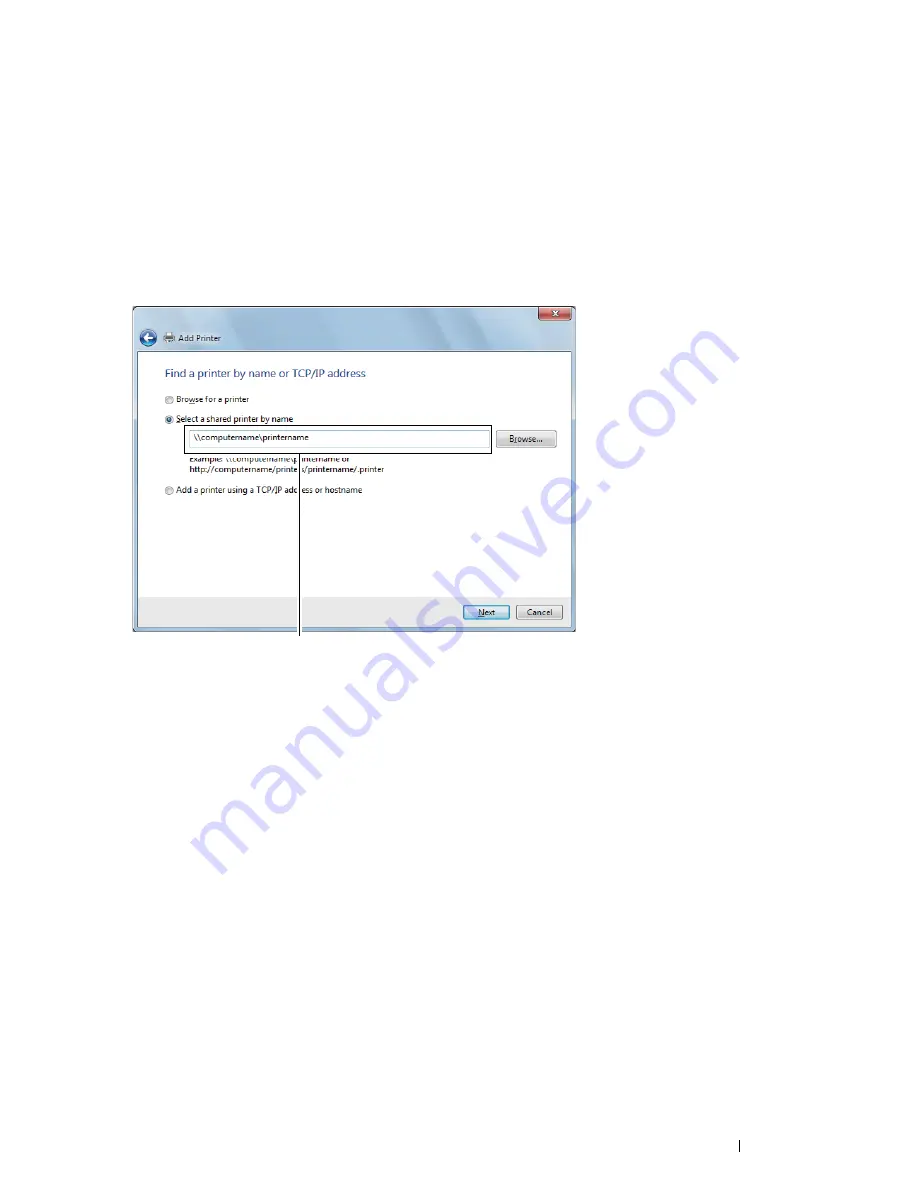
Printer Connection and Software Installation
91
• For Windows 7, Windows 7 64-bit Edition, and Windows Server
2008 R2
1
Click
Start
→
Devices and Printers
.
2
Click
Add a printer
to launch the
Add Printer
wizard.
3
Select
Add a network, wireless or Bluetooth printer
.
If the printer is listed, select the printer and click
Next
.
If the printer is not listed, click
The printer that I want isn't listed
.
a
Click
Select a shared printer by name
.
b
Enter the path of the printer in the text box, and then click
Next
.
The server host name is the name of the server computer that identifies it to the network. The shared
printer name is the name assigned during the server installation process.
If this is a new printer, you may be prompted to install a print driver. If no system driver is available, you will
need to provide the path to the available driver.
4
Confirm the printer name, and then click
Next
.
5
Specify the following settings if you want, and then click
Finish
.
•
Click
Set as the default printer
to set this printer as the default printer.
•
Click
Print a test page
to print a test page for verifying installation.
When a test page prints successfully, installation is complete.
For example:\\<server host name>\<shared printer name>
Содержание DocuPrint CP405 d
Страница 1: ...DocuPrint CP405 d User Guide...
Страница 4: ...4 Preface...
Страница 10: ...10 Contents...
Страница 58: ...58 Basic Operation...
Страница 64: ...64 Printer Management Software...
Страница 102: ...102 Printer Connection and Software Installation 4 Click Start wireless settings 5 Click Wireless Configuration...
Страница 158: ...158 Printing Basics...
Страница 251: ...Maintenance 251 11 Close the side cover...
Страница 255: ...Maintenance 255 4 Close the front cover...
Страница 294: ...294 Maintenance...
Страница 298: ...298 Contacting Fuji Xerox...
Страница 304: ...304 Index...
Страница 305: ......
Страница 306: ...DocuPrint CP405 d User Guide Fuji Xerox Co Ltd ME5568E2 1 Edition 1 June 2012 Copyright 2012 by Fuji Xerox Co Ltd...






























