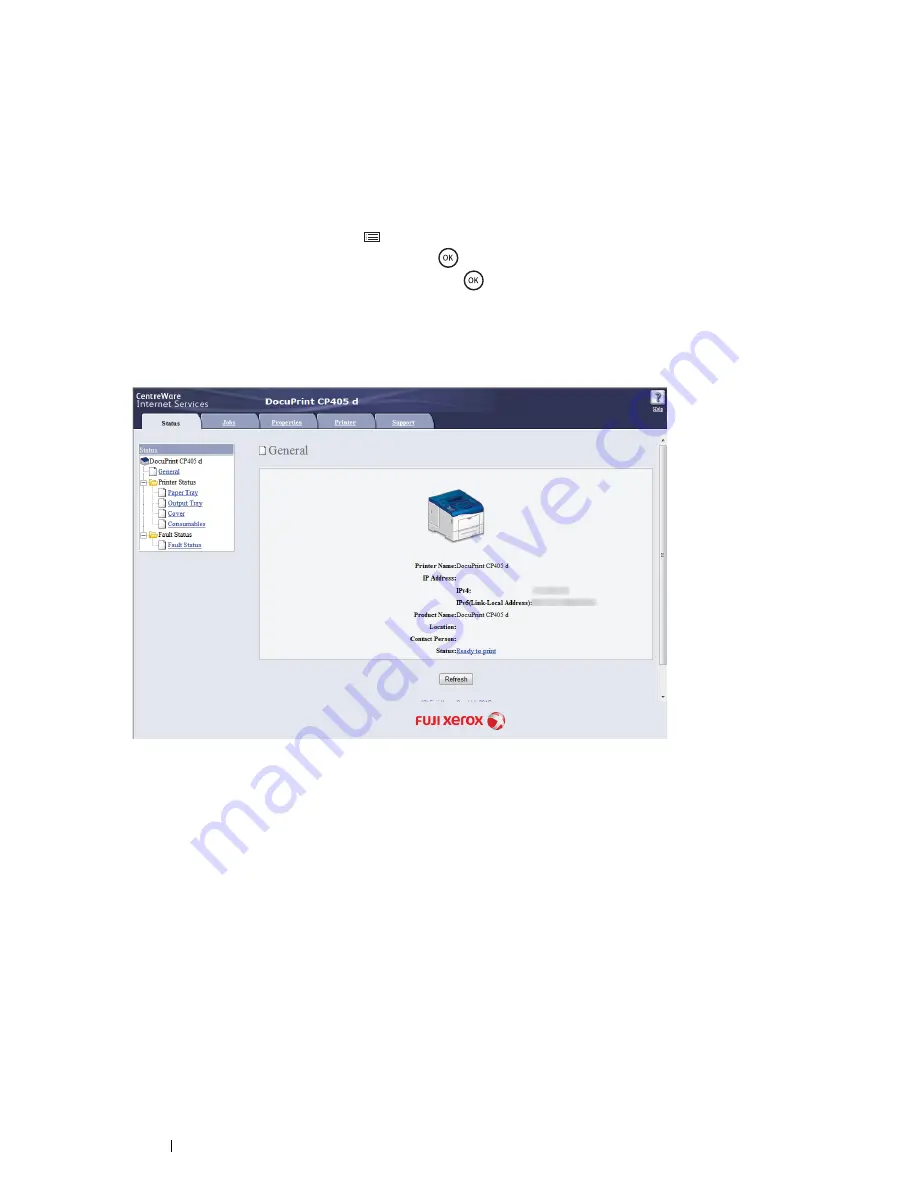
108
Printer Connection and Software Installation
Reconfiguring the Wireless Settings
To change the wireless setting through the wireless connection from your computer, perform the following.
NOTE:
•
Ensure that the wireless connection setting is completed in
"Configuring the Optional Wireless Printer Adapter" on page 100
.
•
The following settings are available when the network mode is set to infrastructure in
"Configuring the Optional Wireless
Printer Adapter" on page 100
.
1
Check the IP address of the printer.
a
On the operator panel, press the
(
Menu
) button.
b
Select
Report / List
, and then press the
button.
c
Select
Printer Settings
, and then press the
button.
The Printer Settings page is printed.
d
Confirm the IP address next to
IP Address
under
Network Setup
on the Printer Settings page.
2
Launch the CentreWare Internet Services by entering the IP address of the printer in your web browser.
3
Click the
Properties
tab.
4
Click
Wireless
.
5
Change the wireless settings of the printer.
6
Click
Apply
to apply the settings.
7
Reboot the printer.
8
Change the wireless settings on your computer or access point accordingly.
NOTE:
•
To change the wireless settings on your computer, refer to the manuals provided with the wireless LAN access point or if your
computer provides a wireless adapter tool, change the wireless settings using that tool.
Содержание DocuPrint CP405 d
Страница 1: ...DocuPrint CP405 d User Guide...
Страница 4: ...4 Preface...
Страница 10: ...10 Contents...
Страница 58: ...58 Basic Operation...
Страница 64: ...64 Printer Management Software...
Страница 102: ...102 Printer Connection and Software Installation 4 Click Start wireless settings 5 Click Wireless Configuration...
Страница 158: ...158 Printing Basics...
Страница 251: ...Maintenance 251 11 Close the side cover...
Страница 255: ...Maintenance 255 4 Close the front cover...
Страница 294: ...294 Maintenance...
Страница 298: ...298 Contacting Fuji Xerox...
Страница 304: ...304 Index...
Страница 305: ......
Страница 306: ...DocuPrint CP405 d User Guide Fuji Xerox Co Ltd ME5568E2 1 Edition 1 June 2012 Copyright 2012 by Fuji Xerox Co Ltd...






























