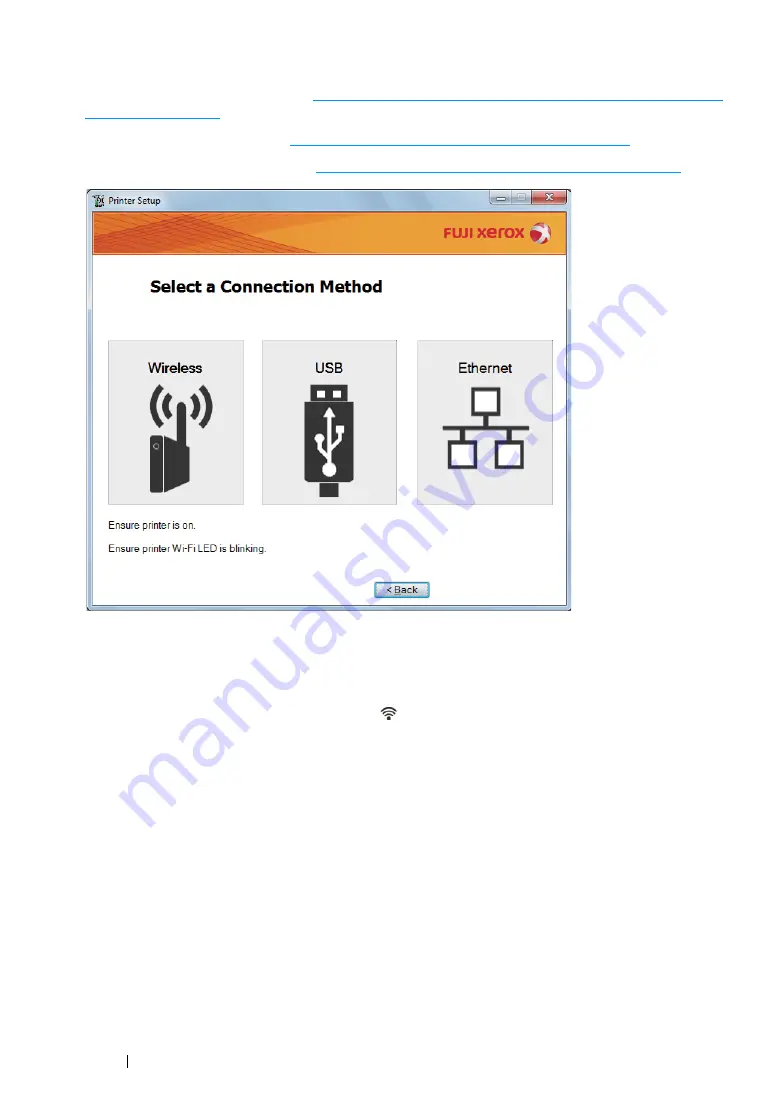
72
Printer Connection and Software Installation
4
Select a connection method to the printer.
For the wireless connection, go to
"Configuring Wireless Connection Settings (DocuPrint CP215
.
"Configuring USB Connection Settings" on page 73
For the Ethernet connection, go to
"Configuring Ethernet Connection Settings" on page 73
.
Configuring Wireless Connection Settings (DocuPrint CP215 w
Only)
1
Confirm that the printer is turned on and the
(
Wi-Fi
) LED is blinking.
2
Click the
Wireless
button on the
Select a Connection Method
screen.
3
Software automatically detects your network.
If the
Press WPS button on Printer and WPS button on Router
screen is displayed, follow the
steps displayed on the screen.
In case the WPS button is not available on your router or you want to set up manually, click
Manual settings
and follow the instructions displayed on the screen.
4
Confirm
SSID
and
Printer name
on the screen, and then click
Next
.
Software automatically detects your printer and installs required driver and software.
5
Click
Finish
to exit the wizard when the
Ready to Print!
screen appears. If necessary, click
Print Test Page
to print a test page.
Содержание DocuPrint CP215 Series
Страница 1: ...DocuPrint CP215 Series User Guide ...
Страница 4: ...4 Preface ...
Страница 40: ...40 Basic Operation ...
Страница 48: ...48 Printer Management Software ...
Страница 176: ...176 Troubleshooting 4 Lower the levers to their original position 5 Close the rear door ...
Страница 236: ...236 Maintenance ...
Страница 240: ...240 Contacting Fuji Xerox ...
Страница 244: ...244 Index ...
Страница 245: ......
Страница 246: ...DocuPrint CP215 Series User Guide Fuji Xerox Co Ltd ME6372E2 1 Edition 1 July 2013 Copyright 2013 by Fuji Xerox Co Ltd ...






























