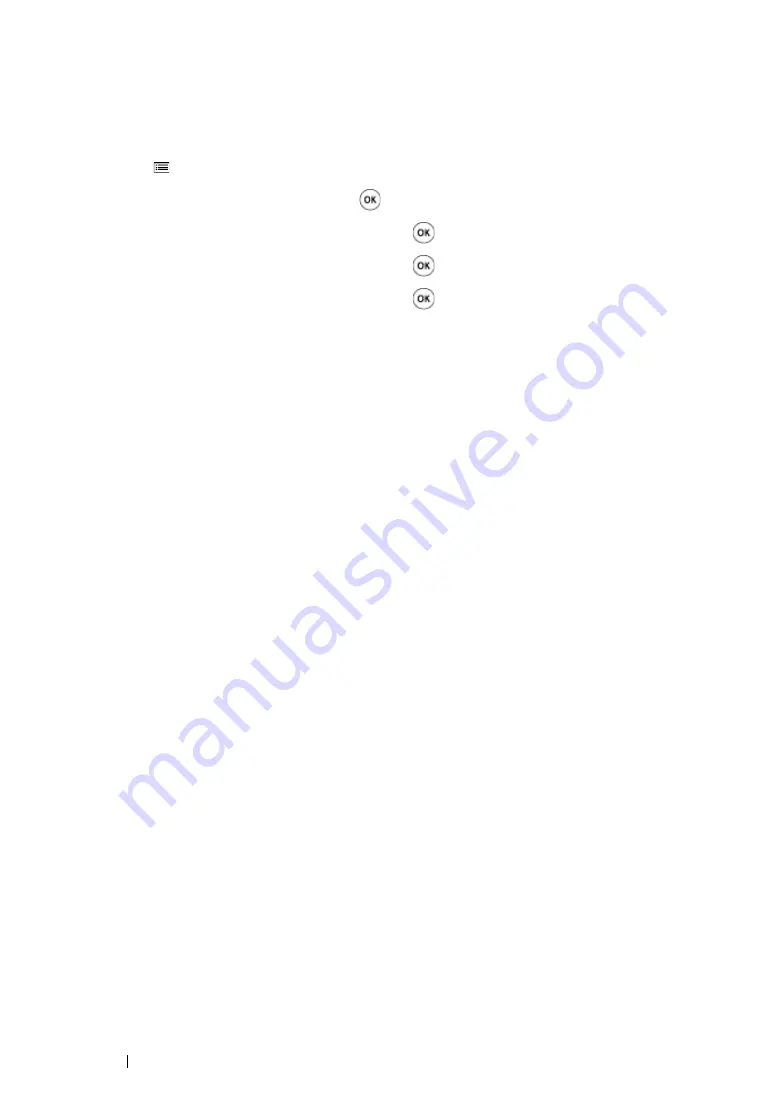
198
Troubleshooting
Printing the Color Registration Chart
Using the Operator Panel
1
Press the
(
Menu
) button.
2
Select
Admin Menu
, and then press the
button.
3
Select
Maintenance Mode
, and then press the
button.
4
Select
Adjust ColorRegi
, and then press the
button.
5
Select
Color Regi Chart
, and then press the
button.
The color registration chart is printed.
Using the Printer Setting Utility (Windows Only)
The following procedure uses Windows 7 as an example.
1
Click
Start
→
All Programs
→
Fuji Xerox
→
Fuji Xerox Printer Software for Asia-Pacific
→
your printer
→
Printer Setting Utility
.
NOTE:
•
The
Select Printer
window appears in this step when multiple print drivers are installed on your
computer. In this case, click the name of the desired printer listed in
Printer Name
.
The Printer Setting Utility opens.
2
Click the
Printer Maintenance
tab.
3
Select
Color Registration Adjustment
from the list at the left side of the page.
The
Color Registration Adjustment
page is displayed.
4
Deselect the check box next to
On
.
5
Click the
Start
button next to
Print Color Regi Chart
.
6
Select the paper size, and then click
OK
.
The color registration chart is printed.
Содержание DocuPrint CP215 Series
Страница 1: ...DocuPrint CP215 Series User Guide ...
Страница 4: ...4 Preface ...
Страница 40: ...40 Basic Operation ...
Страница 48: ...48 Printer Management Software ...
Страница 176: ...176 Troubleshooting 4 Lower the levers to their original position 5 Close the rear door ...
Страница 236: ...236 Maintenance ...
Страница 240: ...240 Contacting Fuji Xerox ...
Страница 244: ...244 Index ...
Страница 245: ......
Страница 246: ...DocuPrint CP215 Series User Guide Fuji Xerox Co Ltd ME6372E2 1 Edition 1 July 2013 Copyright 2013 by Fuji Xerox Co Ltd ...






























