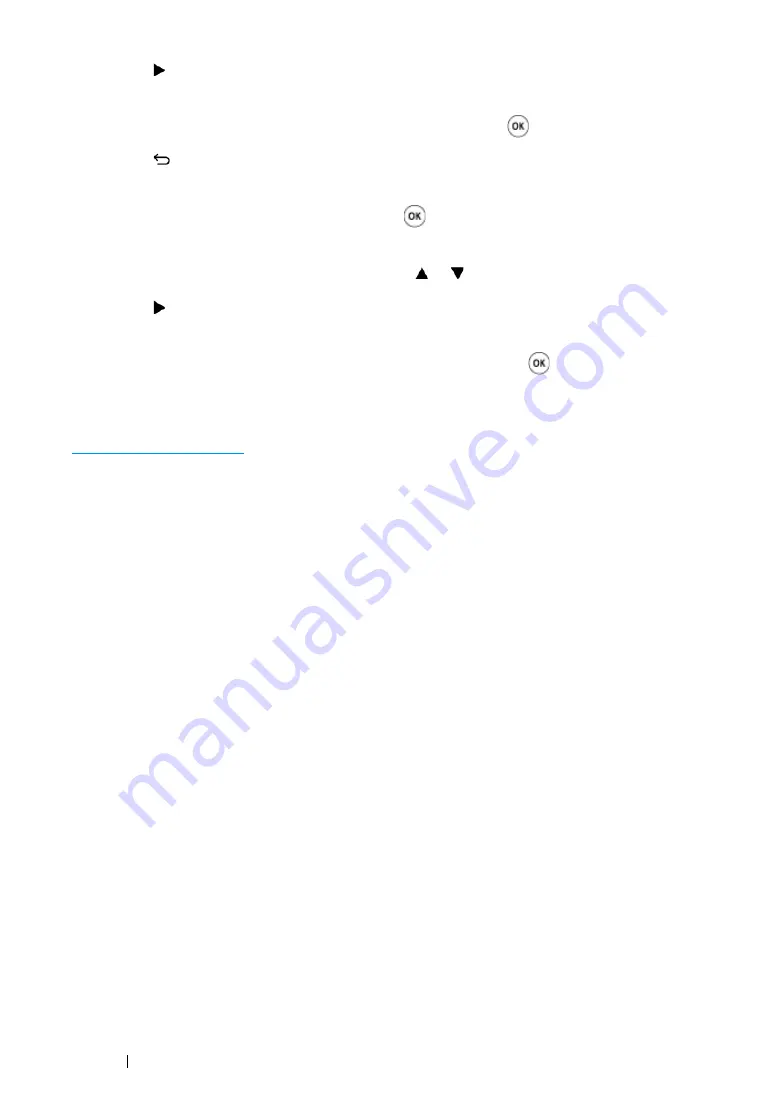
66
Printer Connection and Software Installation
16
Press the button.
The next digit is selected.
17
Repeat steps
15
to
16
to set network mask, and then press the
button.
18
Press the
(
Back
) button.
Confirm that
Network Mask
appears.
19
Select
Gateway Address
, and then press the
button.
The cursor is located at the first digit of the gateway address.
20
Enter the value of the gateway address using the or button.
21
Press the button.
The next digit is selected.
22
Repeat steps
20
to
21
to set gateway address, and then press the
button.
23
Turn off and turn on the printer.
See also:
Using the Printer Setting Utility (Windows Only)
The following procedure uses Windows 7 as an example.
1
Click
Start
→
All Programs
→
Fuji Xerox
→
Fuji Xerox Printer Software for Asia-Pacific
→
your printer
→
Printer Setting Utility
.
NOTE:
•
The
Select Printer
window appears in this step when multiple print drivers are installed on your
computer. In this case, click the name of the desired printer listed in
Printer Name
.
The Printer Setting Utility appears.
2
Click the
Printer Maintenance
tab.
3
Select
TCP/IP Settings
from the list at the left side of the page.
The
TCP/IP Settings
page is displayed.
4
Select
Panel
from
IP Address Mode
, and then enter the values in
IP Address
,
Network Mask
,
and
Gateway Address
.
5
Click the
Restart printer to apply new settings
button to take effect.
Содержание DocuPrint CP215 Series
Страница 1: ...DocuPrint CP215 Series User Guide ...
Страница 4: ...4 Preface ...
Страница 40: ...40 Basic Operation ...
Страница 48: ...48 Printer Management Software ...
Страница 176: ...176 Troubleshooting 4 Lower the levers to their original position 5 Close the rear door ...
Страница 236: ...236 Maintenance ...
Страница 240: ...240 Contacting Fuji Xerox ...
Страница 244: ...244 Index ...
Страница 245: ......
Страница 246: ...DocuPrint CP215 Series User Guide Fuji Xerox Co Ltd ME6372E2 1 Edition 1 July 2013 Copyright 2013 by Fuji Xerox Co Ltd ...






























