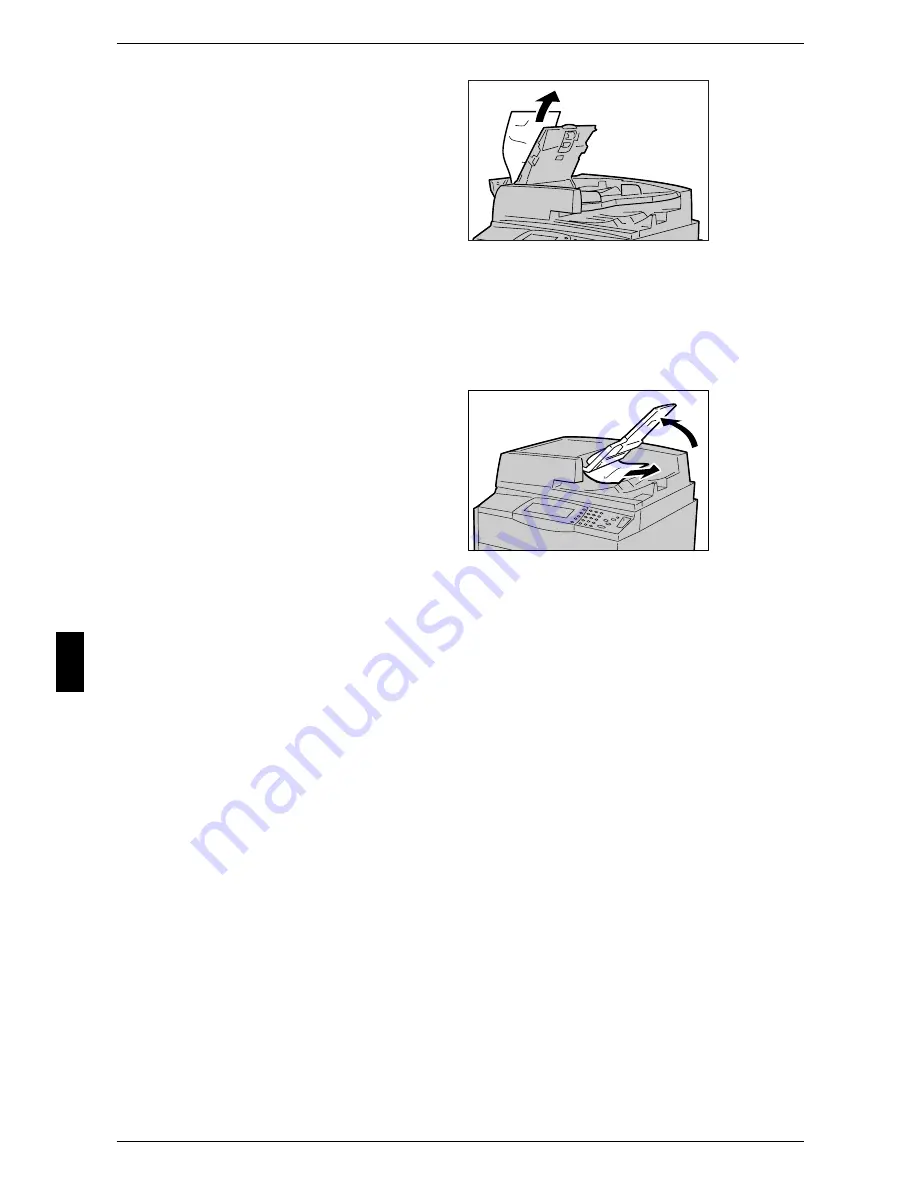
6 Problem Solving
94
Pr
o
b
le
m
S
o
lv
in
g
6
5
When the inside of the left cover is
indicated, remove the jammed
document.
6
Close the top cover of the inner cover until you hear it click into place.
7
Close the left cover of the document feeder until you hear it click into place.
8
If the document cannot be found, pick up the document feeder slowly, and remove the
document if it is there, then close the document feeder.
9
If the document is not found in step
8, then pick up the document
feeder tray and remove the
document.
10
Gently return the document feeder tray.
11
Make sure that the document is not torn, wrinkled or folded, and load the document
again following the instructions displayed on the screen.
Note
• After removing the jammed document, load the entire document again following the
instructions displayed on the screen. Already scanned document sheets will automatically
be skipped, and scanning will resume from the unscanned document sheet.
• Torn, wrinkled or folded documents may cause document jams and damage. To scan such
documents, directly place the document on the document glass to make copies.
Содержание ApeoSport C5540I
Страница 1: ...ApeosPort C6550 I C5540 I DocuCentre C6550 I C5540 I Quick Reference Guide ...
Страница 38: ......
Страница 102: ......
Страница 106: ......
Страница 108: ......













































