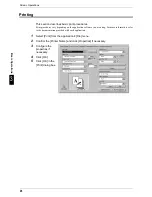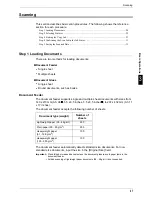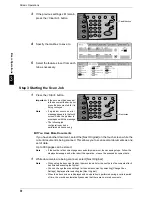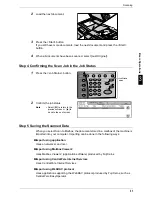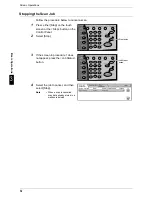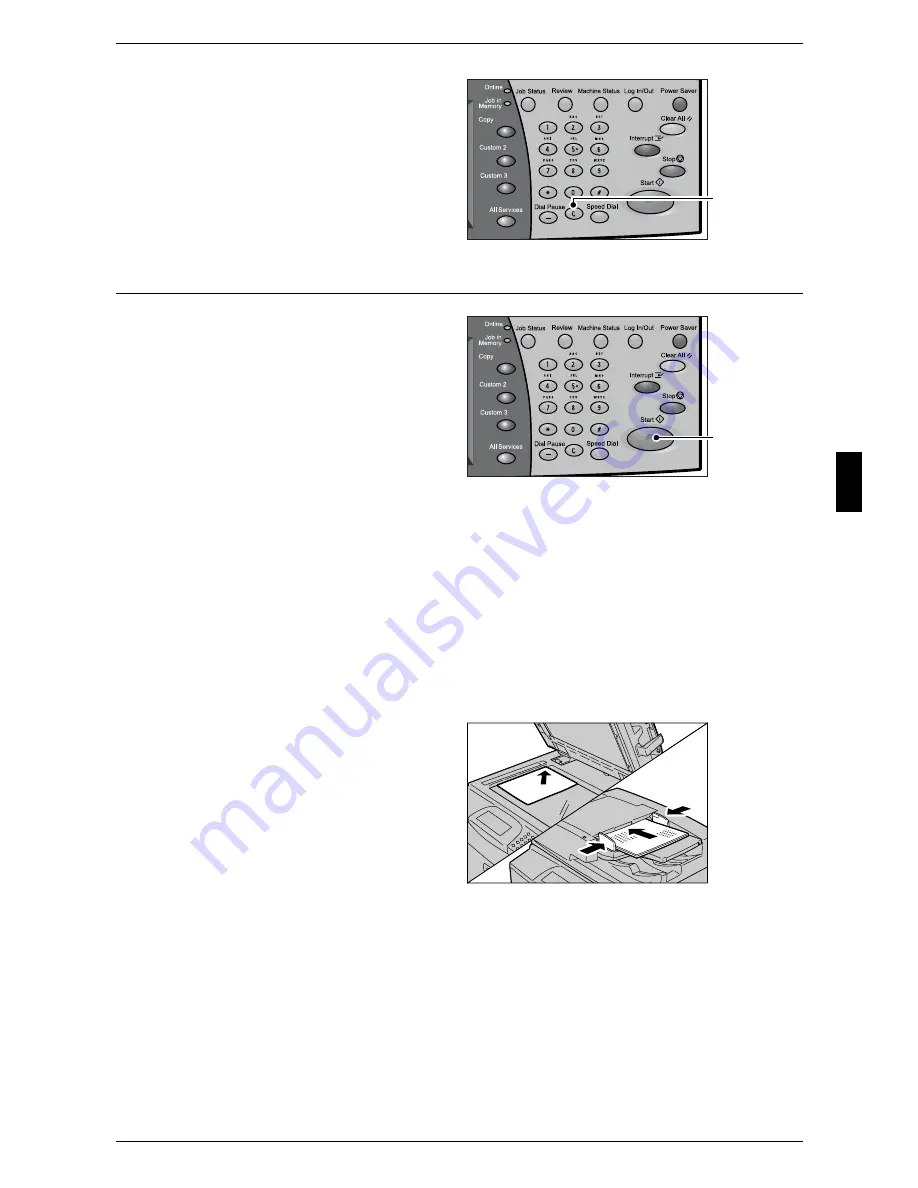
Copying
23
B
a
si
c O
p
e
ra
tio
ns
3
2
If you enter an incorrect value,
press the <C> button and enter the
correct value.
Step 4 Starting the Copy Job
1
Press the <Start> button.
Important • If the document has been set
in the document feeder, do not
press the document while it is
being conveyed.
Note
• If a problem occurs, an error
message appears in the touch
screen. Solve the problem in
accordance with the message.
• You can set the next job
during copying.
If You Have More Documents
If you have another document, select the [Next Original] on the touch screen while the
current document is being scanned. You can scan multiple documents for later output.
1
Select [Next Original] while scanning is in progress.
Note
• When using the document feeder, load the next document after the machine has finished
scanning the first document.
• When the above screen is displayed and no operation is performed during a certain period
of time, the machine automatically assumes that there are no more documents.
2
Load the next document.
3
Press the <Start> button.
If you still have more documents, load the next document and press the <Start>
button.
4
When all documents have been scanned, select [Last Original].
<C> button
<Start> button
Содержание ApeoSport C5540I
Страница 1: ...ApeosPort C6550 I C5540 I DocuCentre C6550 I C5540 I Quick Reference Guide ...
Страница 38: ......
Страница 102: ......
Страница 106: ......
Страница 108: ......