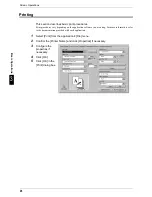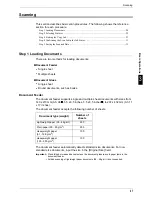2 Product Overview
14
P
rod
uc
t O
v
e
rvi
ew
2
Power Saver Mode
The machine is installed with a Power Saver feature that will automatically cut off the
electricity to the machine if no copy or print data is received for a certain duration.
The Power Saver feature has two modes, a [Low Power mode] and [Sleep mode].
The machine enters the [Low Power mode] after the preset time has elapsed if the
machine is left unused for a fixed period of time.
The machine then enters the [Sleep mode] if a further preset time elapses.
Low Power Mode
(
Power consumption
: ApeosPort C6550 I/DocuCentre C6550 I142.7W
ApeosPort C5540 I/DocuCentre C5540 I134.5W)
In this mode, the power to the control panel and fuser unit is lowered to save power.
The touch screen goes out, and the <Power Saver> button on the control panel lights.
To use the machine, press the <Power Saver> button. The <Power Saver> button goes
out to indicate that the Power Saver feature is canceled.
Sleep Mode
(
Power consumption
: ApeosPort C6550 I/DocuCentre C6550 I5.7W
ApeosPort C5540 I/DocuCentre C5540 I3.8W)
In this mode, the power is lowered more than in the Low Power mode.
The touch screen goes out, and the <Power Saver> button on the control panel lights.
To use the machine, press the <Power Saver> button. The <Power Saver> button goes
out to indicate that the Power Saver feature is canceled.
Changing the Power Saver Mode Change Interval
The procedure for setting the Power Saver feature is as follows.
To activate the Power Saver feature, set the Sleep Mode button to Enabled, and set
both the times until the activation of Low Power Mode and Sleep Mode.
Note
• The time to activation of Low Power Mode and Sleep Mode can each be specified in 1
minute increments, from 1 to 240 minutes.
1
Press the <Log In/Out> button.
2
Enter the UserID with the numeric
keypad or a keyboard displayed by
selecting [Keyboard], and select
[Confirm].
Note
• The default UserID is “11111”. When using the Authentication feature, a password is
required. The default password is “x-admin”.
<Log In/Out> button
Содержание ApeoSport C5540I
Страница 1: ...ApeosPort C6550 I C5540 I DocuCentre C6550 I C5540 I Quick Reference Guide ...
Страница 38: ......
Страница 102: ......
Страница 106: ......
Страница 108: ......