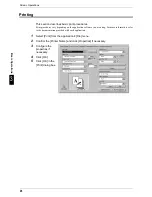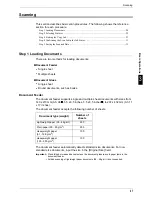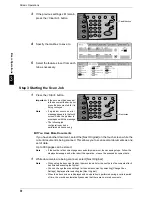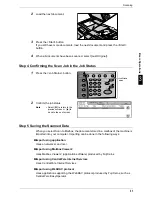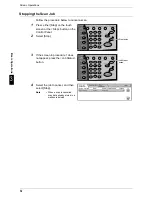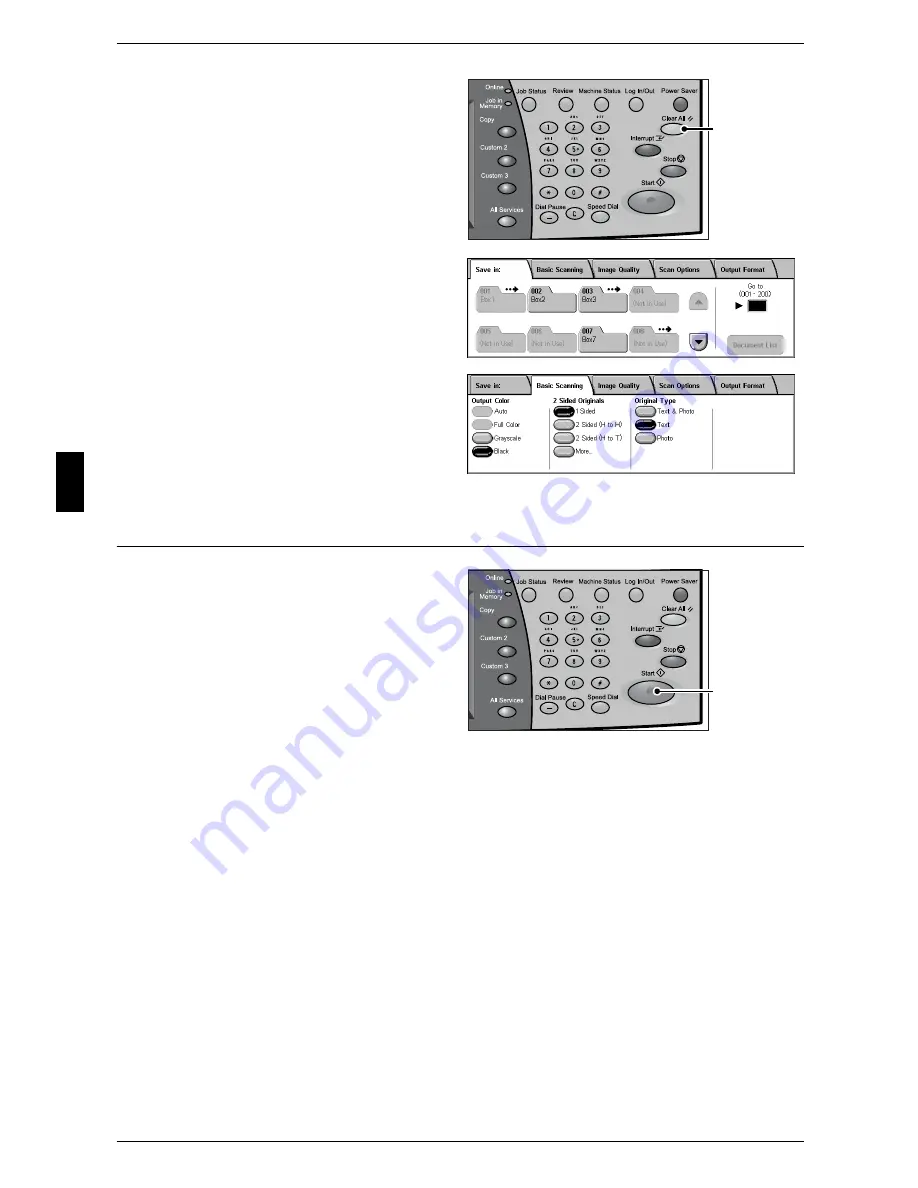
3 Basic Operations
30
B
a
si
c O
p
e
ra
tio
ns
3
3
If the previous settings still remain,
press the <Clear All> button.
4
Specify the mailbox to save to.
5
Select the features to set from each
tab as necessary.
Step 3 Starting the Scan Job
1
Press the <Start> button.
Important • If the document has been set
in the document feeder, do not
press the document while it is
being conveyed.
Note
• If a problem occurs, an error
message appears in the touch
screen. Solve the problem in
accordance with the message.
• The following job
configurations can be
performed while scanning.
If You Have More Documents
If you have another document, select the [Next Original] on the touch screen while the
current document is being scanned. This allows you to scan several documents as one
set of data.
Up to 999 pages can be stored.
Note
• If the number of document pages exceeds this maximum, then scanning stops. Follow the
displayed message, and either abort the operation, or save the scanned document data.
1
While documents are being scanned, select [Next Original].
Note
• When using the document feeder, the machine waits for the next sets of documents after it
has finished scanning the first set.
• You can change the scan settings for the next document by selecting [Change Scan
Settings] displayed after selecting the [Next Original].
• When the above screen is displayed and no operation is performed during a certain period
of time, the machine automatically assumes that there are no more documents.
<Clear All> button
<Start> button
Содержание ApeoSport C5540I
Страница 1: ...ApeosPort C6550 I C5540 I DocuCentre C6550 I C5540 I Quick Reference Guide ...
Страница 38: ......
Страница 102: ......
Страница 106: ......
Страница 108: ......