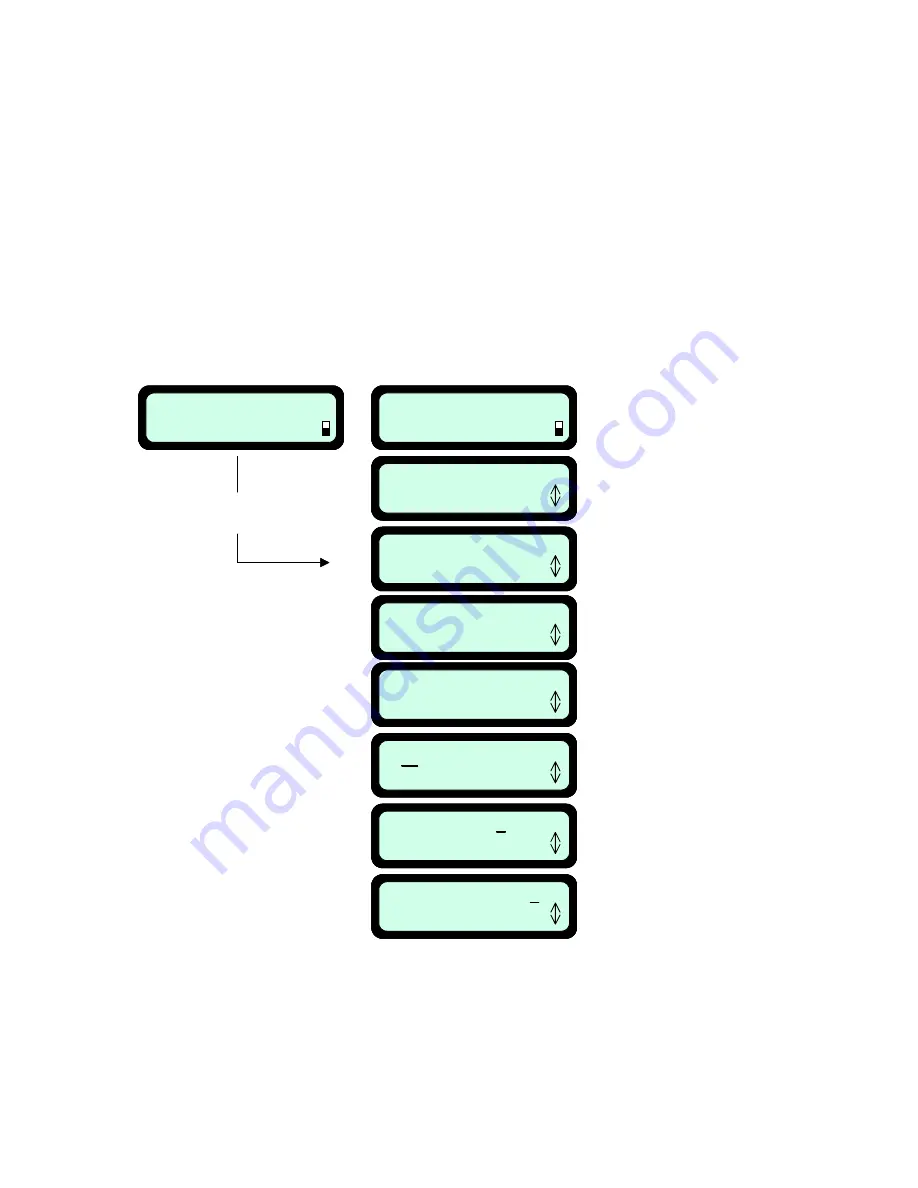
43
Manual
User Options
User Preferences
Press GO
Manual Depart
Press GO
Robomower on the lawn
and Manual Controller
in Users’ hands
Robomower in Docking Station
and Manual Controller
in its holder
Docking options
Press GO
Press once the lower
scrolling arrow
Press ‘GO’
Scroll up or down until the
‘Docking options’ is displayed
Time: _ _ _ _: _ _
Press GO
Press ‘GO’
Press ‘GO’
M T W T F S S
Press GO
Scroll to the day
and Press ‘GO’
Tuesday 00:00
Next digit
Scroll to set the clock
and Press ‘GO’
for the next digit
(‘C’ is used to go back)
Tuesday 11:30
Next digit
Press ‘GO’ to confirm
Weekly program
Press GO
Scroll down until the
‘Time’ is displayed
Manual
User Options
User Preferences
Press GO
Manual Depart
Press GO
Robomower on the lawn
and Manual Controller
in Users’ hands
Robomower in Docking Station
and Manual Controller
in its holder
Docking options
Press GO
Press once the lower
scrolling arrow
Press ‘GO’
Scroll up or down until the
‘Docking options’ is displayed
Time: _ _ _ _: _ _
Press GO
Press ‘GO’
Press ‘GO’
M T W T F S S
Press GO
Scroll to the day
and Press ‘GO’
Tuesday 00:00
Next digit
Scroll to set the clock
and Press ‘GO’
for the next digit
(‘C’ is used to go back)
Tuesday 11:30
Next digit
Press ‘GO’ to confirm
Weekly program
Press GO
Scroll down until the
‘Time’ is displayed
Chapter 4
Setting the Weekly Program
4.1 Setting the Time
The first step before setting the weekly program is to set the current time: day of the week and clock. Note
that the clock is on a 24hour military time scale.
There are two options to set the time. See figure 4.1.
Figure 4.1 – Setting the Current Day and Time
Содержание Robomow RL1000
Страница 1: ...Operating Safety Manual RL1000 Docking Station www friendlyrobotics com DOC0076A ...
Страница 42: ...42 ...
Страница 73: ...73 www friendlyrobotics com ...






























