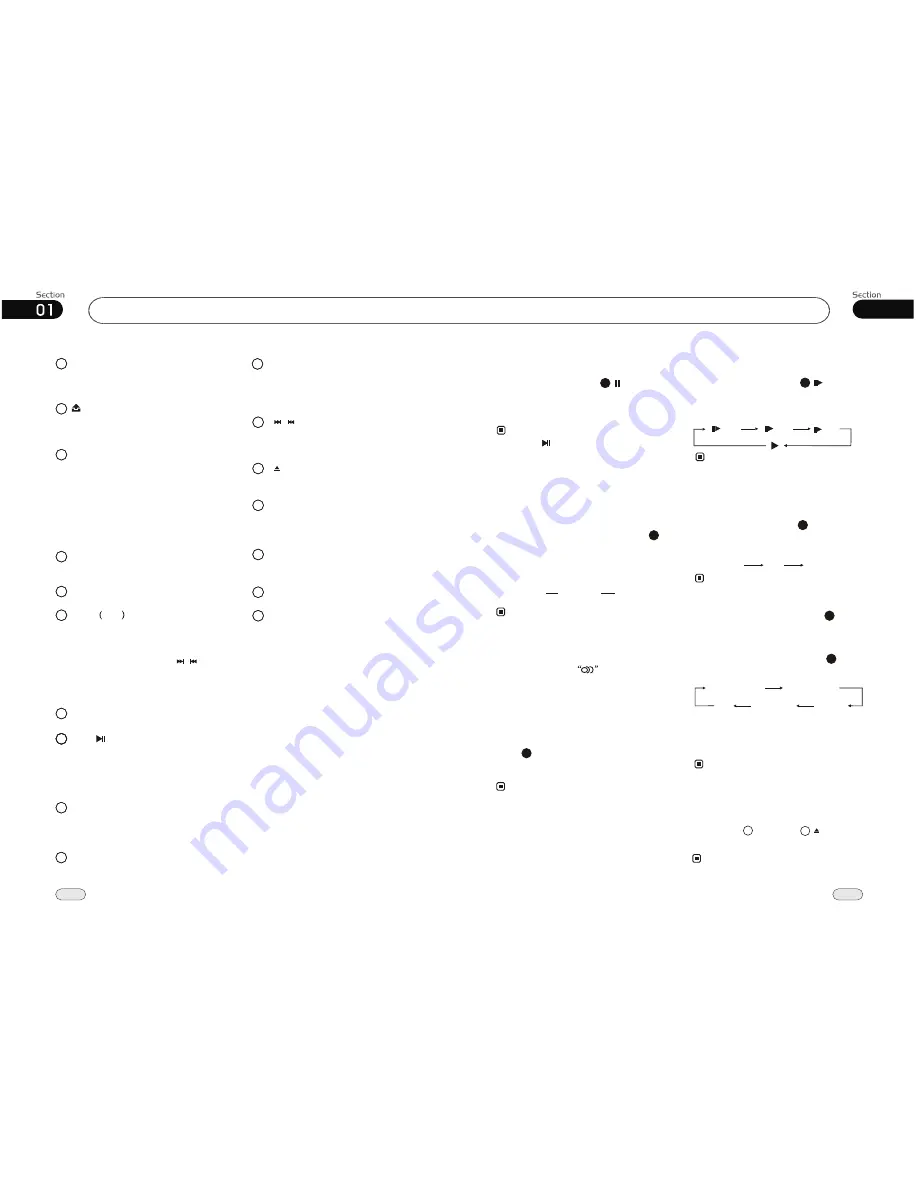
06
33
Before You Start
8
Press this button to turn on the unit,
press it again to turn off.
PWR button
1
1
Press REL button to release the front
panel.
2
Rotate (VOL) button clockwise to
increase the volume level; and rotate
(VOL) button anticlockwise to de-
crease the volume level. Briefly press it
to set the volume characteristics; press
and hold it to show the system menu;
rotate it to set the item.
MENU-VOL button
3
USB Socket
5
During radio mode, briefly press it to
adjust the preset stations; press and hold
it to memory stations automatically.
Firstly press it, then press to
select stations.
During playback, press it to activate the
repeat play function.
AMS
RPT
button
6
7
8
8
Briefly press it to select radio mode or
playback mode; keep press it to mute.
9
MOD/MUT button
11
During radio mode, press it to select
different bands.
During playback, press it to play or
pause play.
BND/ button
12
Repeatedly press to do manual seek
tuning and track search controls.
14
4
To display current status.
LCD (LIQUID CRYSTAL DISPLAY)
13
Press it to eject the disc.
Press to set the unit to initial status.
10
RESET button
Disc Loading Slot
Infrared Sensor
15
EJECT button
Slow motion playback
During VCD mode, press
to slow
forward or slow backward. There are such
speeds each pressing decreases the speed
until the minimum speed is reached.
* This function is operated by using
remote
control.
the
1/8
1/ 2
1/ 4
10
Note:
During VCD mode, press
ZOOM
to
increase the picture in size. There are such
sizes as following:
* This function is operated by using
remote
control.
the
Picture Sizes
9
Note:
2X
3X
4X
* To perform this function with the button.
27
On-screen display
During VCD/CD playback, press
OSD
,
the monitor shows:
* This function is operated by using
remote
control.
the
Note:
8
Single elapsed time
Total
elapsed time
Total
remain time
Single remain time
OFF
Eject a Disc
Firstly press , then press button to
eject a disc.
* This function
only be operated by the head
unit.
can
Notes:
2
13
Pause the Playback
During
playback, press
button to
suspend the playback, Press it again to
return to normal playback.
Pressing on the head unit also performs
the same operation.
Note:
*
17
File Selector
During MP3/MPEG-4/USB stop mode,
press to select file or file document.
Press ENTER to open it.
27
Note:
This function is operated by using
remote
control.
the
*
button
/
(RELEASE) button
16
Press it to
select the corresponding
preset modes to adjust the sound
quality.
EQ button
During radio mode, press it to select
the distant or local station.
LOC button
Press it to activate LOUD function
LOUD button
VCD/CD/MP3/MPEG-4/USB
Changing audio language
(Multi-audio)
MPEG-4 can provide audio playback with
different language. With discs featuring
multi-audio recordings, you can press
AUDIO
to switch between language and
audio systems during playback.
AUDIO 1
AUDIO 2
AUDIO 3
Selection options switch as follows:
* This function is operated by using
remote
control.
the
* This function only operates with MPEG-4
featuring multi-audio recordings.
* The number in the
mark on a MPEG-4
package indicates the number of recorded
languages/audio systems.
2
Note:
6
During VCD/CD/MP3/MPEG-4/USB play-
back, hold and press this button to display
the current source information.
/
AUX In
17






































