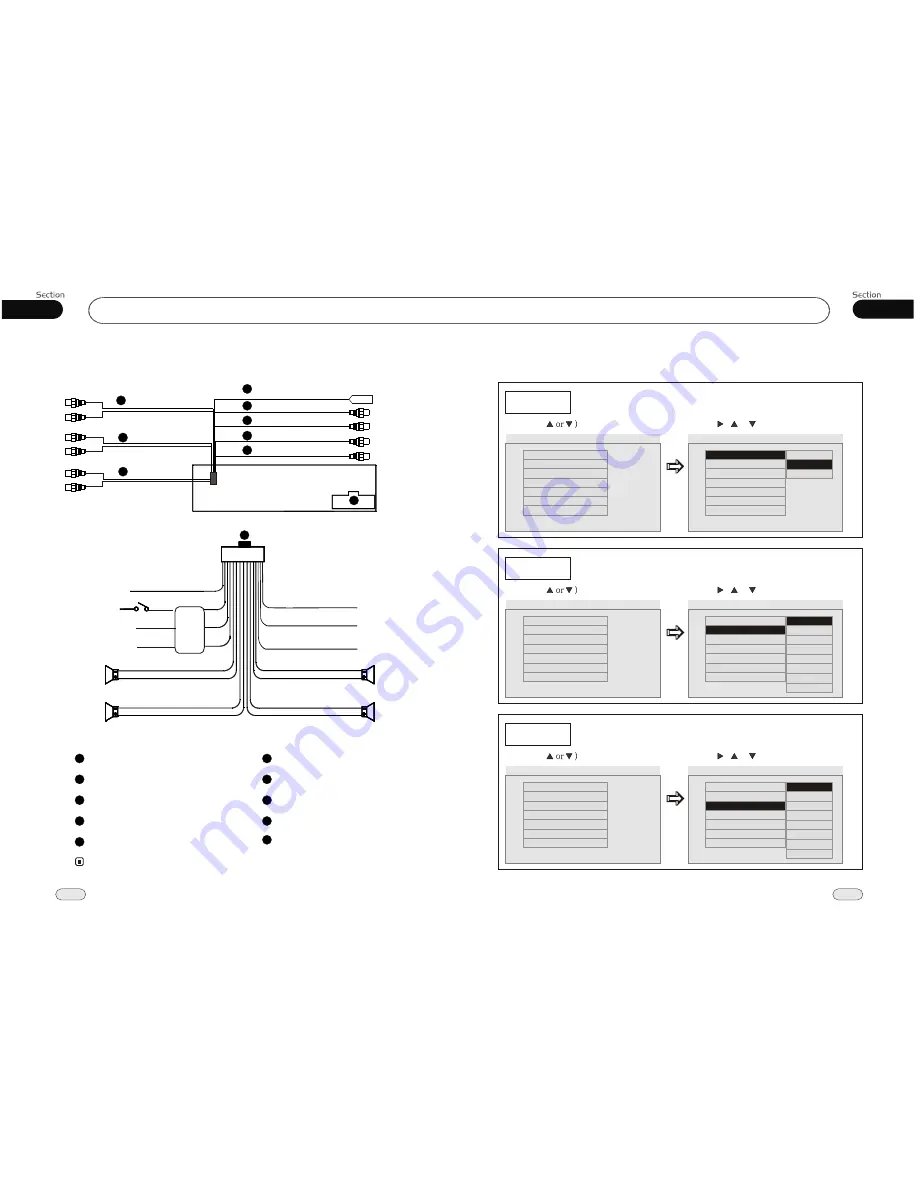
05
29
DVD
Installation
12
02
---Preference page---
TV Type
Example showing how to set TV type:
(Press , or , then press ENTER)
(Press
--Preference Page--
Go To Preference Page
Set TV Standard
TV Type
Audio
Subtitle
Disc Menu
Parental
Password
Default
Auto
Eng
Eng
Eng
--Preference Page--
TV Type
Audio
Subtitle
Disc Menu
Parental
Password
Default
Auto
Eng
Eng
Eng
PAL
Auto
Audio
Example showing how to set Audio language:
(Press , or , then press ENTER)
(Press
--Preference Page--
Go To Preference Page
Preferred Audio Language
TV Type
Audio
Subtitle
Disc Menu
Parental
Password
Default
Auto
Eng
Eng
Eng
--Preference Page--
TV Type
Audio
Subtitle
Disc Menu
Parental
Password
Default
Auto
Eng
Eng
Eng
Subtitle
Example showing how to set subtitle language:
(Press , or , then press ENTER)
(Press
--Preference Page--
Go To Preference Page
Preferred subtitle Language
TV Type
Audio
Subtitle
Disc Menu
Parental
Password
Default
Auto
Eng
Eng
Eng
--Preference Page--
TV Type
Audio
Subtitle
Disc Menu
Parental
Password
Default
Auto
Eng
Eng
Eng
NTSC
English
French
Spanish
Chinese
Japanese
Russian
Thai
Korean
English
French
Spanish
Chinese
Japanese
Russian
Thai
Korean
Wiring Connection
1
Front RCA
Antenna Receptacle
3
2
Rear RCA
Video Out Receptacle
4
7
6
2
3
4
5
L white
R red
L white
1
Front RCA
Rear RCA
Light Grey
Dark Grey
Video In
Yellow
Black
Video Out
Yellow
Grey
Antenna
Black
5
Video In
Output Plug (Male)
Output Socket (Female)
6
7
8
Subwoofer
Brown
Brown
AUX In (optional)
9
R red
8
Note:
* Do not connect the pink wire to the battery,otherwise it will use up the power of the battery.
Subwoofer
9
L white
AUX In
Black
R red
7
Antenna
Power +
Rear R
Speaker
Front R
Speaker
Parking Brake
Ignition Key
Rear L
Speaker
Front L
Speaker
Ground
Yellow
Red
Blue
Green/Black
Green
White/Black
White
Violet/Black
Violet
Grey/Black
Grey
Black
FILTER
&FUSE
BOX
Pink (optional)
Brown
B
Lamp In
Reversing video in
Brown
Yellow
10
Reversing Signal
10
Reversing Video In
Orange
(Optional)






































