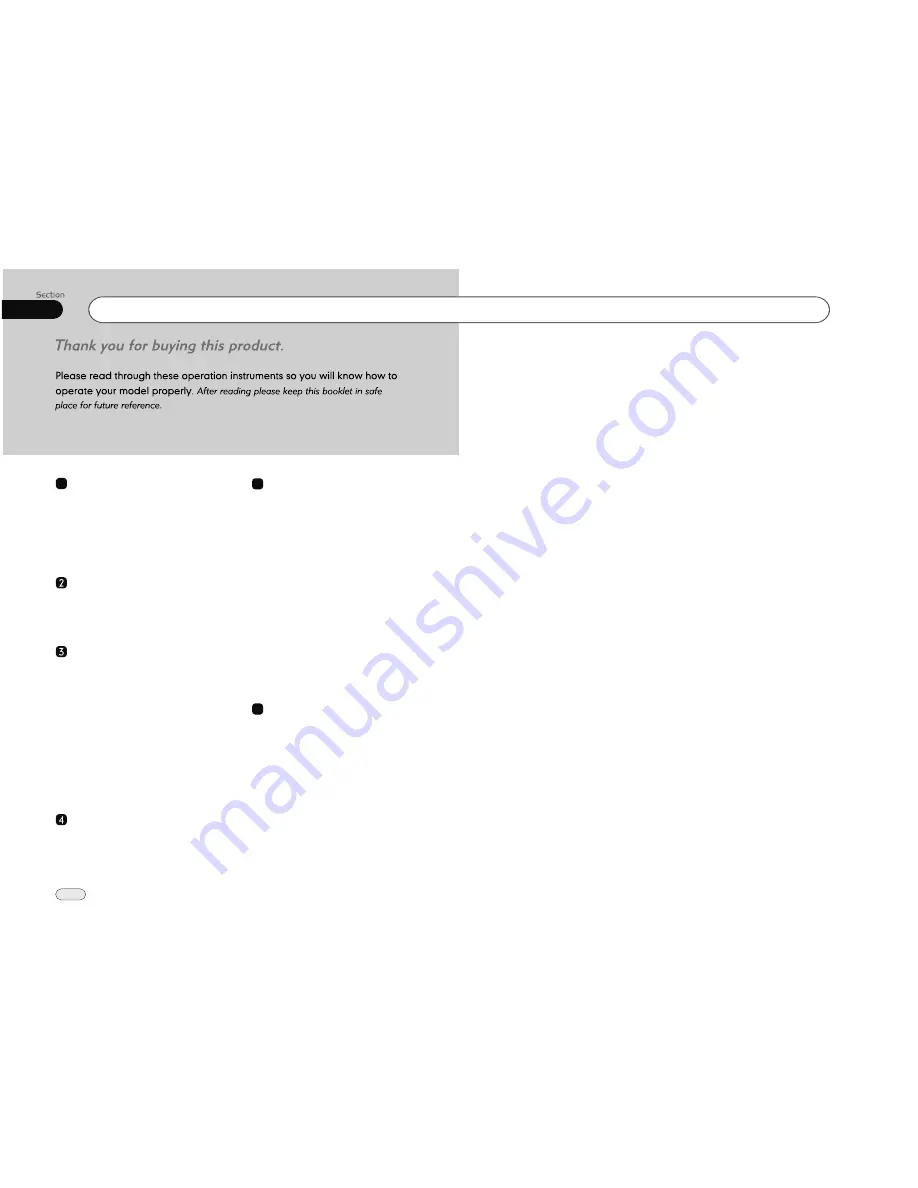
00
2
Contents
DVD
1
Before You Start
Installation
Common Operations
Important Safeguards
4
About this manual
4
Precautions
5
Maintenance
6
Location & function of the controls
7
Remote control
9
Specifications
11
Wiring Connections
Installation
Detach the Unit
Cleaning the Connector
12
13
15
16
17
17
17
17
17
18
18
Clear
18
18
18
18
Reset the Unit
Turning the Unit On/Off
Volume Control
Setting the Sound Characteristics
EQ Setting
Turning Loudness On/Off
Mute Function
Mode Selector
Display Mode
Infrared Sensor
AUX In
18
Force Disc Out
18
Basic Operation of DVD
Playing the Previous/Next Track
Playing the Track F.F/F.REW
Stop the Playback
Slow Motion Playback
System Button
Increase Picture Size
Pause the Playback
Number Buttons
Repeat Playing
On Screen Display
Setting the Playing Time
Changing the Viewing Angle
Changing Audio Language
Changing the Subtitle Language
Selecting Different Menu/Title
Eject a Disc
Set Up Menu
23
23
23
23
23
23
23
23
24
24
24
24
24
25
25
25
25
25-31
6
VCD/CD/MP3/MPEG-4/USB
Playing Discs/USB
Playing the Previous/Next Track
Playing the Track F.F/F.REW
Playing Tracks in Random Order
Stop the Playback
Pause the Playback
Changing Audio Language(Multi-audio)
File Selector
Slow Motion Playback
Picture Sizes
On-Screen Display
32
32
32
Repeat Playing
32
32
32
33
33
33
33
33
33
Main Menu
Main Menu Setup
19
Audio Adjust
19
Video Adjust
20
Source Setup
21
Others
22
5



































