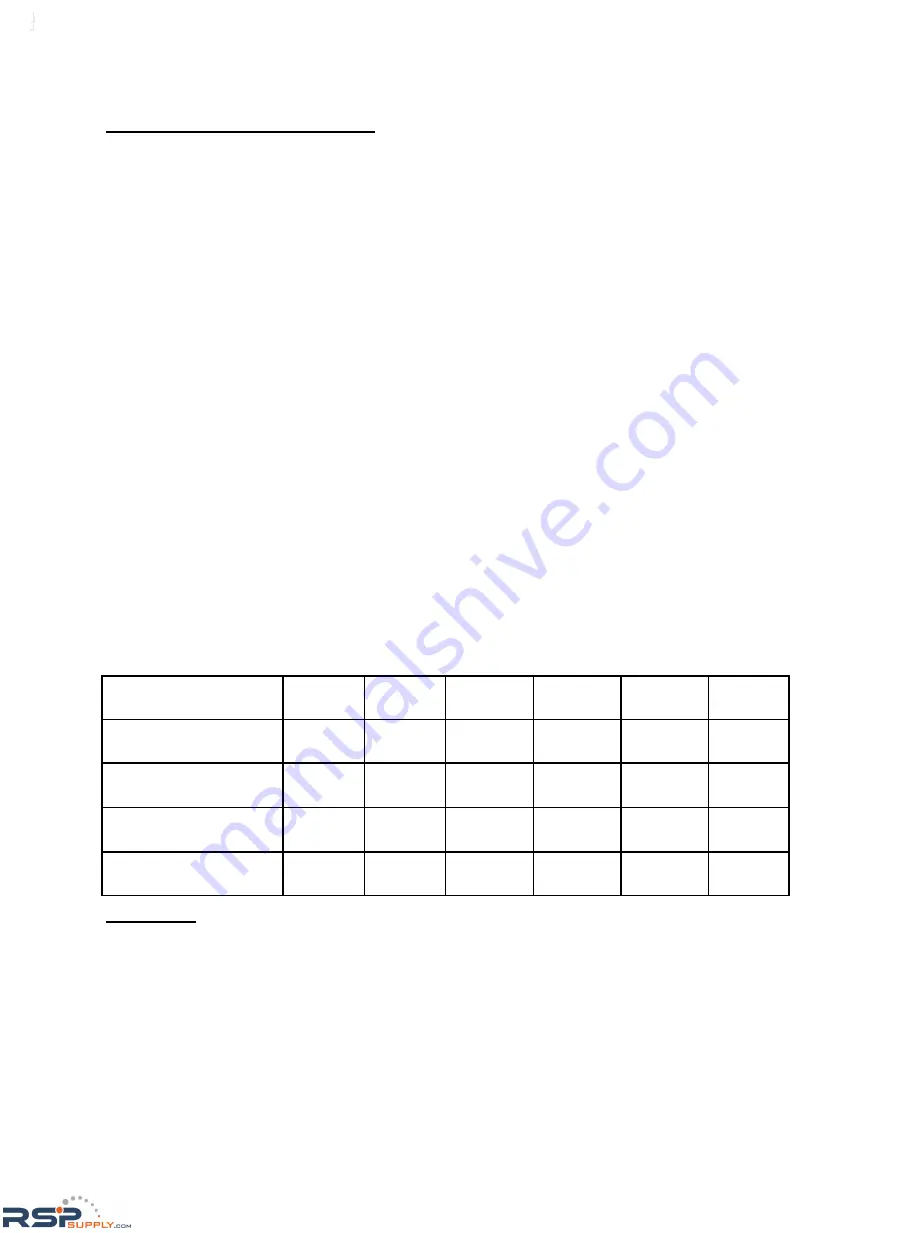
Set Up with HyperTerminal (cont.)
FGRIO Master
(9) FGRIO Setup (cont.)
(0) FGRIO – Must be set to 1 to enable I/O functions.
(1) to (8) – To map the FGRIO Master outputs to the correct IO Slave inputs, use
the following steps:
1) Select which IO Slave you are mapping to the FGRIO Master. Note the Master’s
Call Book Entry # that lists this IO Slave’s serial number.
2) Next, determine which analog or digital input from the IO Slave radio you wish to
map to the FGRIO Master. This could be Analog Input(AI)#1, AI#2, AI#3, AI#4, or
Digital Input(DI)#1, or DI#2, depending on which sensor(s) the Slave will be con-
nected to.
3) Using the following table, find the intersection between the Master’s Call Book
Entry # (found in step 1) and the selected input from the Slave (found in step 2).
Note the number listed at this intersection.
4) Go to Menu 9, FGRIO Setup (Figure 7). Select which Master’s output you would
like to “connect” to the input from the Slave. At the flashing curser, enter the number
to the left of the selected output. Next enter the number found in step 3. This num-
ber should be displayed to the right of the selected output.
Fig. 8
AI#1
AI#2
AI#3
AI#4
DI#1
DI#2
FRGIO-M Call Book
Entry #0
1 2 9 10 1 2
FRGIO-M Call Book
Entry #1
3 4 11 12 3 4
FRGIO-M Call Book
Entry #2
5 6 13 14 5 6
FRGIO-M Call Book
Entry #3
7 8 15 16 7 8
EXAMPLE
To map Analog Output 1 of the FGRIO Master to Analog Input 2 of the IO Slave (serial # 930-
0004), entry (5) in the FGRIO Setup menu will have a value of 2. This is calculated by first
checking the Call Book entry # of IO Slave #930-0004 (See Figure 9, next page). The entry # is
0. Next, go to the table above, find call book entry # 0, then go to the column for IO Slave Ana-
log Input #2. The value listed is 2. A 2 will be entered for Analog Output #1 of the FGRIO
Master.
RSPSupply - 1-888-532-2706 - www.RSPSupply.com
http://www.RSPSupply.com/p-20028-FreeWave-FGR2-IO-IOE-Radio-Enclosed-900-MHz-I/O-Slave-Radio.aspx




























