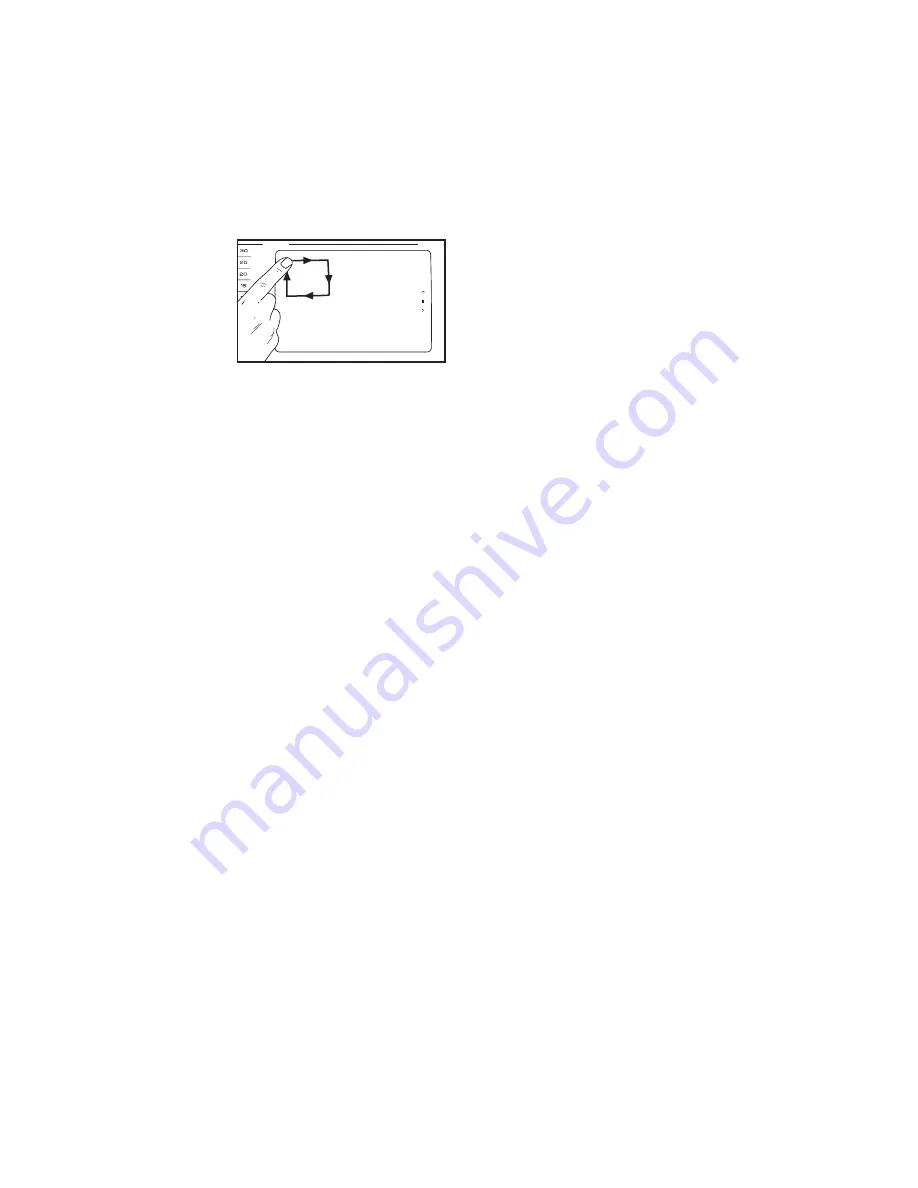
24
HOW TO USE THE EQUIPMENT SETTINGS MODE
The console features an equipment settings mode
that allows you to select a language and the unit of
measurement, to turn on and turn off the display demo
mode, set a reset timeout, and to enable or disable the
key and/or a passcode.
1. Access the settings main menu.
Insert the key
into the con-
sole (see HOW
TO TURN ON
THE POWER
on page 17).
Next, select
the main menu
(see step 2 on
page 19). Then, draw a square clockwise on the
screen to access the settings main menu (see the
drawing above).
2. Select the equipment settings mode.
In the settings main menu, touch the Equipment
Settings button.
3. Select a language.
To select a language, touch the Language button
and select the desired language. Then, touch the
back button on the screen to return to the equip-
ment settings mode. Note: This feature may not be
enabled.
4. Select the unit of measurement.
Touch the US/Metric button to view the selected
unit of measurement. Change the unit of measure-
ment, if desired. Then, touch the back button on
the screen.
5. Turn on or turn off the display demo mode.
The console features a display demo mode,
designed to be used if the incline trainer is dis-
played in a store. While the demo mode is turned
on, the console will function normally when you
plug in the power cord, press the power switch into
the on position, and insert the key into the console.
However, when you remove the key, the screen will
show a demo presentation.
To turn on or turn off the display demo mode, first
touch the Demo Mode button. Next, touch the On
checkbox or the Off checkbox. Then, touch the
back button on the screen.
6. Enable or disable the key.
You can disable the key so that the incline trainer
does not require the use of the key. Touch the
Safety Key button. To disable the key, touch the
Disable checkbox. CAUTION: Read the safety
warning on the screen before disabling the key.
To enable the key again, touch the Enable
checkbox.
7. Enable or disable the web browser.
You can disable the console’s web browser, which
will help to restrict the bandwidth used on your
wireless network.
Touch the Browser button. To disable the browser,
touch the Disable checkbox. The console will
automatically restart, and the web browser will be
disabled. To enable the browser again, return to the
Browser option, and then touch the Enable check-
box. The console will automatically restart, and the
web browser will be enabled again.
8. Enable or disable the street view.
You can disable the street view for Google maps
workouts, which will help to restrict the bandwidth
used on your wireless network.
Touch the Street View button. To disable the street
view, touch the Disable checkbox. To enable the
street view again, touch the Enable checkbox.
Содержание FMTK74810.0
Страница 37: ...37 NOTES ...






























