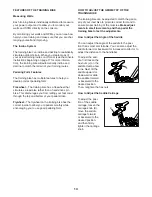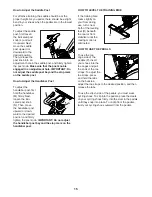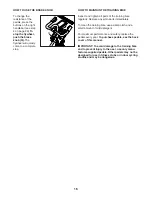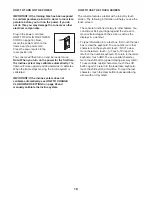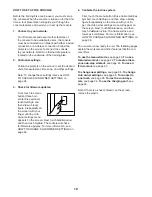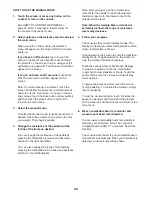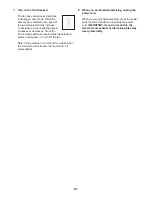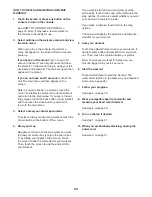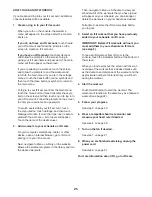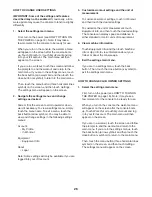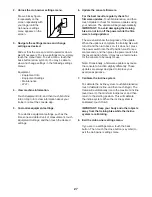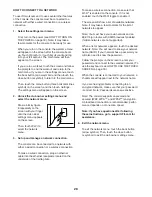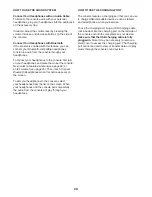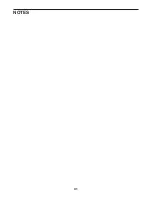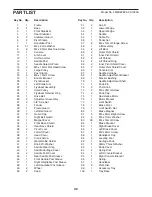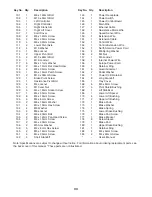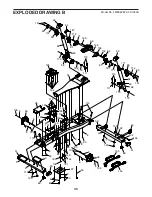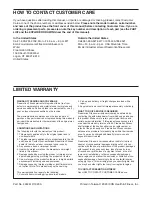28
HOW TO CONNECT TO A NETWORK
To use iFit workouts and to use several other features
of the console, the console must be connected to a
network with either a wired connection or a wireless
connection.
1. Select the settings main menu.
First, turn on the power (see HOW TO TURN ON
THE POWER on page 18). Note: It may take a
few moments for the console to be ready for use.
When you turn on the console, the welcome menu
will appear on the screen after the console boots
up. Touch Work Out or touch My Account and log
in to your iFit account. The main menu will then
appear on the screen.
If you are in a workout, touch the screen and follow
the prompts to end the workout and return to the
main menu. If you are in the settings menus, touch
the back button (arrow symbol) and then touch the
close button (x symbol) to return to the main menu.
Then, touch the menu button (three horizontal lines
symbol) on the screen, and then touch Settings.
The settings menu will appear on the screen.
2. Unlock the club owner settings menu and
select the network menu.
Draw a blocky figure
8 repeatedly on the
screen with your finger
until the club owner
settings menu appears
on the screen.
Then, touch Wi-Fi to
select the network
menu.
3. Set up and manage a network connection.
The console can be connected to a network with
either a wired connection or a wireless connection.
To make a wired connection, plug an ethernet
cable into the ethernet receptacle located on the
underside of the training bike.
To make a wireless connection, make sure that
Wi-Fi
®
is enabled on the console. If it is not
enabled, touch the Wi-Fi toggle to enable it.
The screen will show a list of available networks.
Note: It may take a few moments for the list of
networks to appear.
Note: You must have your own network and an
802.11b/g/n router with SSID broadcast enabled
(hidden networks are not supported).
When a list of networks appears, touch the desired
network. Note: You will need to know your network
name (SSID). If your network has a password, you
will also need to know the password.
Follow the prompts on the screen to enter your
password and connect to the selected network. (To
use the keyboard, see HOW TO USE THE TOUCH
SCREEN on page 18.)
When the console is connected to your network, a
checkmark will appear next to the network name.
If you are having problems connecting to an
encrypted network, make sure that your password
is correct. Note: Passwords are case-sensitive.
Note: The console supports unsecured and
secured (WEP, WPA™, and WPA2™) encryption.
A broadband connection is recommended; perfor-
mance depends on connection speed.
Note: If you have questions after following
these instructions, go to support.iFit.com for
assistance.
4. Exit the network menu.
To exit the network menu, touch the back button
(arrow symbol). Then, touch the close button
(x symbol) to exit the club owner settings menu.
Содержание CoachBike b22.7
Страница 31: ...31 NOTES ...