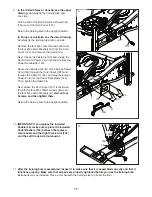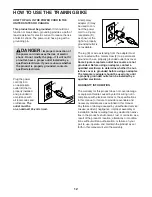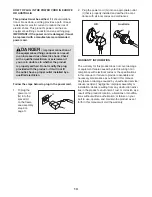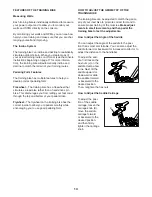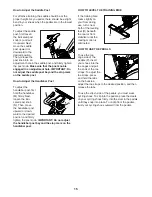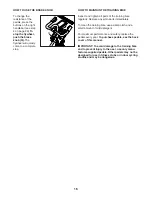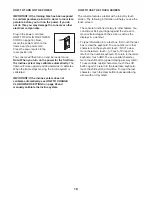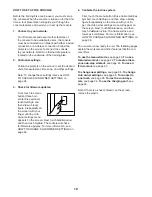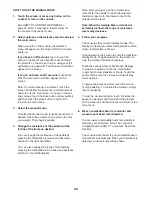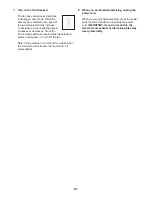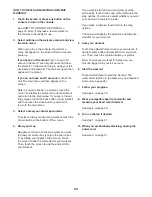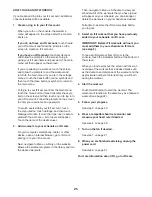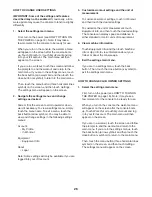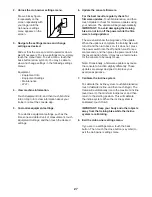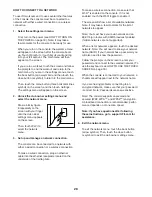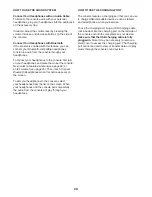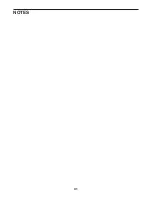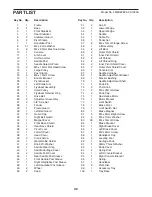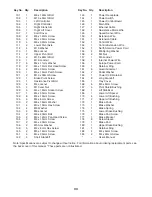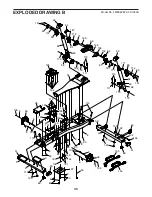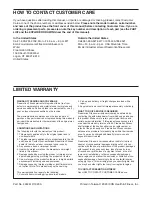25
HOW TO USE AN IFIT WORKOUT
If you create and log into your iFit account, additional
console features will be available.
1. Create or log in to your iFit account.
When you turn on the console, the welcome
menu will appear on the screen after the console
boots up.
If you do not have an iFit account, touch Create
your iFit account and follow the prompts on the
screen to create an iFit account.
If you have an iFit account, touch My Account
and follow the prompts on the screen to log in
using your iFit username and password. The main
menu will then appear on the screen.
If you are already in a workout, touch the screen
and follow the prompts to end the workout and
return to the main menu. If you are in the settings
menus, touch the back button (arrow symbol) and
then touch the close button (x symbol) to return to
the main menu.
To log in to your iFit account from the main menu,
touch the menu button (three horizontal lines sym-
bol) on the screen and then touch Log in to log in to
your iFit account. Follow the prompts on the screen
to enter your username and password.
To switch users within your iFit account, touch
the menu button, touch Settings, and then touch
Manage Accounts. If more than one user is associ-
ated with the account, a list of users will appear.
Touch the name of the desired user.
2. Add workouts to your schedule on iFit.com.
On your computer, smartphone, tablet, or other
device, open an internet browser, go to iFit.com,
and log in to your iFit account.
Next, navigate to Menu > Library on the website.
Browse the workout programs in the library and join
the desired workouts.
Then, navigate to Menu > Schedule to view your
schedule. All of the workouts that you have joined
will appear on your schedule; you can arrange or
delete the workouts on your schedule as desired.
Take time to explore the iFit.com website before
you log out.
3. Select an iFit workout that you have previously
added to your schedule on iFit.com.
IMPORTANT: Before iFit workouts will load, you
must add them to your schedule on iFit.com
(see step 2).
To load an iFit workout from iFit.com to the
console, touch the Calendar button at the bottom of
the screen.
When you load a workout, the screen will show an
overview of the workout that includes details such
as the duration and distance of the workout and the
approximate number of calories that you will burn
during the workout.
4. Start the workout.
Touch Start Workout to start the workout. The
workout will function in the same way as a featured
workout (see page 22).
5. Follow your progress.
See step 5 on page 20.
6. Wear a compatible heart rate monitor and
measure your heart rate if desired.
See step 6 on page 20.
7. Turn on the fan if desired.
See step 7 on page 21.
8. When you are finished exercising, unplug the
power cord.
See step 8 on page 21.
For more information about iFit, go to iFit.com.
Содержание CoachBike b22.7
Страница 31: ...31 NOTES ...