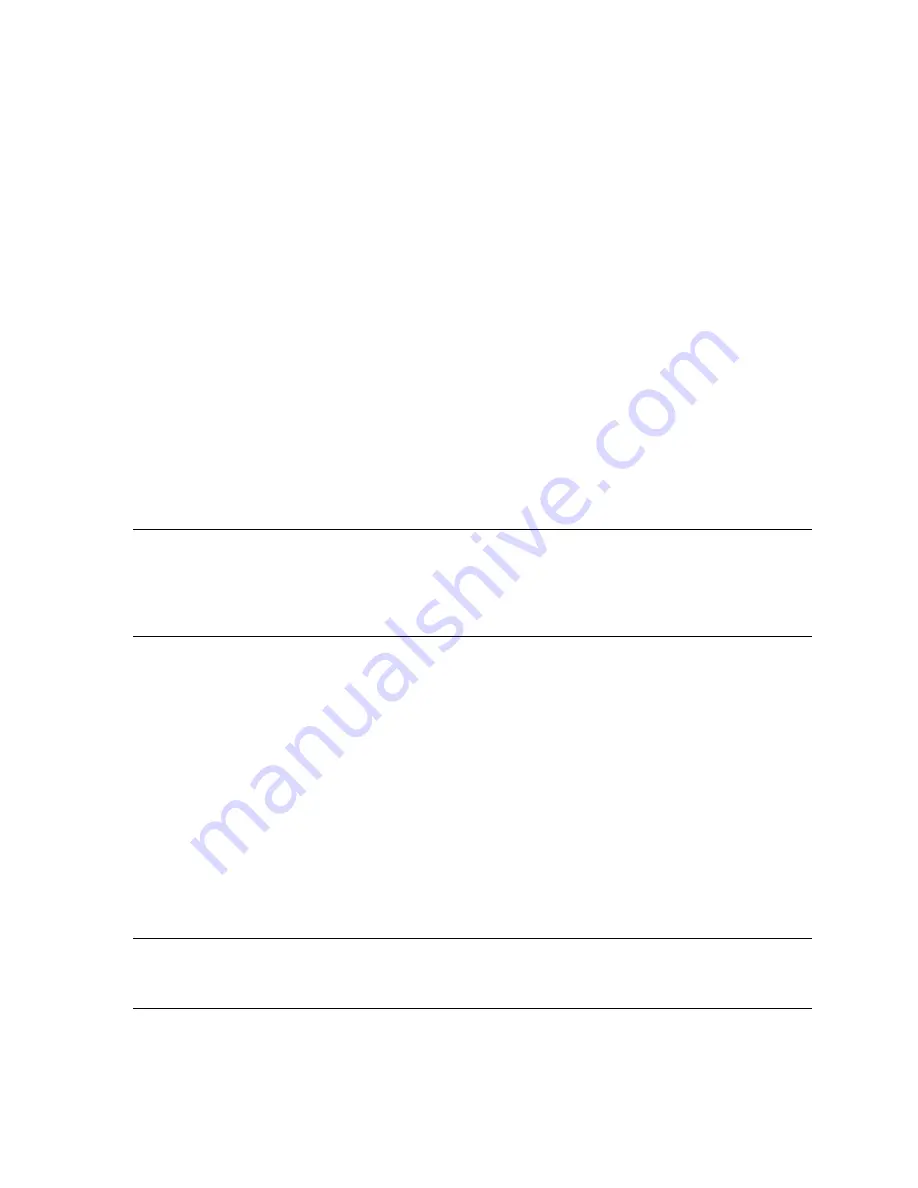
4-2
4.3
Creating a Firmware Update Cartridge
To perform the firmware update, you need a DLTtape™IV cartridge and a copy of the
firmware image. This image must be byte-written without compression onto the tape. You
must copy the firmware image to the tape instead of using a backup utility to transfer it to the
tape.
4.3.1 UNIX
Systems
You can use the FTP utility to transfer the binary firmware image file onto the UNIX system.
Be sure to specify “type image” before performing the
get
or
put
operation. Doing so
prevents extra characters from being added to the image file, which would make the image
file invalid. The image file must be exactly 1286*512 Bytes in size. The tape must also be
uncompressed.
4.4
Updating the Firmware
To update your DLT-VS80’s firmware, follow the steps in this section.
Caution:
Never turn off your DLT-VS80 or the host server or workstation during the
firmware update process. Doing so can damage the drive’s controller hardware.
Note:
Read these instructions completely before proceeding. All timing indications are
approximate.
1. If there is a DLT tape cartridge currently in your DLT-VS80 drive, remove it before
proceeding.
2. If possible, power cycle (turn the drive’s power off, then back on) and allow the Power-
On Self-Test (POST) to complete successfully. The drive will emit a buzzing sound as
the head drives toward its starting point (after 18 seconds). POST will complete after 20
seconds. When POST is complete and no cartridge is inserted, all LEDs will be off
except for the Ready LED.
3. Press and hold the
Unload
button on your DLT-VS80 drive’s front panel. Continue
holding the
Unload
button. The LEDs will illuminate at 6 seconds. Continue pressing the
Unload
button until the LEDs turn off (12 seconds). Release the
Unload
button. The
Ready LED flashes.
4.
Within 4 seconds
, press and release the
Unload
button again. All LEDs should blink,
indicating that the drive is in firmware upgrade mode.
CAUTION
:
While the drive is in firmware upgrade mode, DO NOT TURN OFF YOUR DLT-
VS80, or the host server/workstation (if connected), until the firmware upgrade process is
complete. Doing so can damage the drive’s controller hardware.
5. Insert the Firmware Upgrade Tape into the drive. The drive then begins the process of
reading the image file from the cartridge. All LEDs flash or are steadily illuminated during
the various phases of the upgrade process, which typically takes about five minutes. If

















