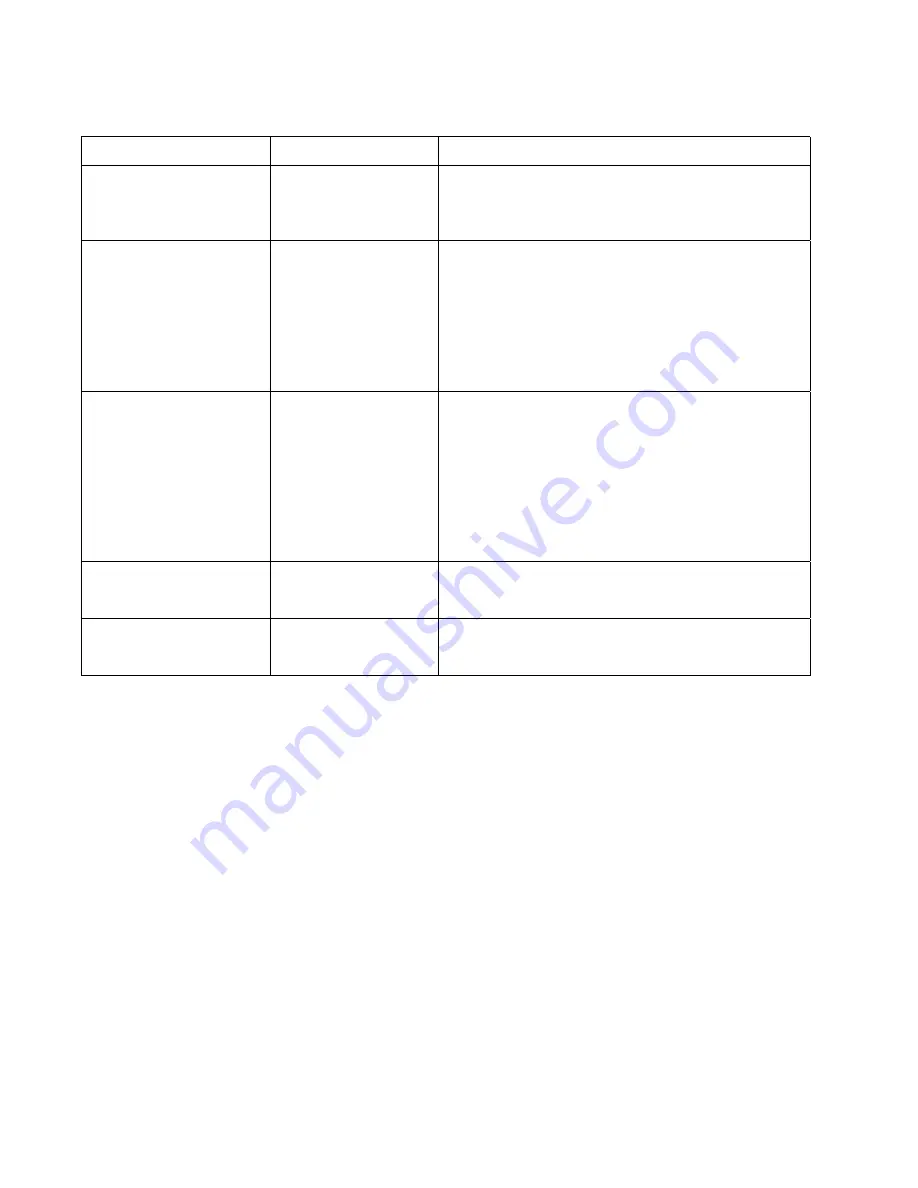
3-4
Indicator State
Operating
Condition
Drive Error (amber)
Blinking
Off
An unrecoverable drive error or a POST error
has occurred – call Technical Support
No drive Errors
Ready (green)
On
Off
Blinking (constant
period & duty cycle)
Blinking (dual period
& duty cycle)
Power to the drive
No power to the drive
Tape is in motion
Reserved
Clean/Media (amber)
Blinking
Off
A hard read/write error that is probably
recoverable has occurred. Clean the drive. The
LED is off after completing a cleaning cycle with
a DLT1 cleaning cartridge or after loading a
properly formatted data cartridge into the drive.
Cycling the power on the drive also turns off the
LED.
Cleaning is not required
All three LEDs
On
Blinking
POST is starting
Firmware upgrade in progress
External Power LED
On
Off
Power to the drive
No power to the drive
Table 4: Indicator Activity









































