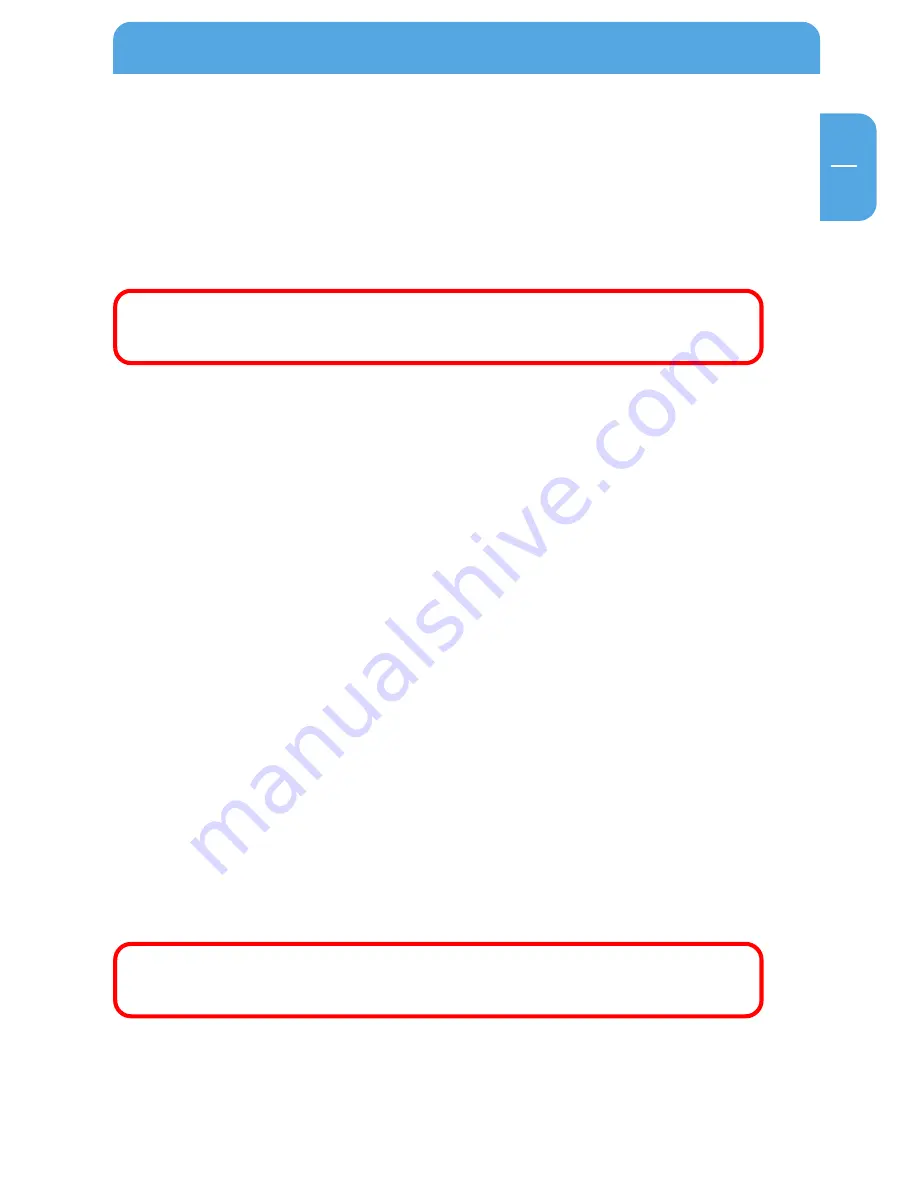
89
GB
5
Setting up web front pages
•
Add a new folder in the FSG configuration window (example: Homepage).
•
Select 'New' under 'Services' -> 'HTTP Server'.
•
Enter a name such as 'My Homepage'.
•
Enter the second host created in step 1 in the field 'DNS Name' (example:
MyFSG.zapto.org).
Note: You may use the same host as in step 2.1. Keep in mind that you can
now only access your FSG configuration by entering the WAN IP address.
•
Enter any port in 'Port'. (We recommend that you use port 80. If not, you will have to
enter http://MyFSG.zapto.org:81/, with 81 indicating the port).
•
As the 'Folder', select the one you created in step 3.1.
•
Click 'Apply'. The HTTP now restarts.
•
Create an index.html in the selected folder. This HTML page is opened whenever you
access your host (e.g., http://MyFSG.zapto.org).
Web Front Page Aliases
Once your web front page has been set up, you can set aliases for your folders. Enable the
check box for your web front page and click 'Properties'. Select 'New' on the 'Properties'
screen.
Enter a name for your alias. You may choose any name.
•
Please enter an abbreviation as the 'Alias' (e.g., mp3).
•
Please enter the folder path in the field labeled 'Path' (e.g., files/test/user10/music/).
You can now access this folder (for instance, files/test/user10/music/) using the alias
(e.g., http:// MyFSG.zapto.org/mp3").
Note:
If the path you enter ends with a slash ('/') (e.g., files/test/user10/music/), the user
is required to enter the user, username and password whenever he accesses the alias
address (e.g., http:// MyFSG.zapto.org/mp3). If the path does not end with a blank space
(' ') (e.g., files/test/user10/music), the user is not be required to enter the username and
password when accessing the alias address (e.g., http:// MyFSG.zapto.org/mp3).
Note: You can only use hosts from a provider. It is however possible to use
multiple domains from one provider.
FSG in Everyday Use
Содержание Storage Gateway NETWORK HARD DRIVE
Страница 10: ...10 Freecom Storage Gateway FSG GB...






























