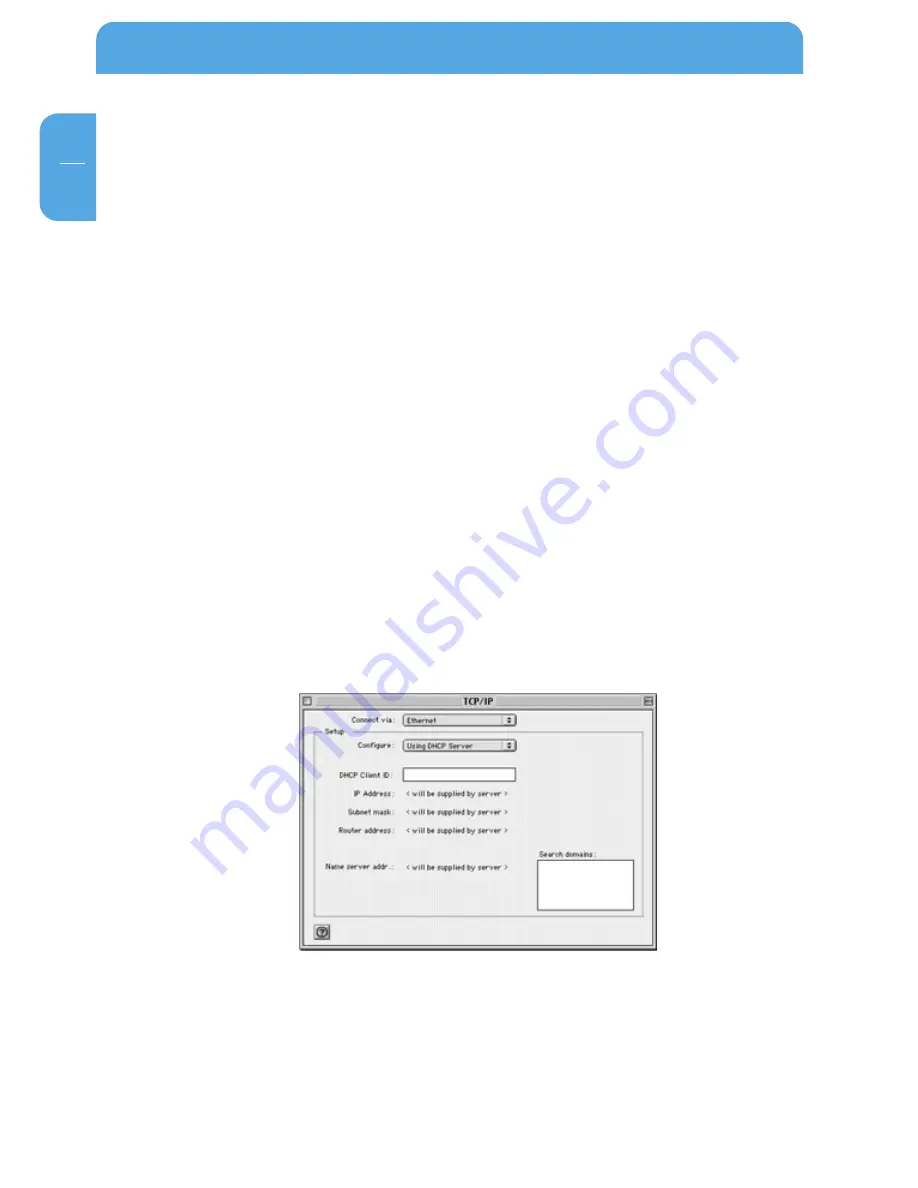
116
Freecom Storage Gateway (FSG)
GB
6. Select 'Internet Protocol (TCP/IP), click 'Properties' and check to make sure that
'Obtain an IP address automatically' is enabled.
7. Click 'OK' and close all windows for network and dial-up connections.
8. Make sure that the computer is connected to the FSG and check the TCP/IP proper-
ties (see below). If you notice any problems, you can restart the computer.
Check the TCP/IP properties.
To check the computer's TCP/IP configuration:
1. Click 'Start' in the Windows taskbar and then press 'Run'. The 'Run' screen opens.
2. Enter 'cmd' and then click 'OK'. A command window appears on the screen.
3. Type in ipconfig /all. Your configuration details are displayed and should be as
follows if you are using the default settings for TCP/IP recommended by Freecom:
4. The IP is between 192.168.1.2 and 192.168.1.254.
5. The subnet mask is 255.255.255.0.
6. The standard Gateway is 192.168.1.1.
7. Type in exit.
MacOS 8.6 or 9.x
With Macintosh OS 7 and higher, TCP/IP comes preinstalled on the Macintosh. To use
DHCP, you need to configure TCP/IP on each Macintosh in the network.
1. Open Apple's 'System Preferences' and hit 'TCP/IP'. System Preferences TCP/IP opens:
2. In the 'Connect via' field, select the Macintosh Ethernet interface.
Содержание Storage Gateway NETWORK HARD DRIVE
Страница 10: ...10 Freecom Storage Gateway FSG GB...














































