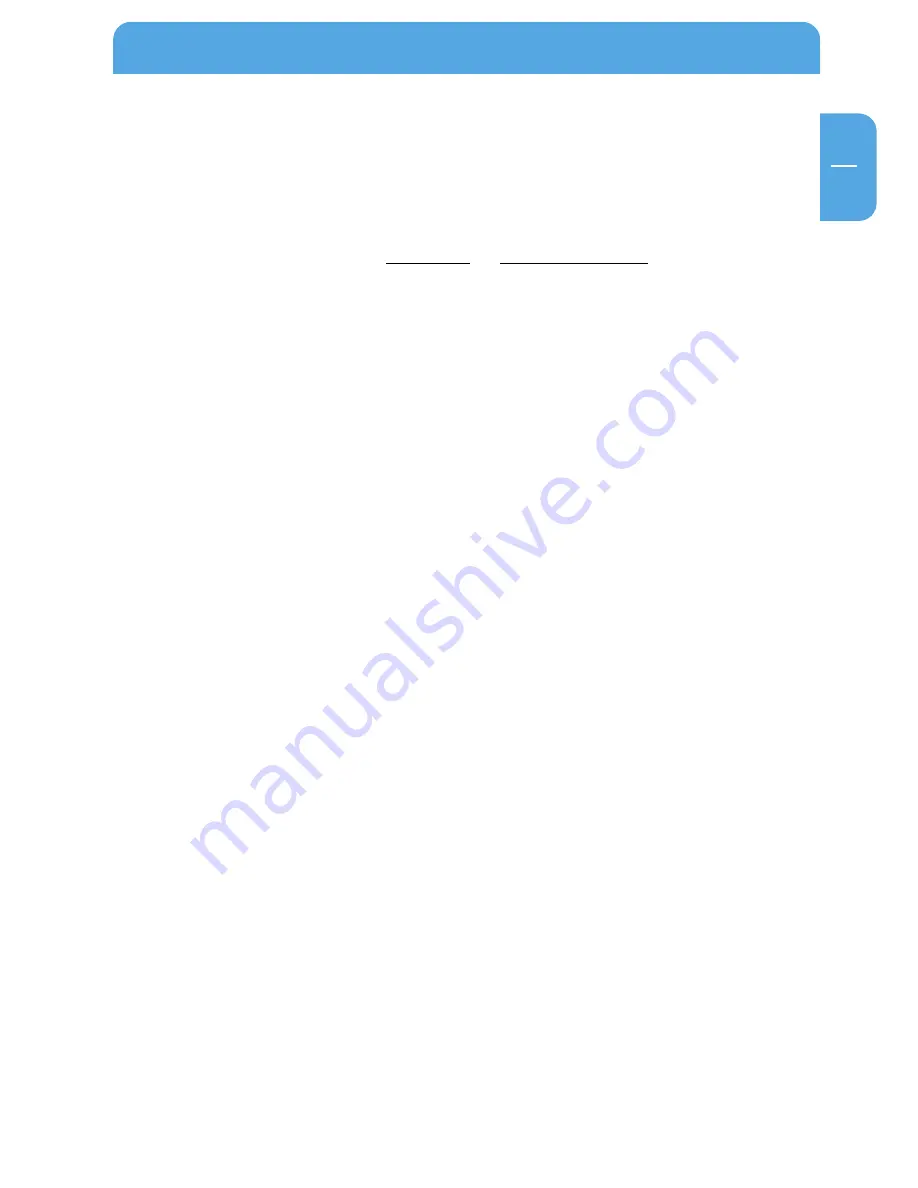
31
GB
2
2.6 Accessing data via HTTP
Note: You have read but not write access with HTTP.
Local access
Open your browser and enter either "http://fsg"* or "http://192.168.1.1"* in the address
bar. Click 'Enter as User' and log on as Admin or as a user. You may now view or download
any file in your folder (as a user) or anywhere on the FSG (as the administrator).
Accessing over the Internet
To do so, you need to enable the option 'Open HTTP server to the outside' under
'Services' -> 'HTTP Server' in the FSG configuration menu.
Then open your browser and enter your Internet IP address in the address bar. This can
be found in the FSG's configuration menu under 'Information' -> 'Network'-> 'WAN Port'
- 'IP Address' if you have connected your FSG directly to a DSL modem. If your FSG is
connected to a router, please check in your router's configuration menu.
You may likewise use your DynDNS address (for more information, refer to chapter
10.5.2.
Click 'Enter as User' and log on as Admin or as a user. You may now view and download
any file in your folder (as user) or anywhere on the FSG (as administrator).
Accessing data via HTTP
*
If you have changed the hostname or the IP address of the FSG, please use the new settings here.
Содержание Storage Gateway NETWORK HARD DRIVE
Страница 10: ...10 Freecom Storage Gateway FSG GB...
















































