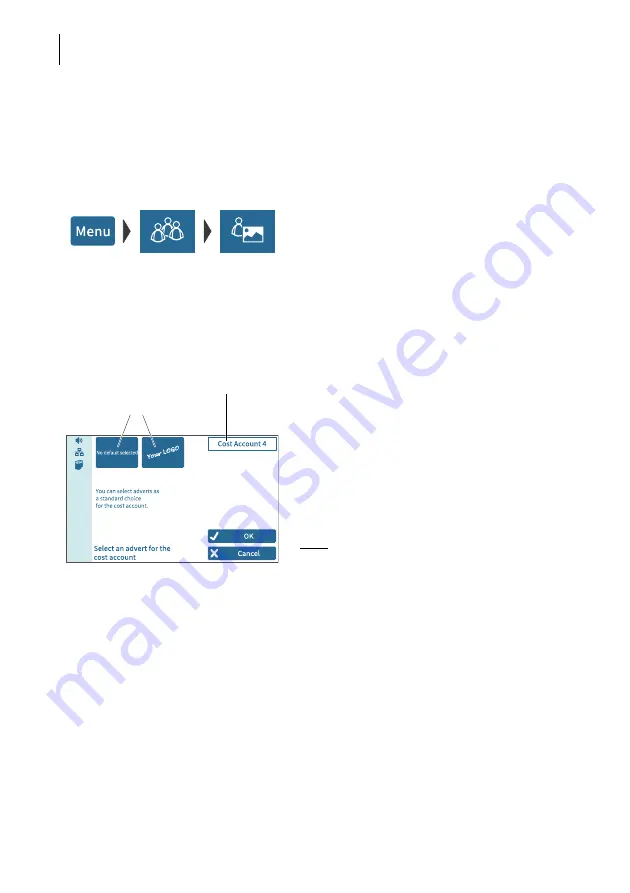
PostBase Vision
106
14.4
Matching cost accounts to advertising imprints
You can assign default advertising imprints to each cost account. When setting the
cost account, the advertising imprints are then automatically set according to this
default setting.
• Open the M
ENU
.
• Choose L
OCAL
A
CCOUNTS
.
• Choose L
INK
A
DVERT
TO
A
CCOUNT
.
PostBase Vision opens the selection list with
all cost accounts. The current cost account is
highlighted in colour.
• Tap on the cost account that you want to
match advertising imprints to.
PostBase Vision opens the window for
setting the default advertising imprints.
You see
– the cost account and
– the two advertising imprint buttons with the
current default setting.
• Select the desired setting for both
advertising imprints.
Note: The table on the next page shows and
explains the possible settings. The settings
themselves are made in the same way as in
the home screen.
• Tap OK to save the displayed default value
for this cost account.
Display field with cost account
Set default advertising imprints
Содержание PostBase Vision
Страница 1: ...Franking system Reference Guide postbase vision ...
Страница 191: ...Appendix Declaration of Conformity 191 Declaration of Conformity ...
Страница 204: ...PostBase Vision 204 ...
Страница 206: ...51 0059 3393 00 Rev 01 2019 12 xxx helbig berlin ...






























