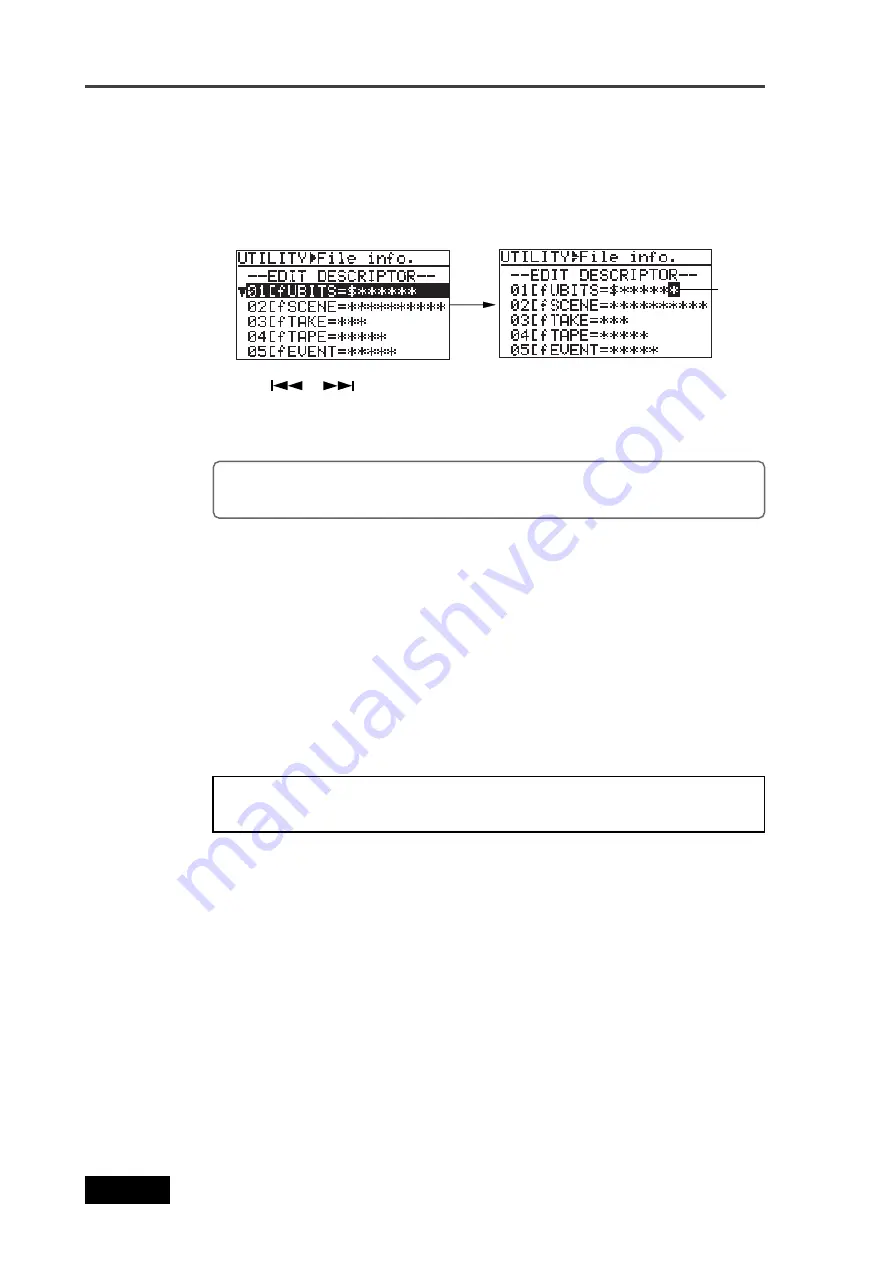
200
Location Recorder Model PD606
Chapter 8: MENU mode/DISK UTILITY menu
1)
Use the [MENU] dial to select a desired descriptor information item and press the
[ENTER/YES] key.
The first character of the selected descriptor information item flashes and you
can now edit the item.
Editing descriptor information:
2)
Use the [
] / [
] key to move the cursor position to the right of "=" and make
editing.
3)
Use the [MENU] dial (or the alphanumeric keys) to enter characters.
While the cursor is on the first character of the descriptor information, press-
ing the [CLEAR] key repeatedly clears all the information.
4)
After editing the information item, press the [ENTER/YES] key to confirm your setting.
5)
To edit another descriptor information item, carry out the same procedure as above
repeatedly.
1)
Select "<New line>" at the bottom and press the [ENTER/YES] key.
You are now ready for entering a new item.
Carry out the same procedure as above for entering a new item.
Adding descriptor information:
You can add a new descriptor information item to the current information.
<Note>:
When adding a new descriptor information item, always enter the
"meta data header ID", followed by data.
2)
After entering new information, press the [ENTER/YES] key to confirm your setting.
1)
Select a line you want to delete, and press the [ENTER/YES] key.
You can now edit the line, as described above.
2)
Press the [CLEAR] key repeatedly to clear the whole information, and press the
[ENTER/YES] key.
The line is deleted, while the subsequent lines move up.
Deleting descriptor information:
Unused descriptor information can be deleted.
Flashing
Содержание PD606
Страница 1: ...LOCATION RECORDER Owner s Manual Model PD606...
Страница 14: ...14 Location Recorder Model PD606 Introduction...
Страница 15: ...15 Location Recorder Model PD606 Chapter 1 Main features Chapter 1 Main features...
Страница 20: ...20 Location Recorder Model PD606 Chapter 1 Main features...
Страница 72: ...72 Location Recorder Model PD606 Chapter 4 Basic connections...
Страница 134: ...134 Location Recorder Model PD606 Chapter 7 Creating and editing ALE files EDIT EDL FILE menu...
Страница 215: ...215 Location Recorder Model PD606 Chapter 9 Specifications Chapter 9 Specifications...
Страница 225: ......
Страница 226: ...FOSTEX CO 3 2 35 Musashino Akishima shi Tokyo Japan 196 0021 PRINTED IN JAPAN DEC 2007 8288 964 001 FX 465333...
















































