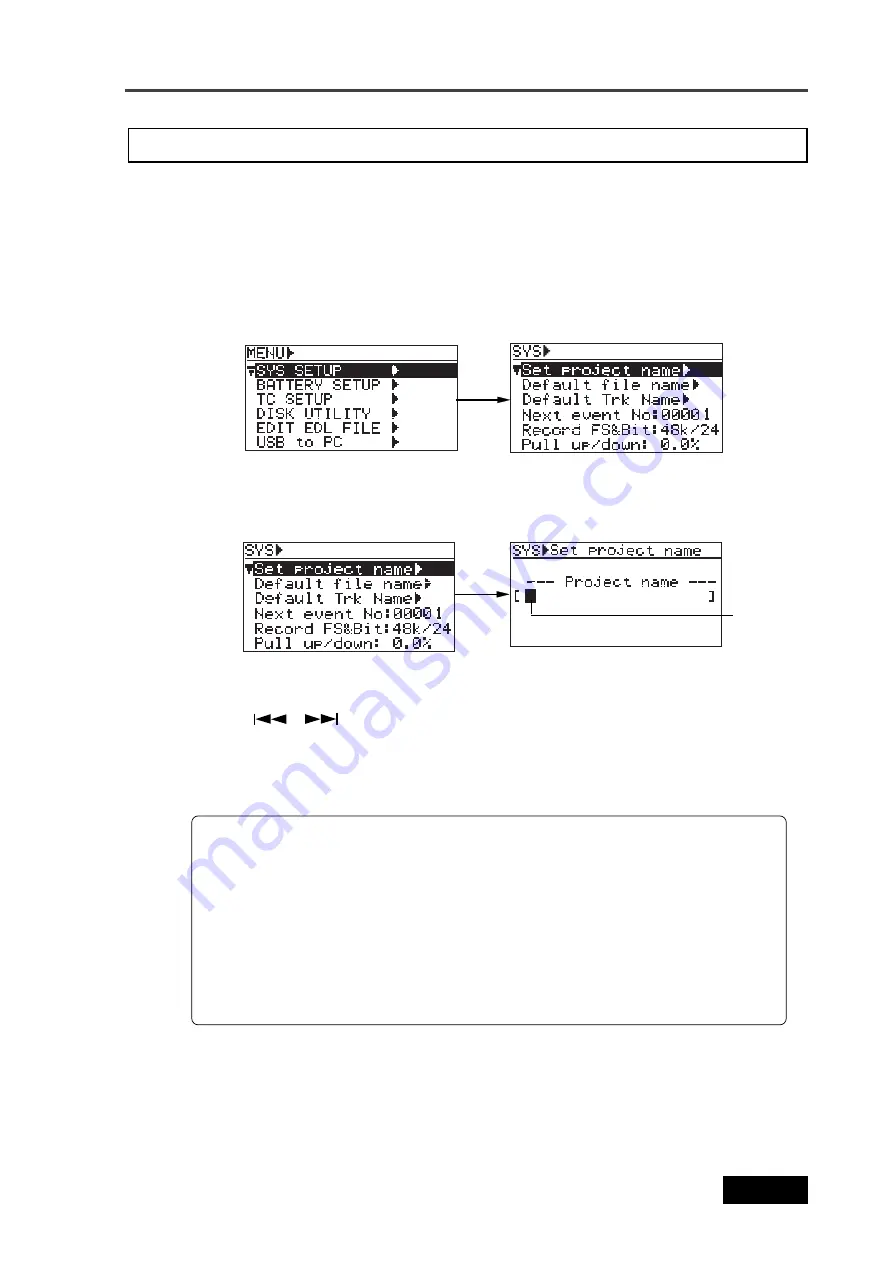
139
Location Recorder Model PD606
Chapter 8: MENU mode/SYS SETUP menu
The "Set project name" menu item sets the project name recorded to an iXML file.
Project name setting [Set project name]
4)
Use the [MENU] dial or alphanumeric keys entering the desired project name, press the
[ENTER/YES] key to confirm your setting.
Use the
[
]/[
]
keys to move the cursor position. By pressing the [CLEAR] key
when the cursor is pointing any character of the name, you can clear the whole
name.
The project name is stored to the Flash ROM of the unit, while recorded to an iXML
file.
Characters you can enter using the [MENU] dial
Alphabetical characters
: A ~ Z, a ~ z
Numerical characters
: 0 ~ 9
Symbols
: !, #, $, %, &, ’, (, ), +, -, ., /, =, @, [, ], ^, _, ->, <-, space
3)
Use the [MENU] dial to select the “Set project name” menu item and press the [ENTER/YES]
key.
The display now shows the screen for entering a project name.
Characters you can enter using the alphanumeric keys
Alphabetical characters
: A ~ Z, a ~ z
Numerical characters
: 0 ~ 9
Symbols
: !, #, $, %, &, ’, (, ), +, -, ., /, =, @, [, ], ^, _, space
1)
While the unit is stopped, press the [SHIFT] key to light the SHIFT indicator, followed by the
[ENTER/YES] key.
2)
While “SYS SETUP” is highlighted, press the [ENTER/YES] key.
The display now shows the SYS SETUP menu screen.
5)
Press the [EXIT] key repeatedly until you exit the MENU mode.
Flashing
Содержание PD606
Страница 1: ...LOCATION RECORDER Owner s Manual Model PD606...
Страница 14: ...14 Location Recorder Model PD606 Introduction...
Страница 15: ...15 Location Recorder Model PD606 Chapter 1 Main features Chapter 1 Main features...
Страница 20: ...20 Location Recorder Model PD606 Chapter 1 Main features...
Страница 72: ...72 Location Recorder Model PD606 Chapter 4 Basic connections...
Страница 134: ...134 Location Recorder Model PD606 Chapter 7 Creating and editing ALE files EDIT EDL FILE menu...
Страница 215: ...215 Location Recorder Model PD606 Chapter 9 Specifications Chapter 9 Specifications...
Страница 225: ......
Страница 226: ...FOSTEX CO 3 2 35 Musashino Akishima shi Tokyo Japan 196 0021 PRINTED IN JAPAN DEC 2007 8288 964 001 FX 465333...






























