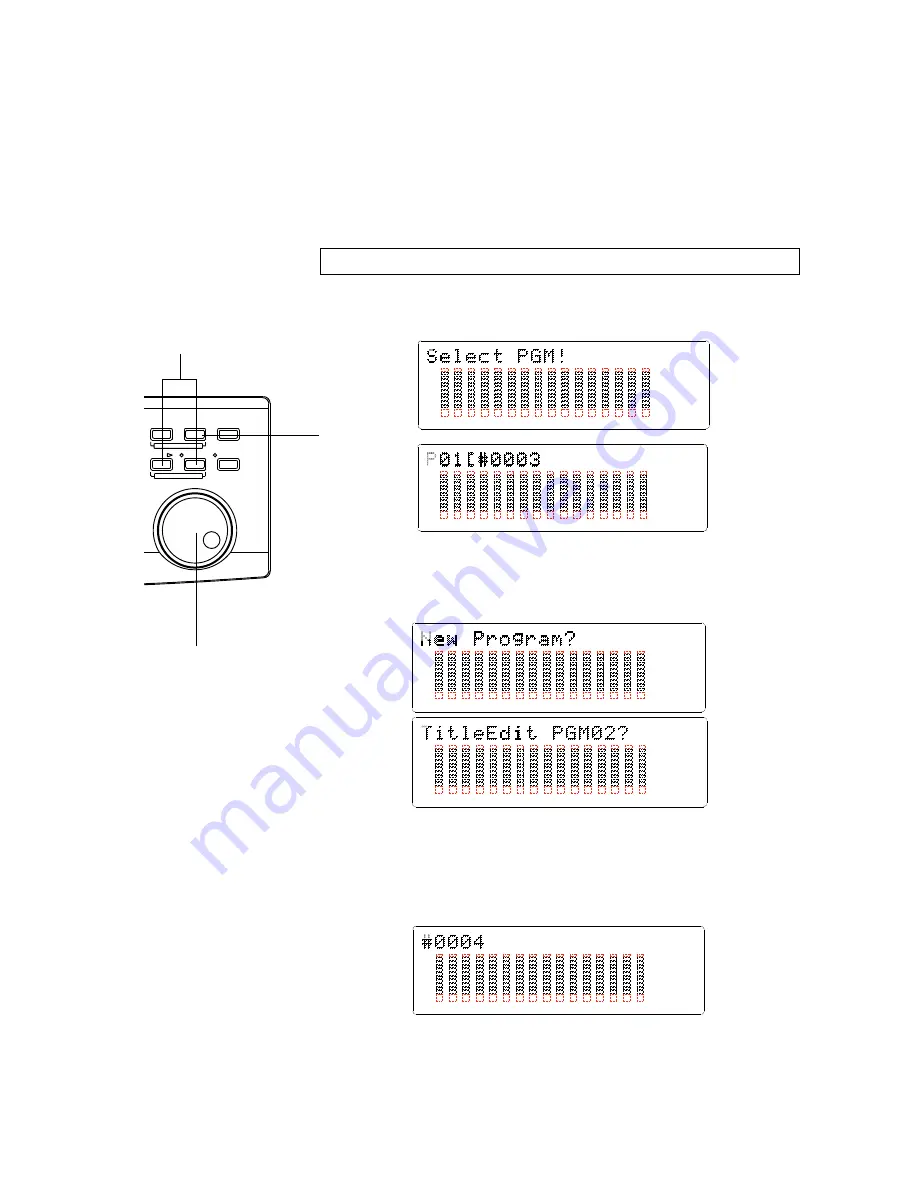
D-160 Owner's Manual (Recording /Playback)
49
PGM CHANGE
DISP SEL
EXECUTE
/YES
EXIT
/NO
HOLD/
STORE
RECALL
TIME BASE SEL
2-1. Setting a Program
As explained in the "Before Operating the D-160," the D-160 features a Program
Change function that enables you to manage up to 99 individual Programs.
This means that you need to select a desired Program to work on before you start
recording or playing back.
When you format the hard disk, the D-160 offers one Program (P01) as a default
setting. Follow the procedure below to setup new Programs (up to 99) to manage
each Program using various operations, including the Program Change function.
Program setup procedure
1
. Press the STORE key while holding down the HOLD/> key.
The D-160 will enter Program setup mode. The "Select PGM!" indication will
appear, and then the current Program number ("01" by default) will flash.
3
. Press the EXECUTE/YES key. A default (temporary) name for Program 2
(P02) appears and "#" flashes to the left of the title.
If you wish to use a temporary name as it is, press the EXECUTE/YES key to setup
the Program.
If you wish to change the title, refer to page "147" for an explanation of the "Title
Edit?" menu in Setup mode. You can also change the title later.
2
. Rotate the JOG dial clockwise. When "New Program?" appears ("?" flashes),
press the EXECUTE/YES key.
When a new Program (P02 in this example) is setup, the D-160 enters the "Title
Edit" menu in Setup mode. The following indication will appear.
PGM
44.1kHz
SURE ?
9
10
11
12
13
14
15
16
8
7
6
5
4
3
2
1
42
OL
0
30
24
18
12
9
6
3
∞
_
PGM
44.1kHz
SURE ?
9
10
11
12
13
14
15
16
8
7
6
5
4
3
2
1
42
OL
0
30
24
18
12
9
6
3
∞
_
PGM
44.1kHz
SURE ?
9
10
11
12
13
14
15
16
8
7
6
5
4
3
2
1
42
OL
0
30
24
18
12
9
6
3
∞
_
PGM
44.1kHz
?
SURE
9
10
11
12
13
14
15
16
8
7
6
5
4
3
2
1
42
OL
0
30
24
18
12
9
6
3
∞
_
44.1kHz
SETUP
9
10
11
12
13
14
15
16
8
7
6
5
4
3
2
1
42
OL
0
30
24
18
12
9
6
3
∞
_
Repeat the procedure described above to setup as many Programs as you need
(up to 99). Each time you setup a new Program, the Program will be assigned the
subsequent Program number. For example, if you setup a new Program after you
have set five Programs (P01~P05), the new Program number will be 6. You cannot
skip numbers.
1
2, 3
2






























