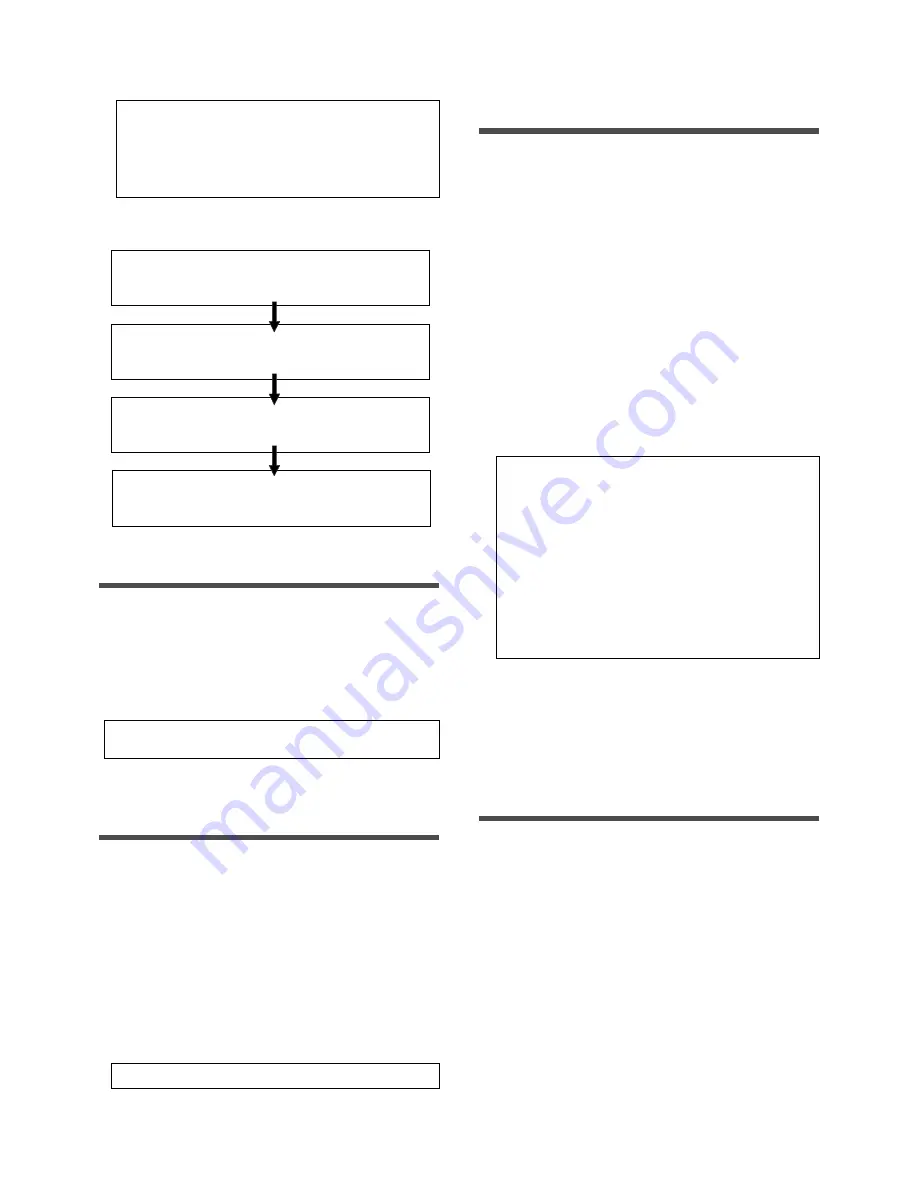
D-108 Owner’s Manual (Editing Tracks)
68
Follow the steps below to perform the Copy & Paste or Move
& Paste operation.
Store the copy (or move) start point (CLIPBOARD IN point),
end point (CLIPBOARD OUT point), and the paste start point
(AUTO PUNCH IN point).
Check the stored edit points using the Preview function and
make adjustments if necessary.
Specify the copy (or move) source track, and copy (or move)
the data to the clipboard.
Specify the destination track and the number of times for the
paste operation (repeated paste), and execute the paste
operation.
Note:
Pressing the COPY key (or MOVE key) without selecting
a track in Step 1 will cause the display to indicate an alarm
message [Select TRK !]. Select a track, then press the COPY
key (or MOVE key).
Note:
If an Output point has been specified before the In point
(the In point value is the same or large than the Out point value),
the display will show the error message “Void In Point!” or “Void
Out Point!” and return to the previous screen. In this case, set
the correct In/Out points and try again to copy (or move) the
data.
Now the sound data to be pasted has been copied (or
moved) to the clipboard, you can check the data on the
clipboard by following the steps below. If there is no
problem with the data, you can proceed to the paste
operation.
Checking the clipboard data
* Hold down the STOP button and press the PLAY button.
The D-108 indicates whether the sound data on the
clipboard is a copied data or moved data ([Copy Clip] or
[Move Clip]) and plays the data (this is called clipboard
playback).
During playback, the TRACK display of the copied (or
moved) track will blink.
* Press the PASTE key again to get ready for the paste
operation.
2. Press the COPY key (or MOVE key).
Press the COPY key to execute copy & paste. Press the
MOVE key to execute move & paste.
Copy (or Move) is instantly completed. The previous time
base display will appear after [Copy Clip] (or [Move Clip]
then [COMPLETED!] appears on the display.
Executing Copy (or Move)
1. Press the RECORD TRACK select key of the copy
(or move) source track to set it READY.
You can select one (mono) track, multiple tracks, or all
eight tracks.
When using the Copy & Paste function, however, you can
change the paste destination track only when you have
selected a mono track, or an odd-numbered track and
the adjacent even-track (i.e.: 1-2, 3-4, or 5-6, 7-8).
If you have copied multiple tracks (other than the above
combination), the data will be pasted to the copy source
tracks.
Checking and adjusting the edit points
After you store the edit points, you can check them on the
display by pressing the corresponding keys. You may also
adjust the points. This section explains how to preview and
fine-tune the edit points using the Preview function.
1. While the recorder section is stopped, press and
hold down the RECALL key and press the memory
key for which you wish to check the edit point.
You can preview “fade in” at the CLIPBOARD IN point,
“fade out” at the CLIPBOARD OUT point, and “fade out”
at AUTO PUNCH IN point.
2. Trim the edit point while previewing.
Storing the edit points
1. Refer to the “Storing and editing the locate points
to the memory keys” section for information on
storing the copy (or move) start and end points,
and the paste start point.
Store the copy (or move) start point to the CLIPBOARD IN
key, the end point to the CLIPBOARD OUT key, and store
the paste start point to the AUTO PUNCH IN key.
• See “Storing and editing the locate points to the memory keys” on
page 54.
• Refer to “Preview Function” on page 65 for more information.
Note:
The data on the clipboard will be replaced by new data
each time you press the COPY key (or MOVE key).
Note:
If pasted data overlaps the source data, the content of
the source data will be altered.
















































