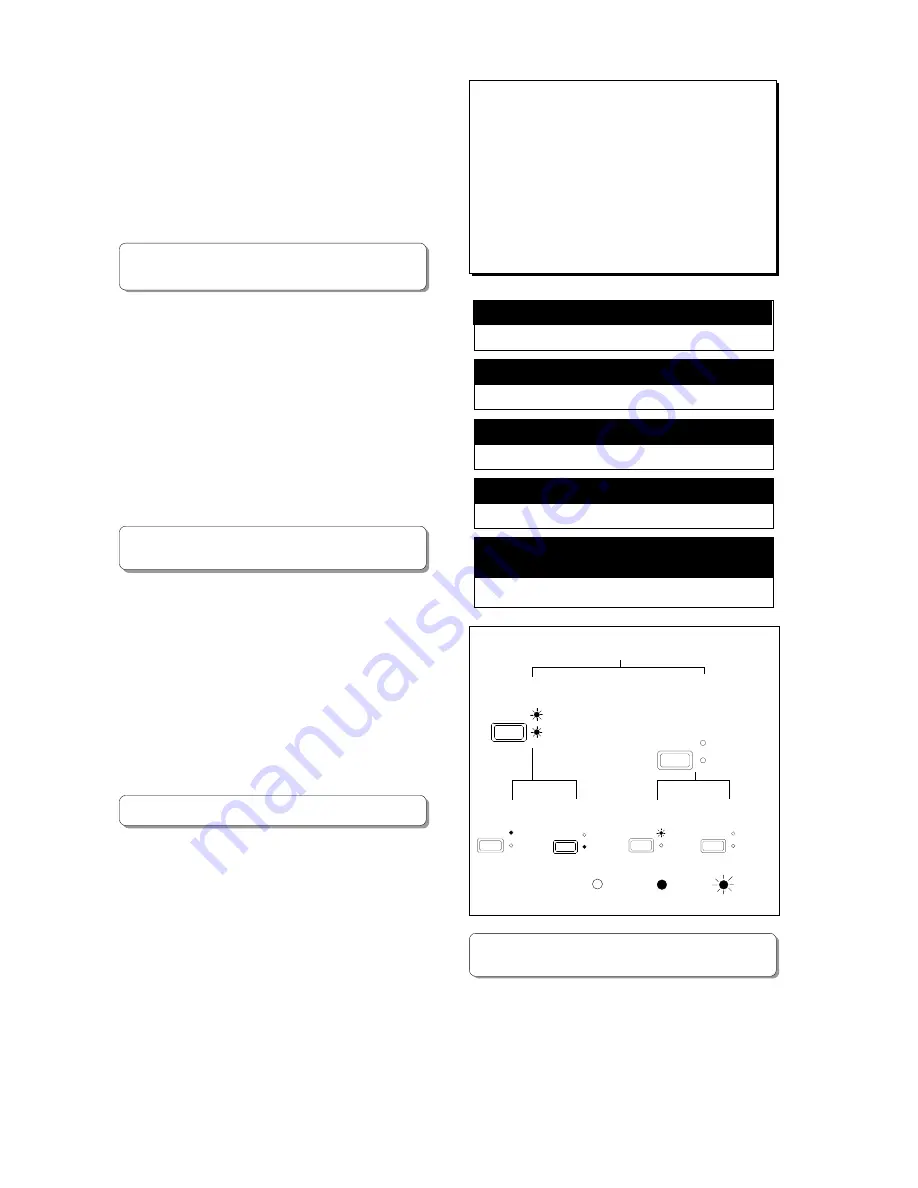
D-108 Owner's Manual (Names and Functions)
14
Auto Punch In/Out
Rehearsal Punch In/Out using
a foot switch or MMC (Auto
Punch mode ODD.)
Punch In/Out mode
Rehearsal
Take
Rehearsal
Take
: go off
: light up
: blink
PUNCH
REHEARSAL
TAKE
AUTO
PUNCH
REHEARSAL
TAKE
AUTO
PUNCH
REHEARSAL
TAKE
AUTO
PUNCH
REHEARSAL
TAKE
AUTO
PUNCH
REHEARSAL
TAKE
AUTO
PUNCH
REHEARSAL
TAKE
AUTO
30. Paste key [PASTE]
Press this key to copy data or move data that has been
copied to the clipboard to a location stored at the AUTO
PUNCH IN key.
The data will be pasted at the point stored in the Auto
Punch In key. You can select the paste destination track
using the RECORD TRACK select key. A destination track
to which data is pasted is identical to the source track.
This key is activated only when the recorder transport
section is stopped.
* Refer to page "67" for more information about the Copy &
Paste, and Move & Paste operation.
31. Move key [MOVE]
This key is used to enter into the clipboard data stored in
memory by the CLIPBOARD IN/OUT keys. Pressing the
MOVE key will store the data in the Clipboard as Move
data.
To enter data to be moved, one or more tracks must be
readied, and a correct value must be stored for the In and
Out points. If you attempt to enter data when all tracks
are safe, all track indications and "Select Track!" indication
on the display will blink to warn you.
If a correct value is not set for the Clipboard In or Out
points, a warning message of “Void In Point!” or “Void
Out Point!” will appear.
* Refer to page "67" for more information about the Copy & Paste,
and Move & Paste operation.
32. Copy key [COPY]
This key is used to copy data stored in the memory using
the CLIPBOARD IN/OUT keys. Pressing the COPY key will
store the data in the Clipboard as Copy data. To execute
the copy operation, one or more tracks must be readied,
and a correct value must be stored for the In and Out
points. If you attempt to copy data when all tracks are
safe, all track indications and a "Select Track!" indication
on the display will blink to warn you.
If a correct value is not set for the Clipboard In or Out
points, a warning message of “Void In Point!” or “Void
Out Point!” will appear.
* Refer to page "67" for more information about copying data.
33. Auto Punch Mode On/Off key [AUTO PUNCH]
Switch this key ON for auto punch in/out.
When you press this key while a correct value is stored to
the AUTO PUNCH IN key and the AUTO PUNCH OUT key,
both the REHEARSAL LED and TAKE LED will blink,
indicating that Auto Punch mode is on. (If a correct value
is not stored, pressing the AUTO PUNCH key will not turn
the parameter ON, and the message “Void Out Point!”
will appear.)
Pressing the PLAY button under this condition will put
the unit into "Rehearsal mode" for Auto Punch In/Out
recording. Pressing the PLAY button and RECORD button
simultaneously will put the unit into "Take mode."
There are five combinations of the REHEARSAL LED and
TAKE LED that indicate the status of the unit regarding
auto punch recording:
<Note>
If a correct value is not stored, pressing the AUTO PUNCH
key will not enable the function, and the message “Void Out
Point!” will appear.
If a correct value is not stored, pressing the AUTO PUNCH
key will not turn on the function, and the message “Void Out
Point” will alert you. In this case, set a correct value for the Auto
Punch In/Out point.
Also, the function is not turned on when you press the AUTO
PUNCH key if the disk does not have enough recording space.
The display will indicate “-**h**m**s**f Over.”
Both REHEARSAL LED and TAKE LED are off.
Both REHEARSAL LED and TAKE LED are blinking.
Only the TAKE LED (red) is lit.
Only the REHEARSAL LED (green) is lit.
Only the REHEARSAL LED (green) is blinking.
* Refer to page "39" for more information about the Punch In/
Out.
Auto Punch Mode OFF
Auto Punch Mode ON
Auto Punch Take mode
Auto Punch Rehearsal mode
Rehearsal mode entered by
means of MMC or foot switch















































