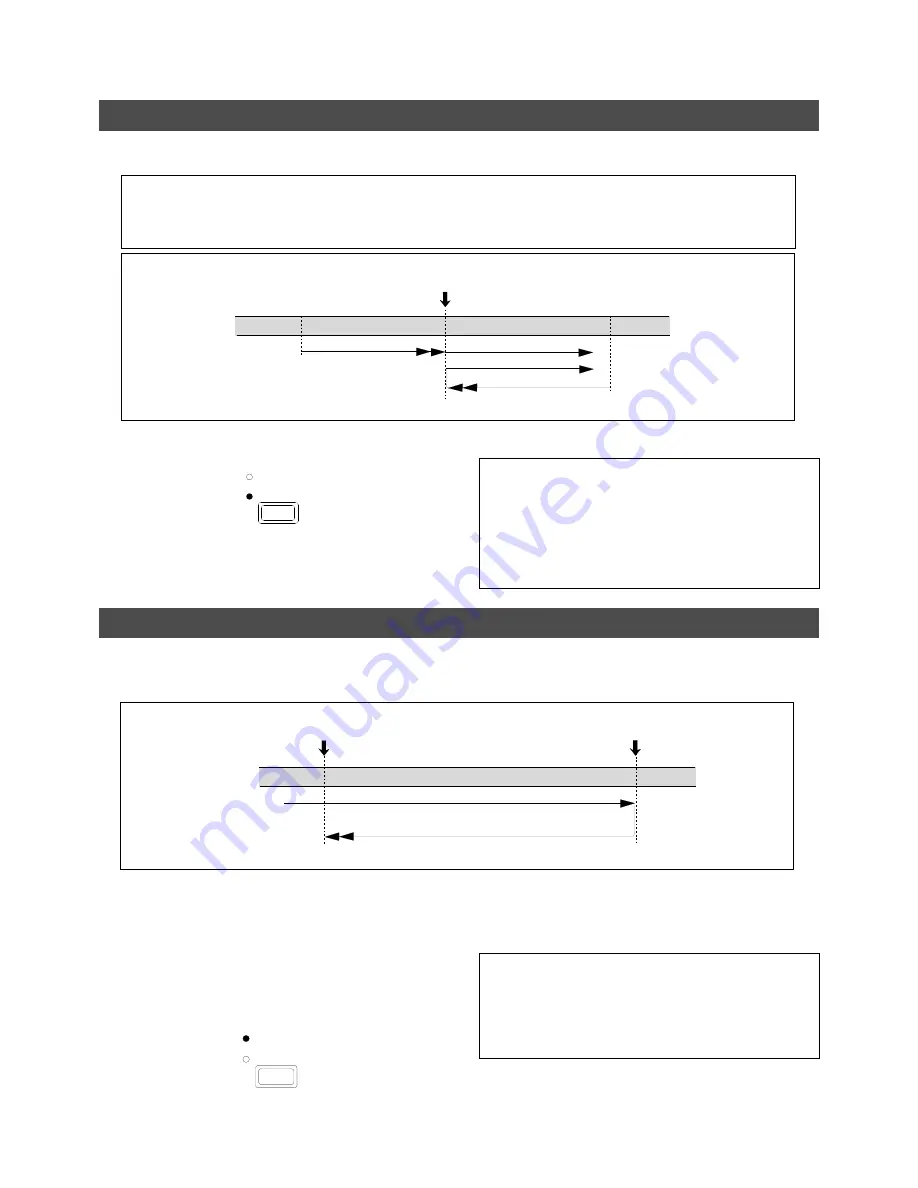
D-108 Owner’s Manual (Locate Function)
61
• You can set a preroll time in the [Preroll Time ?] menu in
SETUP mode so that the D-108 will start playback preroll
time before the locate point.
You can set the preroll time from 0 to 10 seconds. Refer to
the chapter “Changing the Initial Settings (SETUP Mode)”
on page 111.
<Operation of the Auto Return mode.>
Automatic locating to the AUTO RTN START point
subsequent to playback to the AUTO RTN END point.
Note:
This function is effective within 24 ABS hours. Therefore, if playback continues over the recording end point, the
D-108 will still continue counting the time. Also, when the D-108 locates ABS REC END, it will continue counting the time
from the recording end point. (However, the D-108 does not access the disk after reaching the recording end point.)
<Example: Operation at locating to the AUTO PUNCH IN point.>
AUTO PUNCH IN point
LOCATE
PLAYBACK
LOCATE
PLAYBACK
LOCATE
START
LOCATE
START
AUTO RTN END point
AUTO RTN START point
STOP
PLAYBACK
LOCATE
PLAYBACK
START
Auto Play
The Auto Play function allows the D-108 to start play back automatically from the located point.
AUTO PLAY mode should be turned on before you execute the Direct Locate function described above.
1. Press the AUTO RTN/AUTO PLAY key to turn on
the [AUTO PLAY] LED.
2. Press the LOCATE key, or memory key.
The D-108 locates the point and plays as shown in the
diagram.
3. Press the STOP button to stop the D-108.
Auto Return
This function allows the D-108 to play data up to the AUTO RTN END point, then automatically locate the AUTO
RTN START point as shown in the diagram below. To enable this function, AUTO RTN mode should be on and the
AUTO RTN START point and AUTO RTN END point should already be set.
1. Store the AUTO RTN START and AUTO RTN END
points.
Refer to the chapter “Storing a Locate Point (Edit Point)”
on page 54 for information on storing the desired points
in the AUTO RTN START key and the AUTO RTN END
key.
2. Press the AUTO RTN/AUTO PLAY key to turn on
the [AUTO RTN] LED.
3. Start playback a little before the AUTO RTN END
point.
The D-108 operates as shown in the diagram.
• You can set a preroll time in the [Preroll Time ?] menu in
SETUP mode so that the D-108 will start playback preroll
time before the locate point. You can set the preroll time
from 0 to 10 seconds. Refer to the chapter “Changing the
Initial Settings (SETUP Mode)” on page 111.
AUTO RTN
AUTO PLAY
AUTO RTN
AUTO PLAY
















































