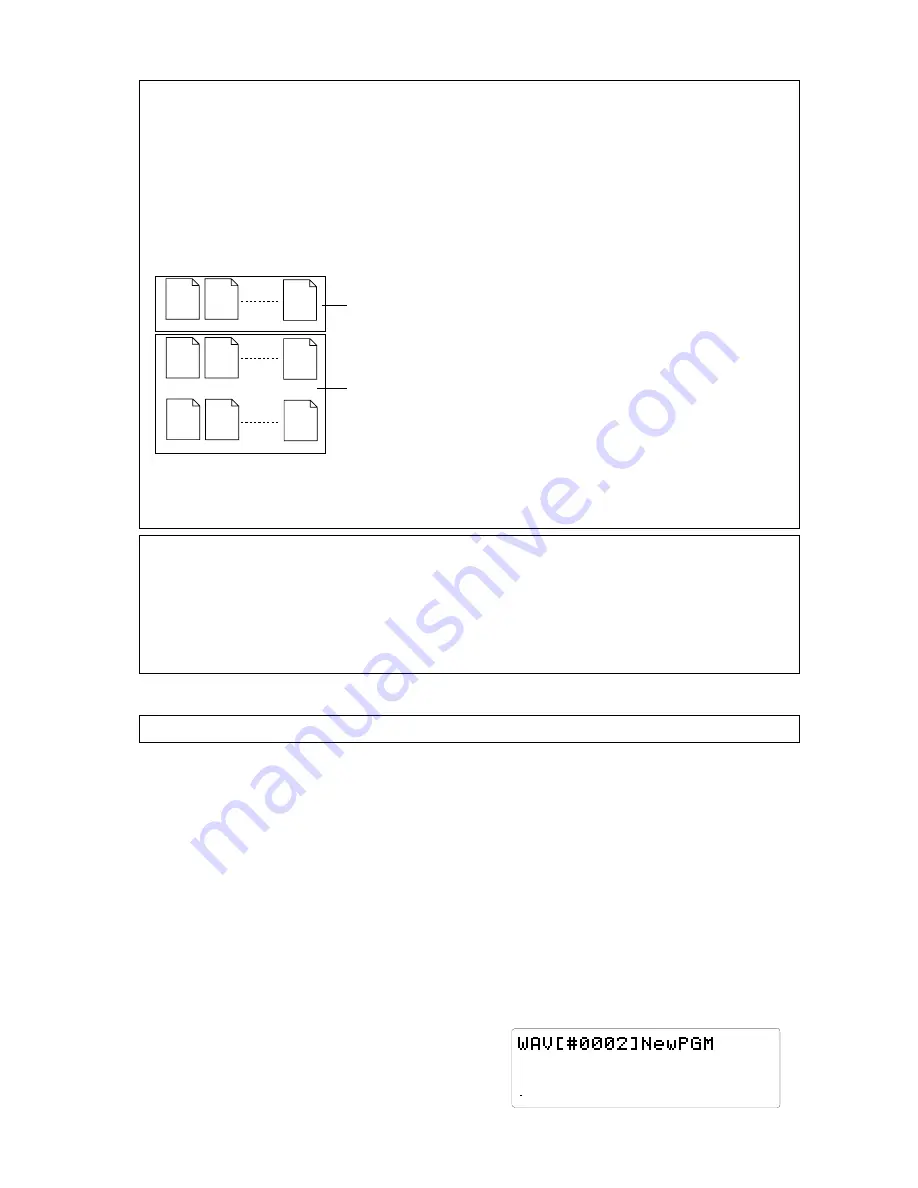
D-108 Owner's Manual (Saving and Loading Song Data)
103
44.1kHz
SETUP
SAVE
SURE?
8
7
6
5
4
3
2
1
42
OL
0
30
24
18
12
9
6
3
∞
###### 01.WAV
###### 02.WAV
###### 08.WAV
###### 09.WAV
###### 10.WAV
###### 16.WAV
###### 17.WAV
###### 18.WAV
###### 24.WAV
Group 1
Group 2
<Keep In Mind!>
As it was already mentioned earlier, saving files in WAV will save all the program data on the current drive.
If the saved titles of the files on tracks 1-24 are the same, all data of the track can be loaded, as in the case with the
save function. It is also possible to load only the voluntary track data saved with WAV.
This, for example, means that a voluntary track from the track data saved can be edited with computer software and
allow for you to load only that track data. Simply put, data can be freely loaded in such manner.
To make this possible the title name of the file and the extension (.WAV) mentioned earlier play an important role.
Remember, WAV recognizes a file by the 6 character title plus the 2 digit track number, along with the extension
following the (8 character) file name. Therefore, those identifiers can be changed so that the file is not recognized.
(Refer to following example)
Let's, for example change the title name of the files for track 1-8, of the
files saved (all title names are the same) as shown in the left figure.
This means it is now possible to individually select Group 1 and Group
2 when loading the file. If, for example, you want to load only the data
of tracks 1-8, select Group 1. If you want to load only tracks 9-24, then
select Group 2 to execute the process. If you want to save each track
individually, all you have to do is give respective titles to each track,
in a similar manner.
There is also the option to store a file that you do not want to load in
a folder that was separately created in addition to this, on the disk.
WAV only recognizes the files on the disk and does not recognize a
folder, therefore WAV can only load the files that are outside the
folders.
<Note>:
Do not use a disk created with folders in such manner, for save purposes. If you do, there will be an error generated in the
remaining disk space when saving data, which will prevent the data from being saved properly. When using such disk for save purposes
always take the file out of the folder.
<Note when loading voluntary track data>
When loading with WAV, data is overwritten while being loaded. If data already exists as a program on the current drive, then the existing data
will be overwritten for the amount of the data loaded.
You can also effectively use this feature when loading a similar program on the program saved, since it is possible to edit only the voluntary
track on the computer and then load that data back to the original program. If for example, you want to load the data of only tracks 1-8 on a
program that is already recorded with data of tracks 1-24, then only tracks 1-8 that are loaded are overwritten, and the previous data of tracks
9-24 remain intact. However, there is a need to be very careful when applying this procedure to load different programs since the loaded
program result in a mixture of different data.
The following procedure is based on the prerequisite that the backup purpose SCSI drive is set with a DOS
formatted disk and the current drive is an E-IDE disk.
Saving with WAV file...
5. After selecting the program to save, press the
EXECUTE/YES key.
The indication to create a new program appears on the
DOS disk that is the save site, then [SURE?] flashes.
You can select [Eject] (eject disk) by turning the JOG dial
at this time.
1. Press the DISP SEL key to go to the "SETUP" menu,
then press the EXECUTE/YES key.
This will put you in the SETUP mode.
2. Select "Save PGM?" ("?" is flashing) with the JOG
dial, then press the EXECUTE/YES key.
The digital signal that is currently set to be saved flashes.
3. Use the JOG dial to select "SCSI 6" that is flashing
then press the EXECUTE/YES key.
The [Drive Name] and [DOS format] appears, then the
program number of the current drive flashes as when
saving to a SCSI disk, as mentioned earlier.
4. Use the JOG dial to select the program to save.
When selecting a program that can be saved on one disk,
only the program number flashes.
When selecting a program that requires multiple disks to
be saved on, the program number flashes, along with the
size indication and the number of disks required to save
the data that will alternately flash.
There is no "Save All" option when saving with WAV.
If only one program that can be selected exists, the
indication will remain the same even if the JOG dial is
turned.






























