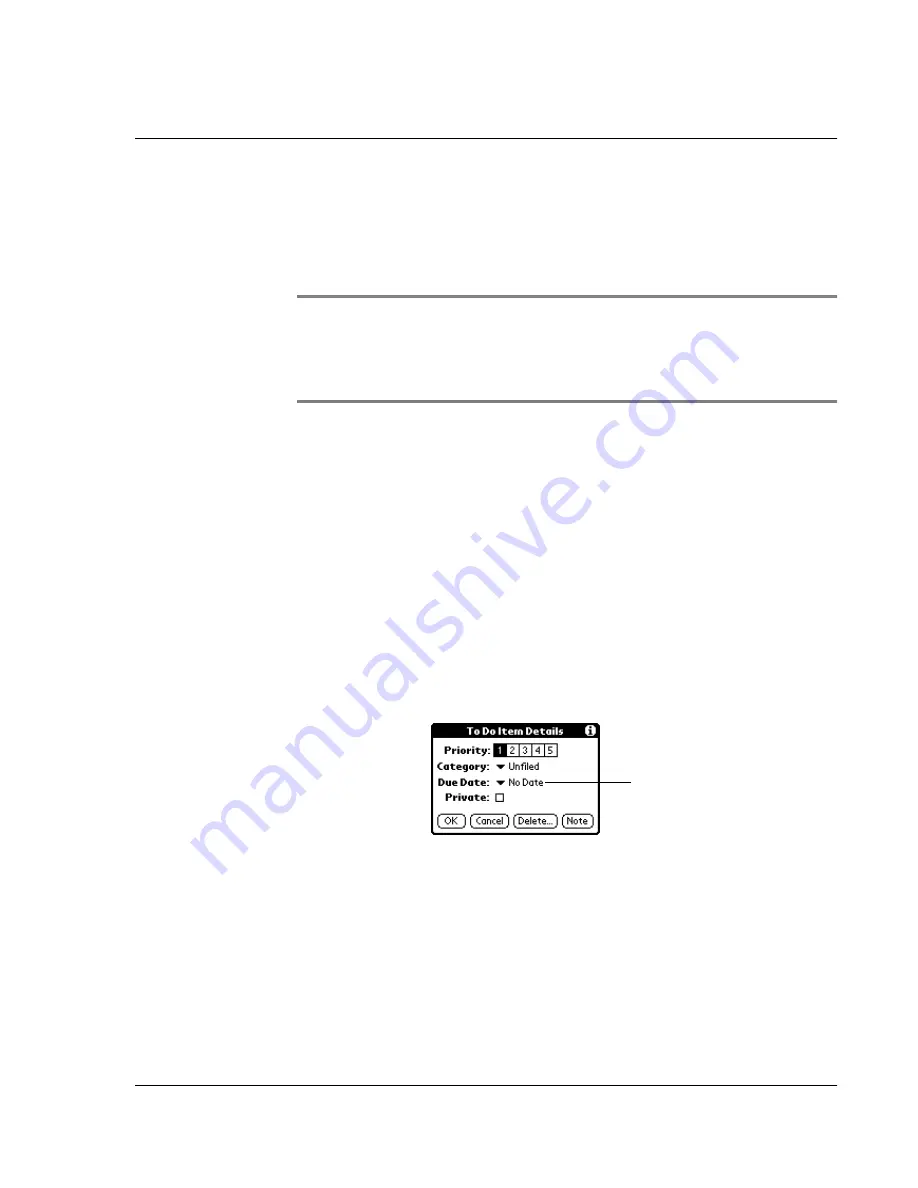
Using the To Do List
Wrist PDA User Guide 65
2.
Tap the Options menu, then tap Show.
3.
Check or uncheck Show Completed Items. If you clear this
setting, your To Do items disappear from the list when you
complete (check) them.
NOTE:
Items that no longer appear on the list because Show
Completed Items is turned off have not been deleted. They are
still in the memory of your watch. You must purge completed
items to remove them from memory.
Changing priorities and due dates
You can change the To Do List to display the due date assigned to an
item, change its priority, and assign a category to the task with the
To Do Item Details dialog box.
You can then sort To Do List items by priority, due date, or category.
To change the priority and due date of a To Do List item:
1.
In the To Do List, tap the item that you want to change.
2.
Tap Details.
3.
In the Details dialog box, tap No Date to open the Due Date pick
list.
4.
Tap the date that you want to assign the item. Options are Today,
Tomorrow, One Week from the current date, No Date to remove
the due date from the item, or Choose Date to display the date
selector and select a date.
5.
Tap Private to hide this item when Security is turned on.
For more information, see "Making records private" on page 89.
6.
Tap OK.
Tap here.
Содержание Watch
Страница 1: ...USER GUIDE ...
Страница 8: ...8 Wrist PDA User Guide ...
Страница 10: ...About This Guide 10 Wrist PDA User Guide ...
Страница 94: ...Performing Common Tasks Getting information about an application 94 Wrist PDA User Guide ...
Страница 106: ...Customizing Your Watch Assigning security options 106 Wrist PDA User Guide ...
Страница 122: ...Exchanging and Updating Data using HotSync Operations Importing data 122 Wrist PDA User Guide ...
Страница 130: ...Installing Palm Desktop Software Installing the Wrist PDA Software 130 Wrist PDA User Guide ...
















































