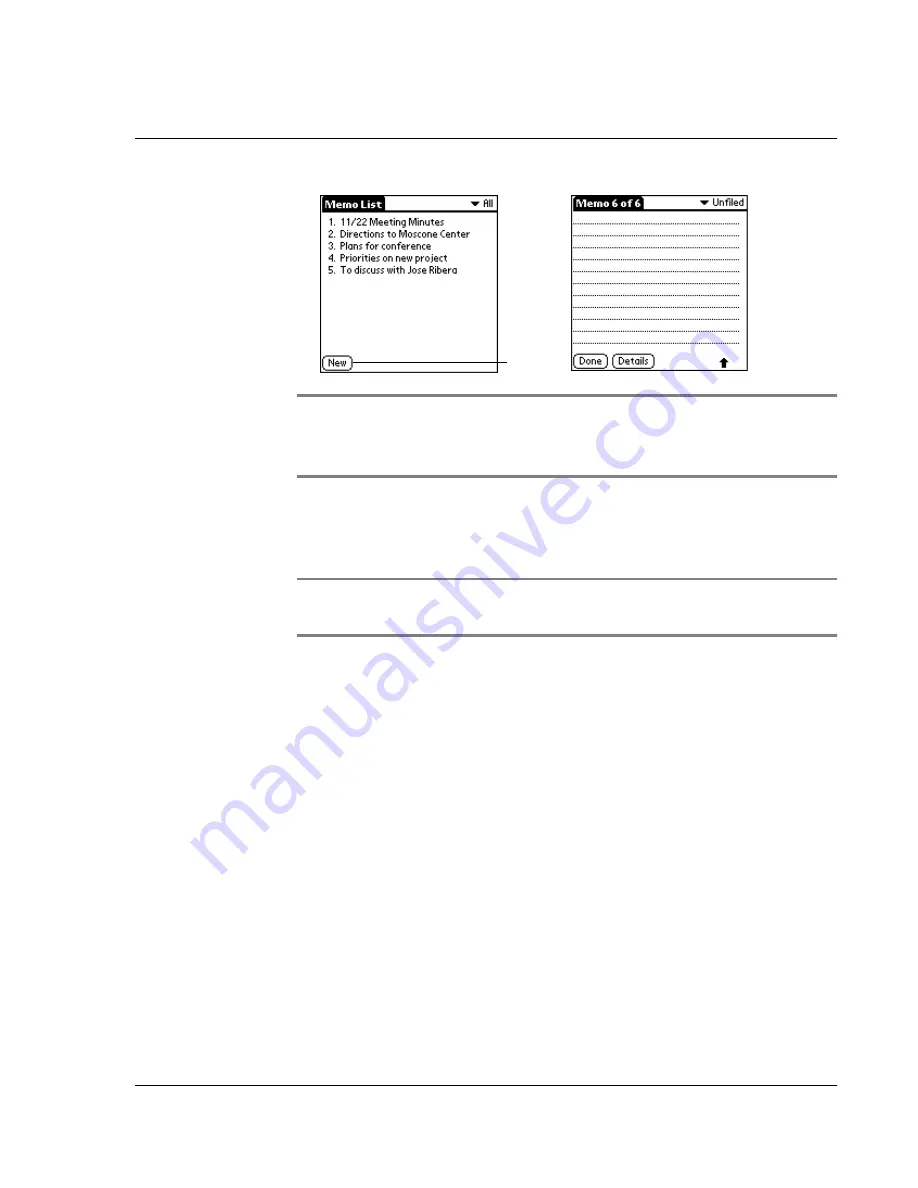
Using the Memo Pad
Wrist PDA User Guide 75
TIP:
You can also create a new memo by beginning to write in
the text input area in the Memo List screen. The first letter is
automatically capitalized and begins your new memo.
3.
Enter the text you want to appear in the memo. Use the carriage
return stroke (new line stroke) to move down to new lines in the
memo.
TIP:
You form the carriage return stroke by drawing a diagonal
line toward the lower-left corner of the screen.
4.
Tap Done.
You can categorize memos and sort them by categories. See
"Categorizing records" on page 84 and "Sorting records" on page 88
for more information.
Reviewing memos
The Memo List displays the first line of a memo. This makes it easy
to locate and review your memos. You can easily sort memos in the
Memo List or move through memos using Memo options.
To review a memo:
1.
In the Memo List, use Rocker Up and Down to change the
selection highlight, then press Rocker Enter to open the selected
item. You can also tap the memo if you are using the stylus. If
there are more memos than fit on the screen, use Page Up and
Down to view additional screens.
Tap New.
Содержание Watch
Страница 1: ...USER GUIDE ...
Страница 8: ...8 Wrist PDA User Guide ...
Страница 10: ...About This Guide 10 Wrist PDA User Guide ...
Страница 94: ...Performing Common Tasks Getting information about an application 94 Wrist PDA User Guide ...
Страница 106: ...Customizing Your Watch Assigning security options 106 Wrist PDA User Guide ...
Страница 122: ...Exchanging and Updating Data using HotSync Operations Importing data 122 Wrist PDA User Guide ...
Страница 130: ...Installing Palm Desktop Software Installing the Wrist PDA Software 130 Wrist PDA User Guide ...






























