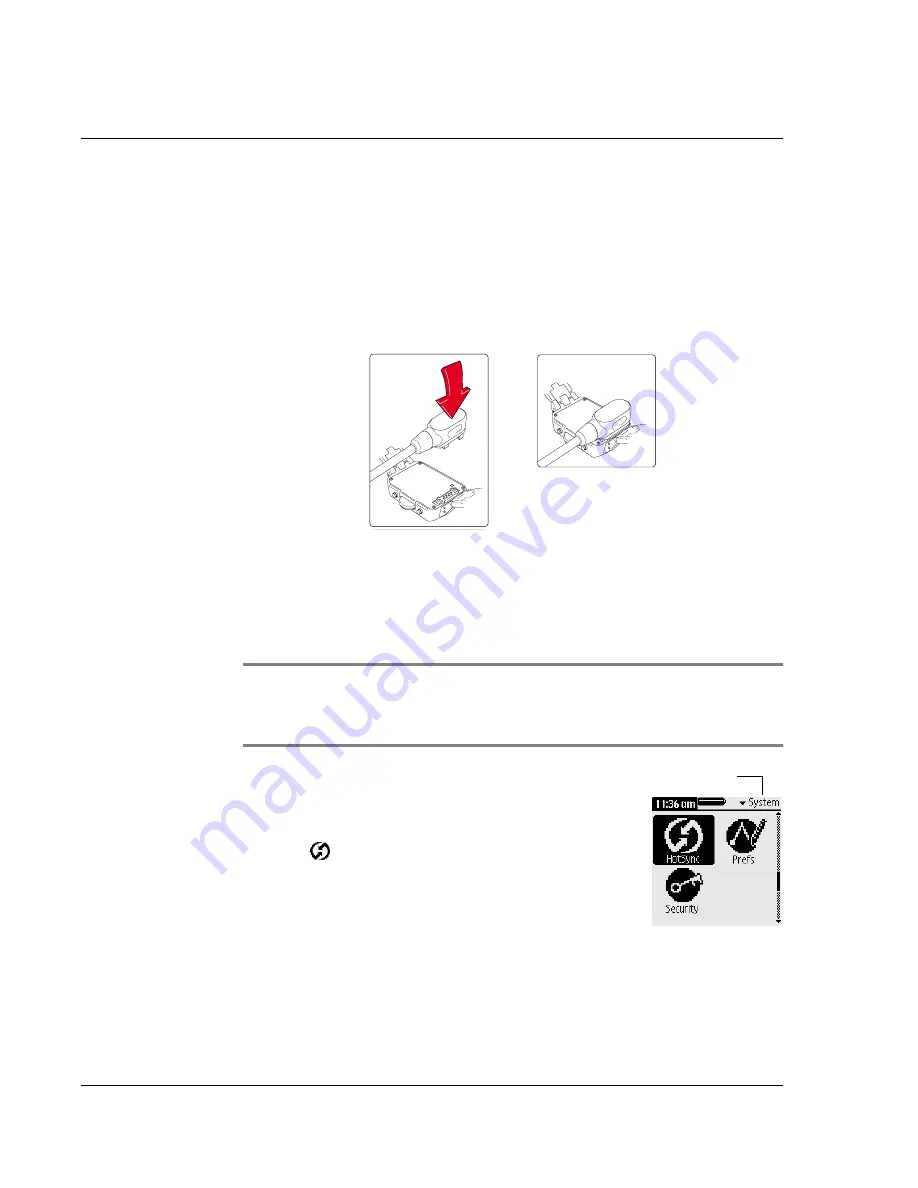
E x c ha n gi ng a nd U pd a ti n g D a t a u s in g H ot S y nc O pe r at i o ns
Performing a HotSync operation for the first time
112 Wrist PDA User Guide
Performing the first local HotSync operation
The following steps assume that you have already installed the
Palm Desktop software, as described in the Getting Started booklet.
To perform a local HotSync operation:
1.
Turn the watch over and connect the cable from the HotSync Pod
to the port on the back of the watch.
2.
If the HotSync Manager is not running, start it: On the Windows
®
desktop, click Start, and then choose Programs. Navigate to the
Palm Desktop software program group and choose HotSync
Manager. Alternatively, you can start the Palm Desktop software
which automatically opens the HotSync Manager.
TIP:
You can start the HotSync operation by pressing the
HotSync button on the HotSync Pod. Or follow steps 3 through 5
below to start the HotSync operation from your watch.
3.
Press the Back button on the left side of your
watch until the System category is displayed as
shown.
4.
Tap the
HotSync icon to open the
application.
Select System
Содержание Watch
Страница 1: ...USER GUIDE ...
Страница 8: ...8 Wrist PDA User Guide ...
Страница 10: ...About This Guide 10 Wrist PDA User Guide ...
Страница 94: ...Performing Common Tasks Getting information about an application 94 Wrist PDA User Guide ...
Страница 106: ...Customizing Your Watch Assigning security options 106 Wrist PDA User Guide ...
Страница 122: ...Exchanging and Updating Data using HotSync Operations Importing data 122 Wrist PDA User Guide ...
Страница 130: ...Installing Palm Desktop Software Installing the Wrist PDA Software 130 Wrist PDA User Guide ...
















































