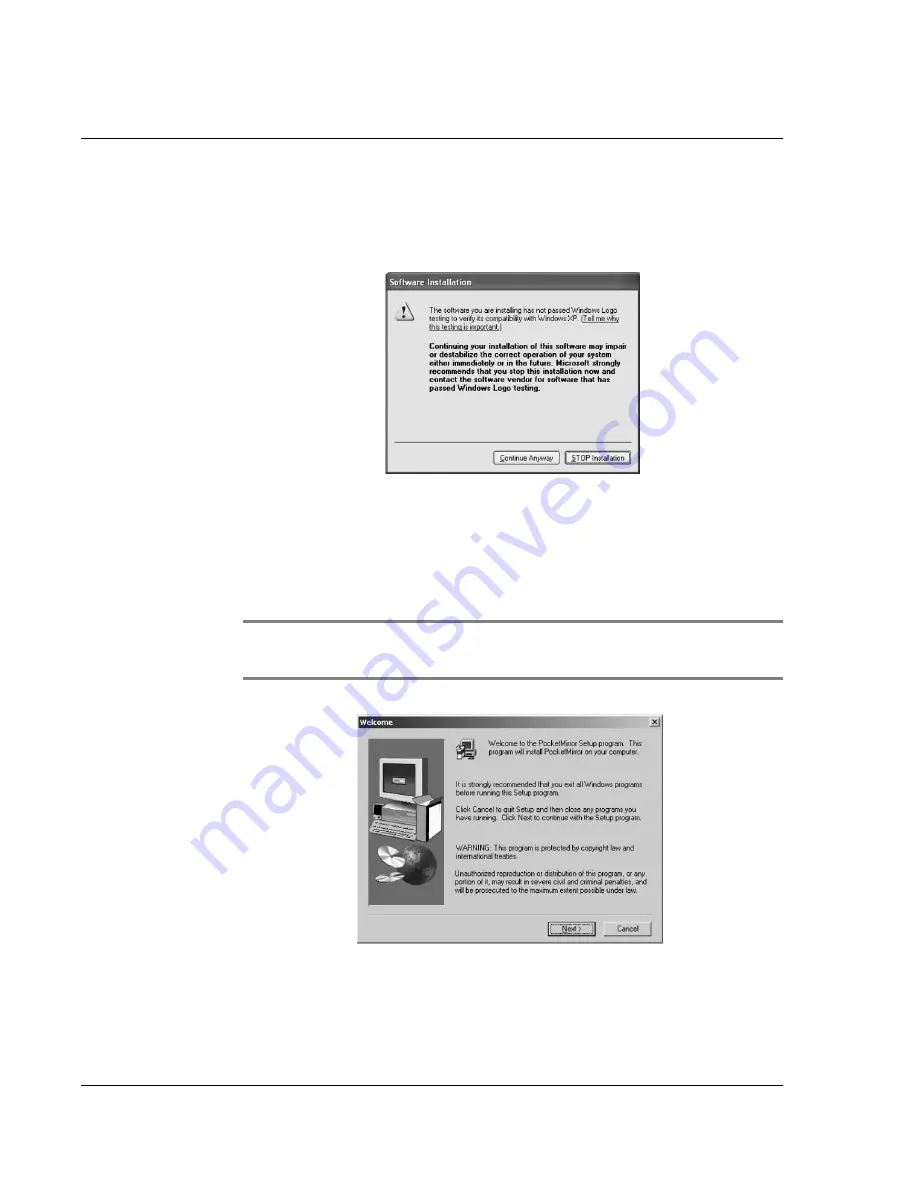
I ns t al l i n g P a l m D e s k to p S of t wa r e
Installing the Wrist PDA Software
128 Wrist PDA User Guide
9.
Wait until all files are copied to your computer and the
installation process completely finishes.
10.
If you are a Windows XP user, you may see the following screen:
Click the Continue Anyway button to continue with the
installation.
11.
If you chose to synchronize your Wrist PDA with Microsoft
Outlook, the installation program for Chapura PocketMirror
TM
Standard starts automatically.
NOTE:
If you chose not to synchronize your Wrist PDA with
Microsoft Outlook, skip to step 18
12.
Click Next to continue.
13.
Read the License Agreement for Chapura PocketMirror standard
and click Yes to continue.
Содержание Watch
Страница 1: ...USER GUIDE ...
Страница 8: ...8 Wrist PDA User Guide ...
Страница 10: ...About This Guide 10 Wrist PDA User Guide ...
Страница 94: ...Performing Common Tasks Getting information about an application 94 Wrist PDA User Guide ...
Страница 106: ...Customizing Your Watch Assigning security options 106 Wrist PDA User Guide ...
Страница 122: ...Exchanging and Updating Data using HotSync Operations Importing data 122 Wrist PDA User Guide ...
Страница 130: ...Installing Palm Desktop Software Installing the Wrist PDA Software 130 Wrist PDA User Guide ...









































