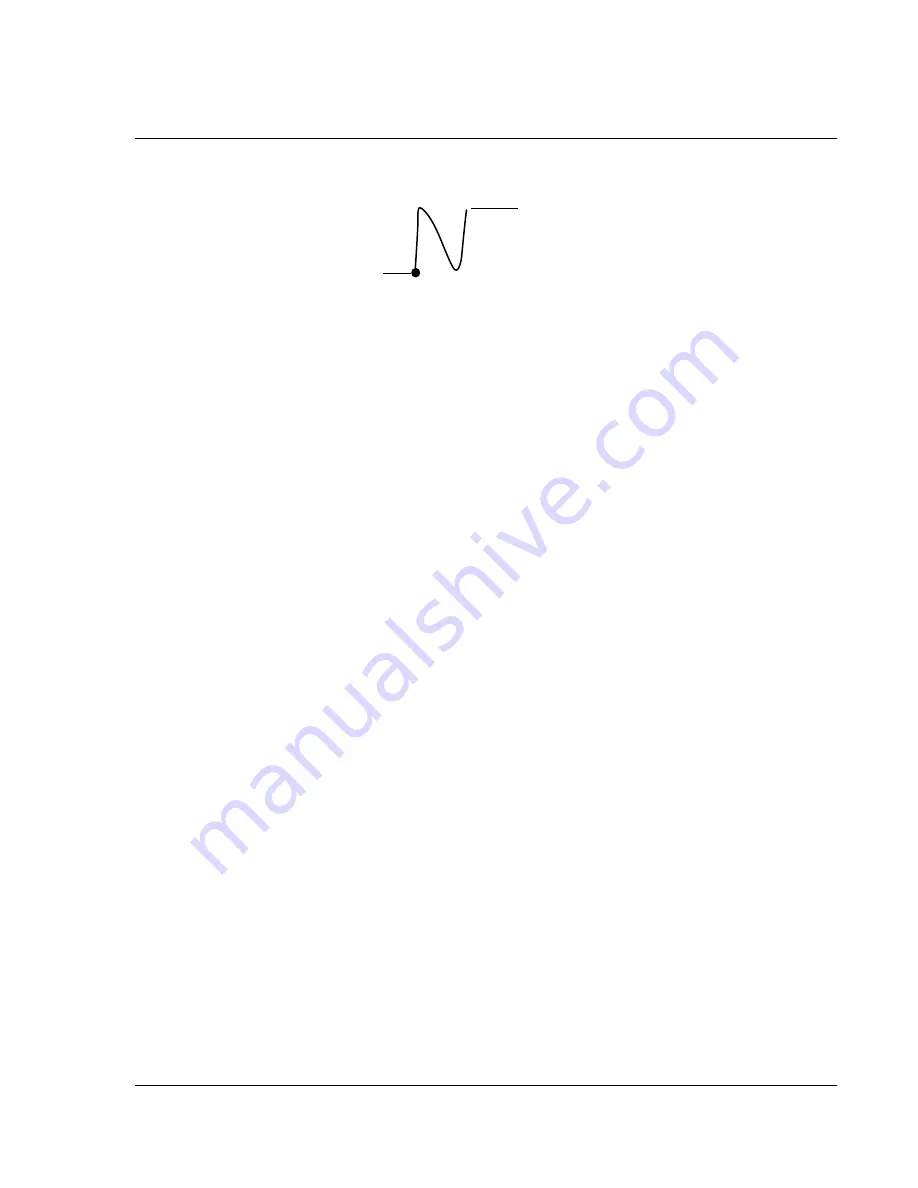
W ri ti n g o n t h e S c r e e n
Using the handwriting software
Wrist PDA User Guide 29
You use the same shape to create both the lowercase letter in the left
hand side of the text input area, and the uppercase letter across the
division line.
3.
Position the stylus in the left hand side of the text input area.
4.
Start your stroke at the heavy dot, and draw the stroke shape as it
appears in the tables.
5.
Lift the stylus from the screen at the end of the stroke shape.
6.
Your watch recognizes your stroke immediately and displays the
letter at the insertion point onscreen. As soon as you lift the stylus
from the screen, you can begin the stroke for the next character
you want to write.
Jot tips
When using Jot writing, keep the following tips in mind:
• For greater accuracy, draw letters with large strokes; strokes
that nearly fill the text input area are easily interpreted.
• To delete characters, set the insertion point to the right of the
character you want to delete, and draw the Backspace stroke
(a line from right to left) in the text input area.
• Write at natural speed. Writing too slowly can produce
errors.
• Do not write at a slant (like italics). Keep vertical strokes
parallel to the sides of the text input area.
• When letters and numbers can be written using two different
strokes, use the one that’s easier for you.
• Press firmly.
Start stroke at
heavy dot.
Lift stylus here.
Содержание Watch
Страница 1: ...USER GUIDE ...
Страница 8: ...8 Wrist PDA User Guide ...
Страница 10: ...About This Guide 10 Wrist PDA User Guide ...
Страница 94: ...Performing Common Tasks Getting information about an application 94 Wrist PDA User Guide ...
Страница 106: ...Customizing Your Watch Assigning security options 106 Wrist PDA User Guide ...
Страница 122: ...Exchanging and Updating Data using HotSync Operations Importing data 122 Wrist PDA User Guide ...
Страница 130: ...Installing Palm Desktop Software Installing the Wrist PDA Software 130 Wrist PDA User Guide ...






























