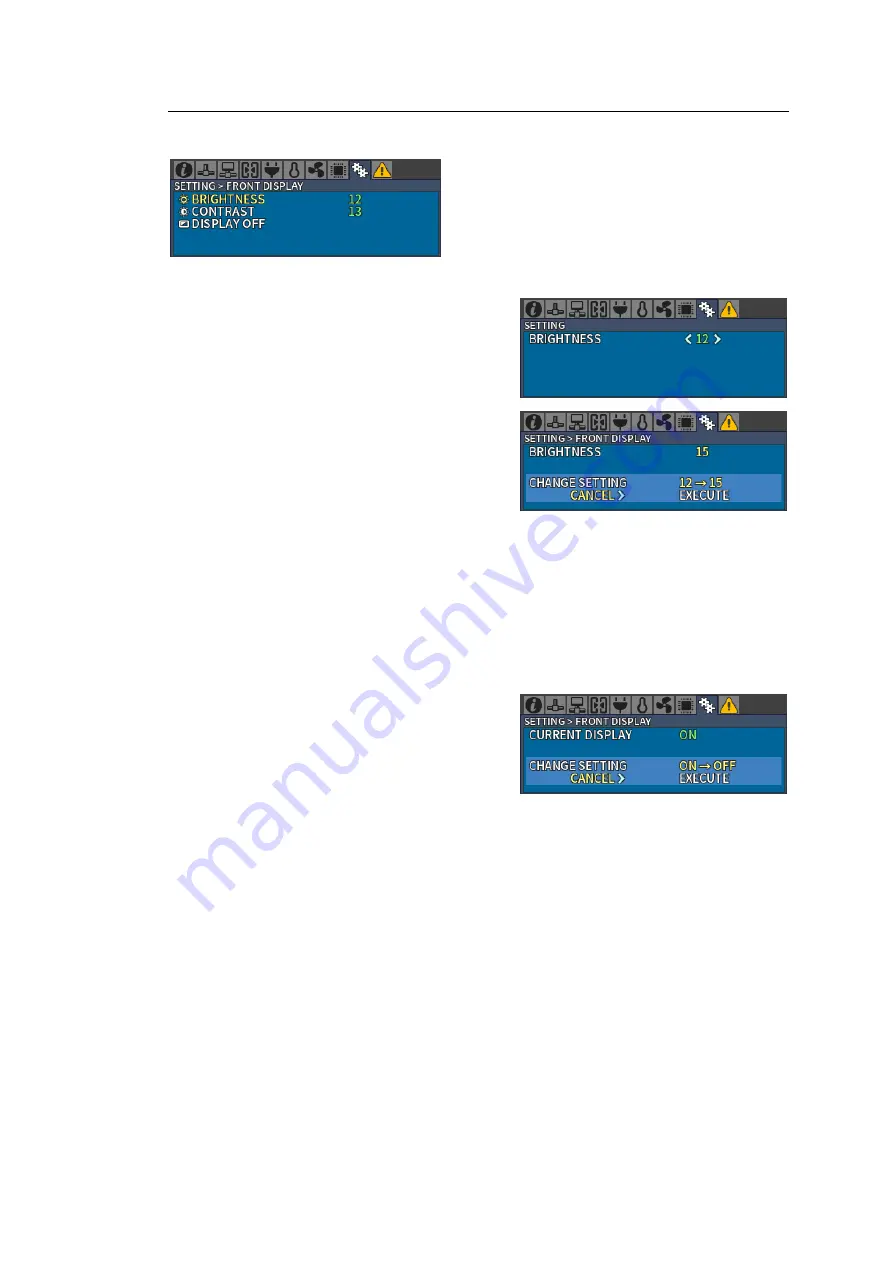
43
4-2-4. Changing Menu Display Settings
Open the [SETTING > FRONT DISPLAY] menu to change MFR-6000 menu display settings.
When the menu is not displayed, press the
CANCEL
button to display the menu.
Changing Menu Display Brightness
1.
Open the [SETTING > FRONT DISPLAY]
menu.
2.
Turn and press CONTROL to select
BRIGHTNESS
.
3.
Turn and press CONTROL to select the
brightness level from 00 (dim) to 15 (bright).
(Factory default:
12
)
4.
Turn and press CONTROL to select
EXECUTE
under the CHANGE SETTING.
If
CANCEL
is selected under the CHANGE
SETTING and CONTROL is pressed, the
display returns to the [SETTING > FRONT
DISPLAY] menu without executing the change.
The Menu display contrast can also be adjusted following the above procedure but by
selecting
CONTRAST
.
Setting range: 00 (weak) to 15 (strong) (Factory default:
13
)
Hiding Menu Display
1.
Open the [SETTING > FRONT DISPLAY] menu.
2.
Turn and press CONTROL to select
DISPLAY
OFF
.
3.
Turn and press CONTROL to select
EXECUTE
under the CHANGE SETTING.
Menu Display is hidden.
If
CANCEL
is selected under CHANGE
SETTING and CONTROL is pressed, the display returns to the [SETTING > FRONT
DISPLAY] menu without executing the change.
4.
If the
CANCEL
button is pressed, Menu Display reappears.
*
Menu Display Settings before turning off the power are retained when re-starting the unit.






























