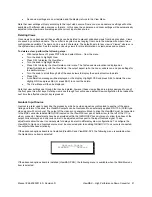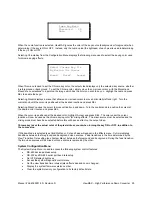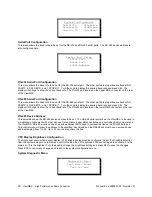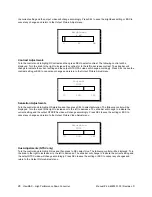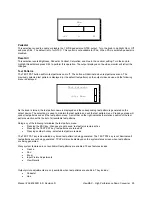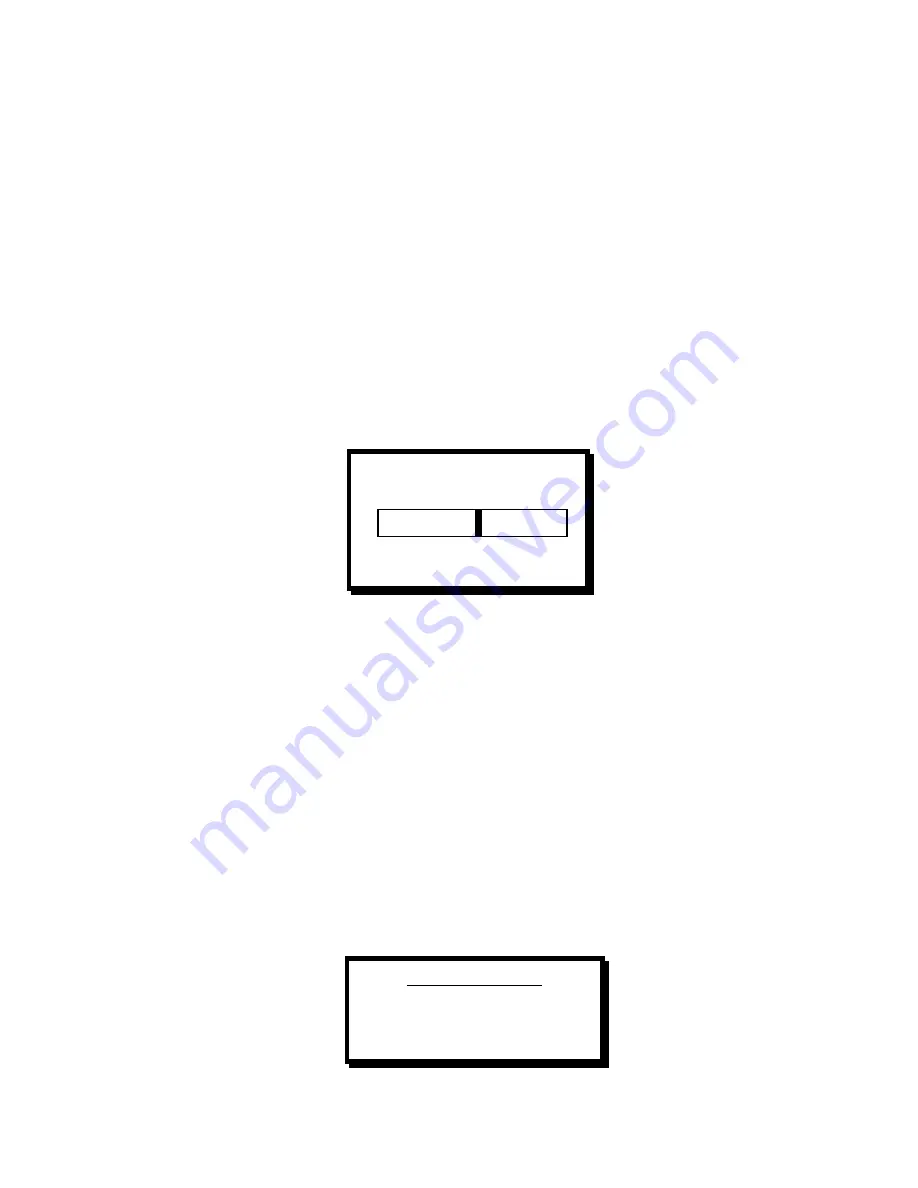
30
ViewMAX – High Performance Down Converter
Manual # 26-6090901-00 / Revision D
•
Saturation
•
Contrast
Zoom
The
ZOOM
control allows the user to zoom in and out of the input image. Zooming in enlarges the input image when
viewed on the output video monitor. Zooming out shrinks the input image when viewed on the output video monitor.
The center of the output video image remains fixed during zoom operations.
Zoom is not available if FREEZE is enabled, test patterns are being generated, or no video input source is available.
The limiting amount of zoom possible is a function of the video parameters of the input image source, output display
format, and under scans. Therefore, different combinations of these parameters will yield different minimum and
maximum zoom limits. 100% zoom is full screen (when underscan is set to 0%).
The under scan setting defines the usable area of the output screen and zoom will maintain that area.
When the
ZOOM
hot key is pressed, the button illuminates and remains lit while the zoom functions are in effect. The
following control is displayed:
The zoom setting can be adjusted by turning the knob. The slide bar updates to indicate the currently selected zoom
and the output video monitor will update as the knob is turned. When the desired zoom is attained, pressing the SEL
key will save the zoom value and return to the system status screen. Pressing ESC will cancel the zoom operation,
restore the previous zoom setting, and return to the system status screen. Pressing another hot key will save the
current zoom setting, turn off the zoom LED, and display the requested hot key menu.
When not in the Zoom or the Pan Menu, pressing the Pan and Zoom hot keys simultaneously will cancel any zoom
and pan settings and immediately restore the output to the full screen setting.
Pan
Pan adjustments allow the input image to be moved on the output video device. This operation is typically used to
center a specific area of interest on the output video monitor and then zoom in until the area of interest fills the output
image. Pan allows the image to be moved in 0.1% steps. A positive pan movement is right or down; negative
indicates left or up. 0% pan is the center of the screen. The underscan setting is maintained during pan operations.
Pan is not available if FREEZE is enabled, test patterns are being generated, or an active input video source is not
available.
Pan is selected by first pressing the
PAN
hot key on the front panel, which causes the following menu to be
displayed:
Zoom Control
+20%
-100 0 +100
Pan Adjust Menu
Horiz Vert
Diag \ Diag /