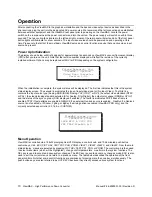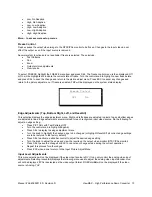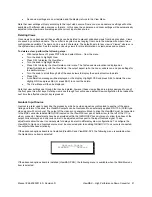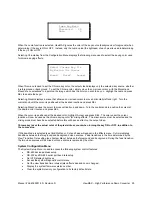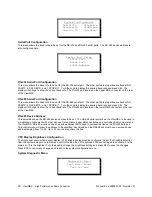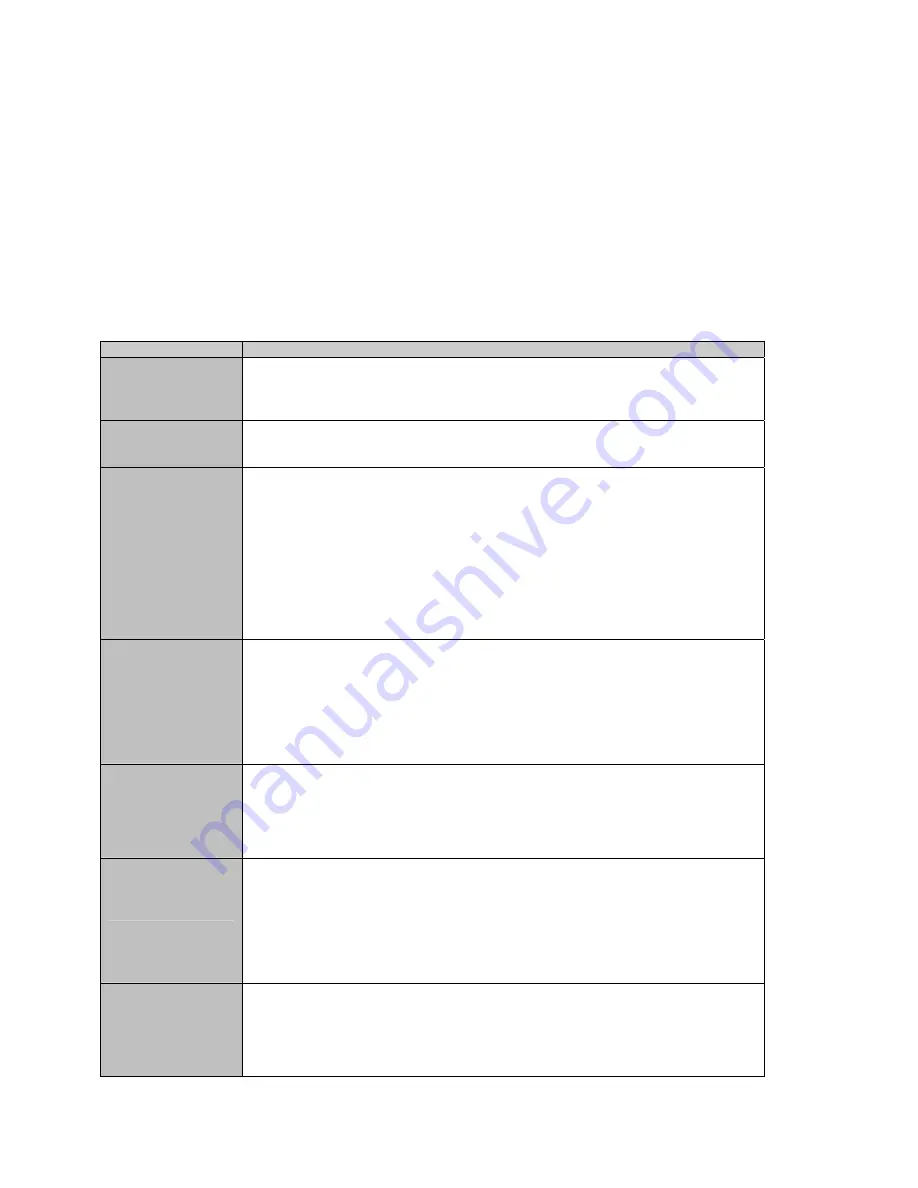
Manual # 26-6090901-00 / Revision D
ViewMAX – High Performance Down Converter 11
Control Knob Operation
The control knob is used to change system configuration settings. The knob can be turned either right or left to
increase or decrease a control value such as brightness or to select one setup condition from a series of choices
such as a test pattern. For adjustments affecting the video output, turning the control knob affects the output display,
so the result of the change is instantaneous. When a system menu is displayed, turning the knob will highlight one of
many choices used to access another menu or a control parameter. When the desired choice is highlighted, pressing
the SEL key causes the display to change to the desired control function or menu. Slide bars are used to graphically
display many controls. Turning the knob will change the control parameter and also update the slide bar. Normally,
turning the knob slowly allows for fine adjustments and turning the knob quickly causes the parameter to change
more rapidly. For selections that require a choice from a scrolling list, a scroll bar is normally displayed to graphically
inform the operator of where he is in relation to the list of choices available.
Push Button
Action When Pressed
SEL
Used to accept, choose, or select a menu option, control setting, or configuration
change. LED illuminates while pressed. ESCAPE button is used to abort or cancel
an operation. Pressing another hot key while within a control function produces the
same effect as pressing the select key and then selecting the hot key.
ESC
Current operation in progress is cancelled. If in a control, control function terminates.
Control returns to the previous menu or the system status display. LED illuminates
when pressed. Any changes made within a control function are undone.
PICT ADJ
The front panel display changes to the Picture Adjust Menu. This gives the user
quick access to the picture adjustment controls. This button remains illuminated
while the picture adjustment menu is displayed. Pressing this button again will de-
select the Picture Adjustment Menu, turn off the LED, and return the display to the
system status screen. Pressing another hot key while this key is active accepts the
current operation and activates the newly selected process. This button performs
two functions depending on the state of the TEST PAT selection. If test patterns are
selected, pressing this control button displays the selections used to control the
output encoder adjustments. If test patterns are not selected, pressing this control
button displays the selections used to control the input decoder adjustments. This
key also allows access to the system setup menus.
TEST PAT
If test patterns are OFF, pressing this button causes the test pattern selection menu
to be displayed. The last selected test pattern will be displayed. Turn the knob to see
the available test patterns. A scroll bar on the right of the display indicates the
position of the current test pattern in relation to the number of available test patterns.
Press SEL to exit the test pattern menu and leave a test pattern active. The LED
illuminates while test patterns are being generated. The state of the test patterns is
maintained if other hot keys are pressed. If test patterns are on, pressing this key
turns off the test pattern.
PICT ADJ
and
TEST
PAT pressed
simultaneously
Pressing PICT ADJ and TEST PAT simultaneously will immediately display the last
selected test pattern on the output video device and display the output picture adjust
control menu on the system display. This feature provides direct access to the
output control configuration menu. This feature is not allowed if FREEZE is currently
active and a message will be displayed on the system display informing the user of
this condition.
ZOOM
The Zoom Control is displayed. This gives the user quick access to the zoom
control. This button remains illuminated while the zoom control is displayed.
Pressing this button again will de-select the zoom control, turn off the LED, and
return the display to the status screen. Pressing another hot key while zoom is
selected will save the current zoom setting and start the newly selected process.
Pan and zoom setting can be saved/recalled using the VIEW hot keys. This key has
no effect if test patterns are enabled, freeze is selected, or no input video source is
available. A message will be displayed on the front panel if zoom is not allowed.
PAN
The Pan Menu is displayed. This gives the user quick access to the vertical and
horizontal pan controls. The button remains illuminated while the pan menu is
displayed. Pressing this button again will de-select the pan menu, turn off the LED,
and return the display to the status display screen. Pressing another hot key while
pan is active will save the current operation and start the newly selected process.
Pan and zoom setting can be saved/recalled using the VIEW hot keys. This key has