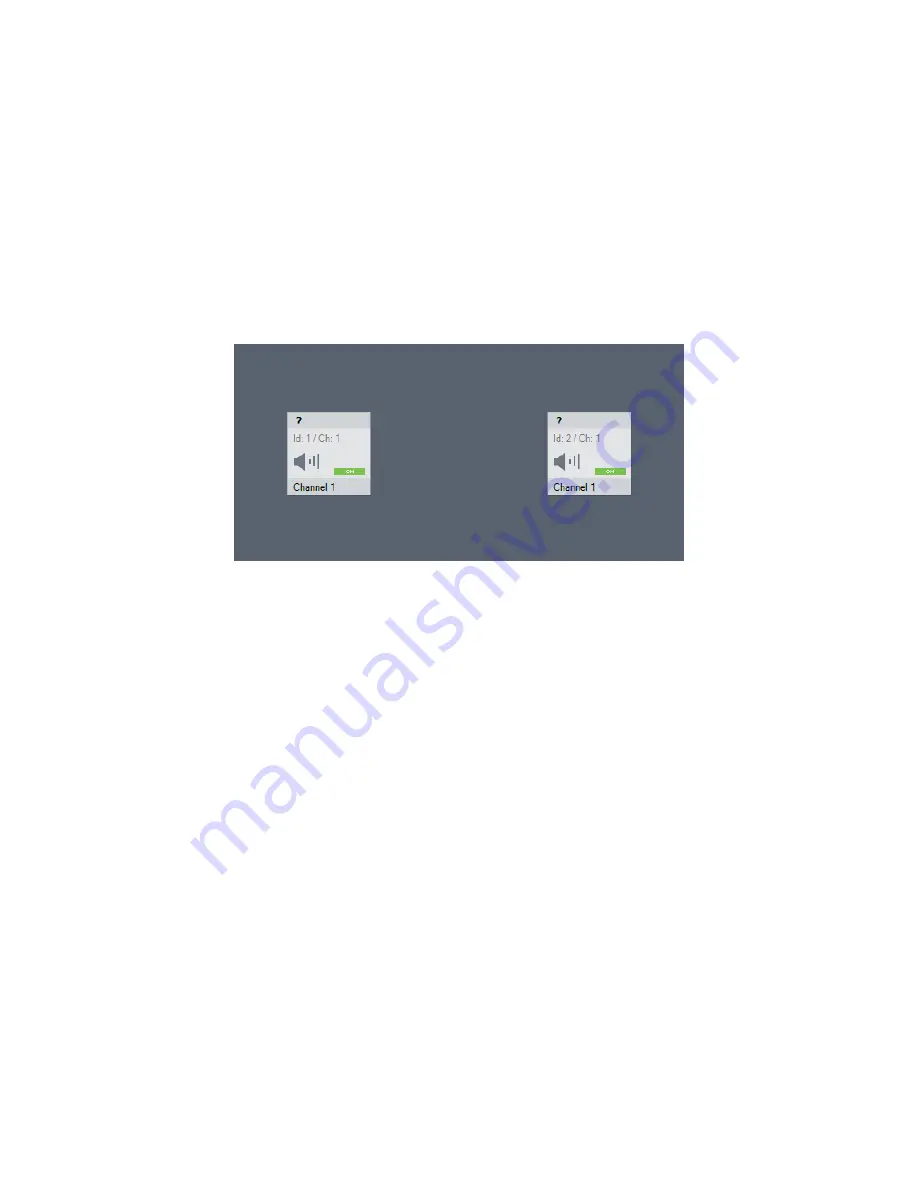
36
3.3.7 Graphically Arranging the Loudspeaker Systems
To make the
FOHHN AUDIO SOFT
display easier to manage, all the loudspeakers and devices in use
can be graphically arranged on the software interface as desired. With complex applications and/or
in the case of fixed installations, it is recommended that the arrangement of devices on the user
interface corresponds with their physical positions in the room.
The name shown in the loudspeaker pictogram refers to the currently loaded loudspeaker preset. If a
question mark is shown here, the loading process is not yet completed and the loudspeaker preset is
not active!
Example: LINEA FOCUS system pictograms in Fohhn Audio Soft
(before completion of the loading process)
Proceed as follows to arrange your
LINEA FOCUS
systems:
1.
Open the
Devices
or
Speakers
view, either via the corresponding entry in the Menu view or
via the respective button on the Toolbar.
2.
Arrange the individual loudspeaker pictograms and/or devices according to the physical
positions of the actual loudspeaker systems and/or devices.
The arrangement will be saved in
FOHHN AUDIO SOFT
and will remain until you change the
configuration or arrangement.
3.3.8 Loading Loudspeaker Presets
FOHHN AUDIO SOFT
enables factory-made presets to be loaded into a
LINEA FOCUS
System.
To load loudspeaker presets, proceed as follows:
1.
Select the appropriate
LINEA FOCUS
system in the
Output Channels
view.
2.
Click with the right mouse button on the selected system to open the context menu.
3.
In here, choose either
Select speaker preset from list
or
Select speaker preset from database
.
4.
Select a preset from one of these lists.
5.
Confirm your choice by clicking
Ok
.
Содержание DLI-230
Страница 21: ...21 WAGO for mains connection with two pins 1 and 3 and grounding screw 2...
Страница 60: ...60 5 2 Technical Drawings 5 2 1 DLI 130...
Страница 61: ...61 5 2 2 DLI 230...
Страница 62: ...62 5 2 3 LFI 350...
Страница 63: ...63 5 2 4 LFI 450...






























